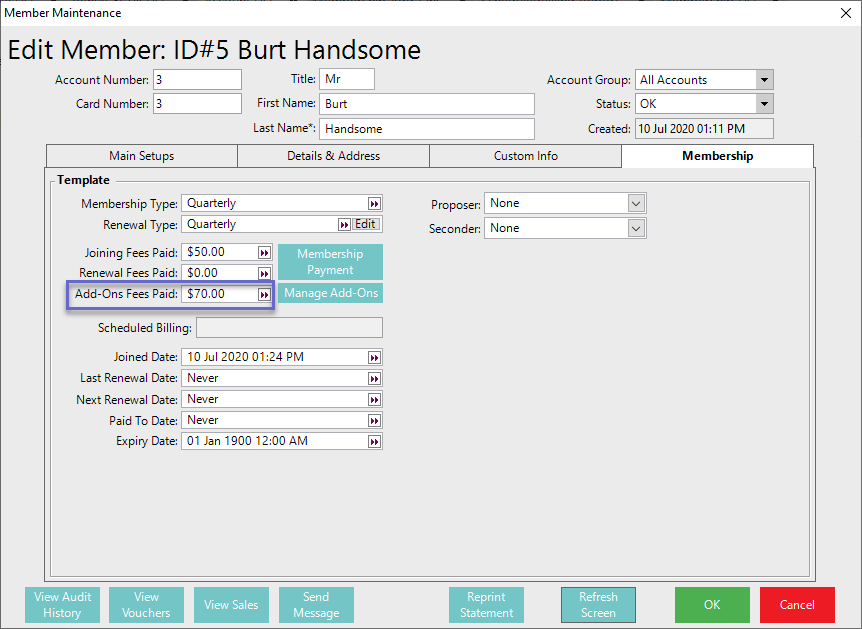3 | Adding a Membership Add-On to a Renewal via BackOffice
This article explains the process of adding Membership Add-Ons in BackOffice and how to manage them for individual Members. Add-Ons can be added either overall per Renewal where the Add-On will then be applied to a Membership any time that Renewal is used for one; or i ndividually to a Member via Membership Maintenance.
This article explains the process of adding Membership Add-Ons in BackOffice and how to manage them for individual Members.
Add-Ons can be added either overall per Renewal where the Add-On will then be applied to a Membership any time that Renewal is used for one; or individually to a Member via Membership Maintenance.
Adding Membership Add-Ons to Renewals
Step-by-Step Guide
- To add a Membership Add-On to a Renewal, complete the following steps in after opening the Renewal List in BackOffice:
- Either click on the 'Add New Renewal' button or highlight an existing Renewal and select the 'Edit Renewal' button
- From the Renewal Maintenance window, click on the option 'Add-On Services' at the bottom which will open a window where Add-Ons can be maintained
- Select the 'Add Service' button which will open a list of the system's available Add-Ons
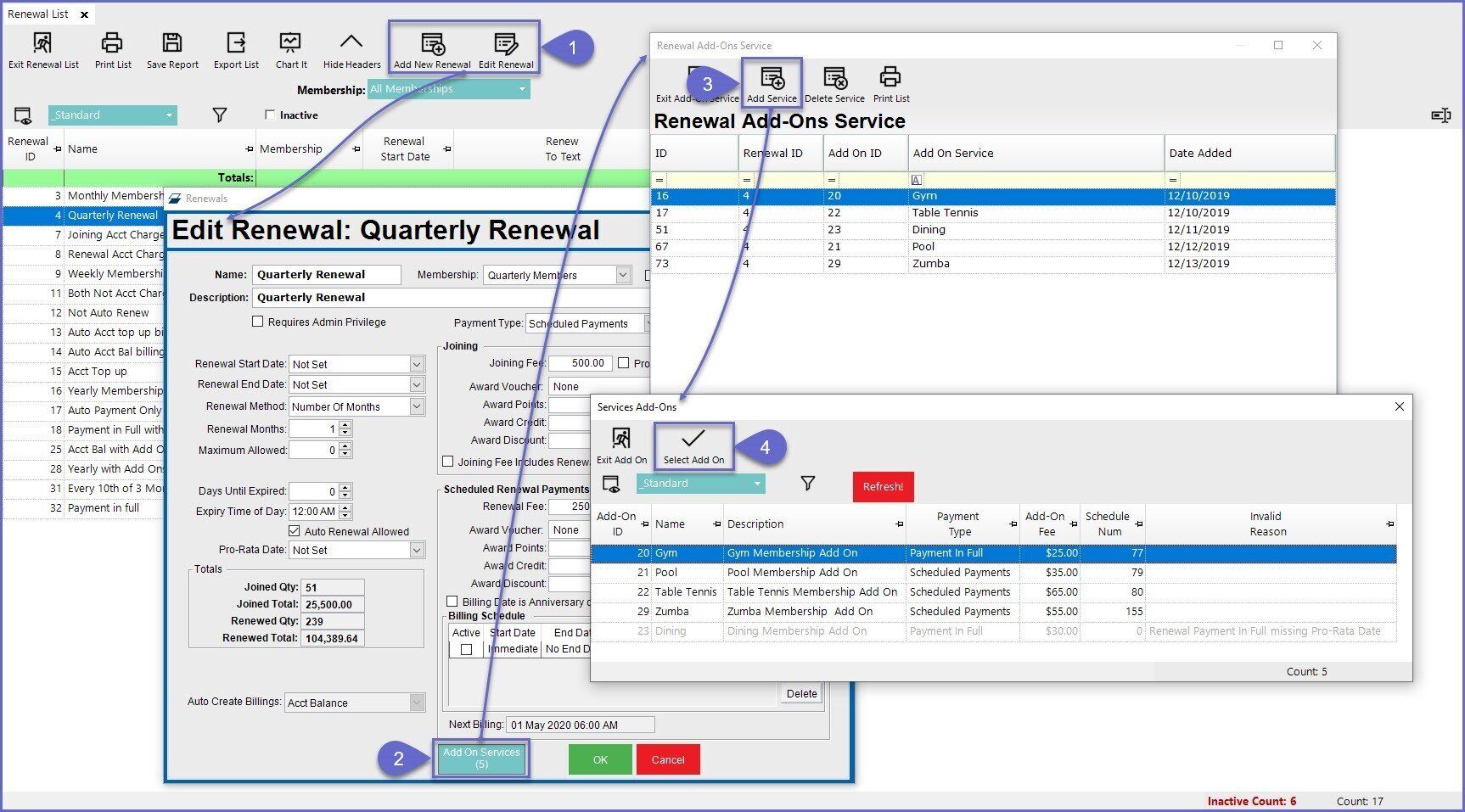
4. Select an available Add-On to attach to the Renewal
Managing Membership Add-Ons from Member Maintenance
Step-by-Step Guide
- To manage a Member's Membership Add-On, complete the following steps in after opening a Member Maintenance window:
- Click on the 'Manage Add-On Services' button to open a window
- NB: The button will not appear if the Member does not have Add-Ons and the Membership already expired, this is to prevent Members from adding Add-Ons separately
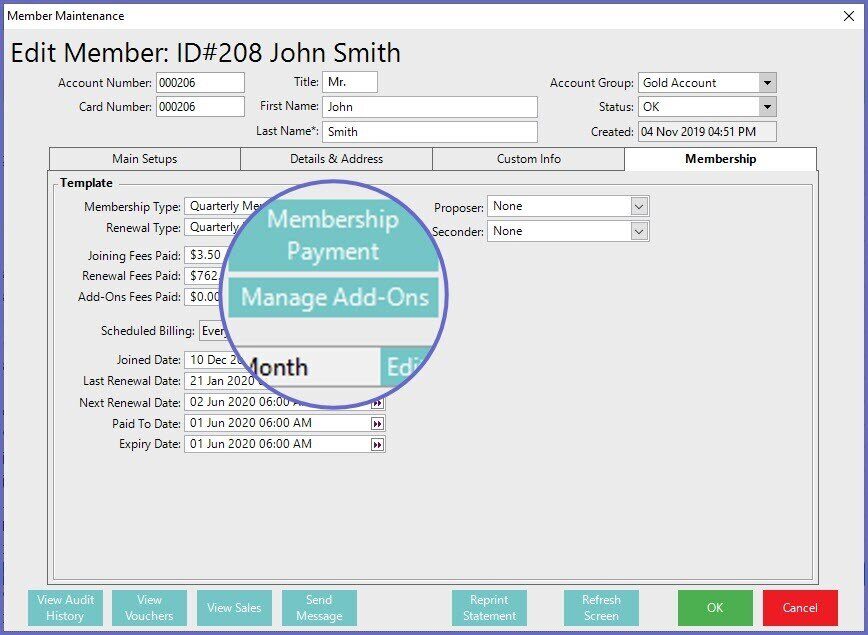
2. Use the available options to Add or Remove available Add-Ons
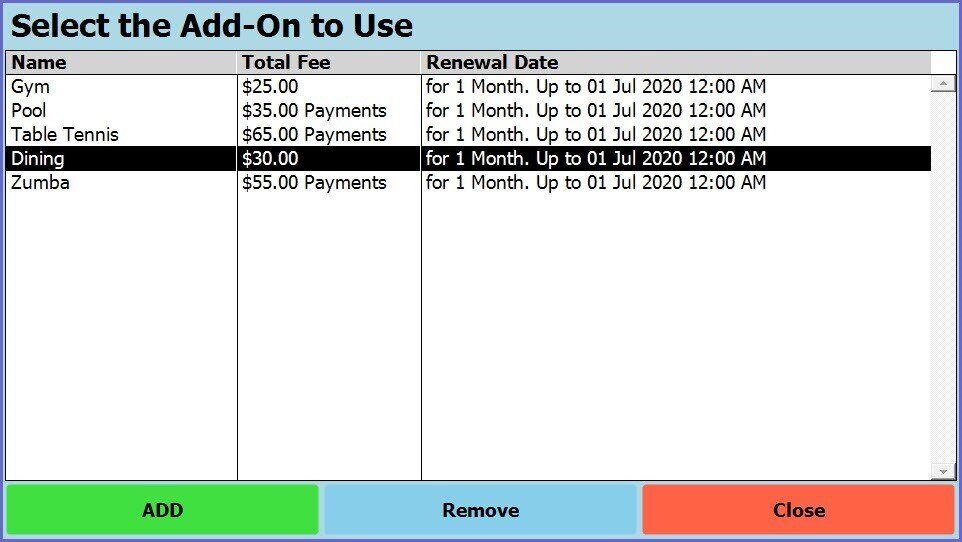
3. Once you have Add or Remove available Add-Ons, Select the Close button to make the payment options
- N.B when 'Payment in Full' is selected for the Add-Ons, the Fees have to be paid off when membership is joined or add-on selected (either by a charge to account OR another payment method)
- When 'Schedule Payment' is selected for the Add-Ons the fees will be processed separately on the scheduled date.
4. Select the Payment Media
- For details on payment options via Stripe and how they are configured, please see
Creating Stripe Accounts
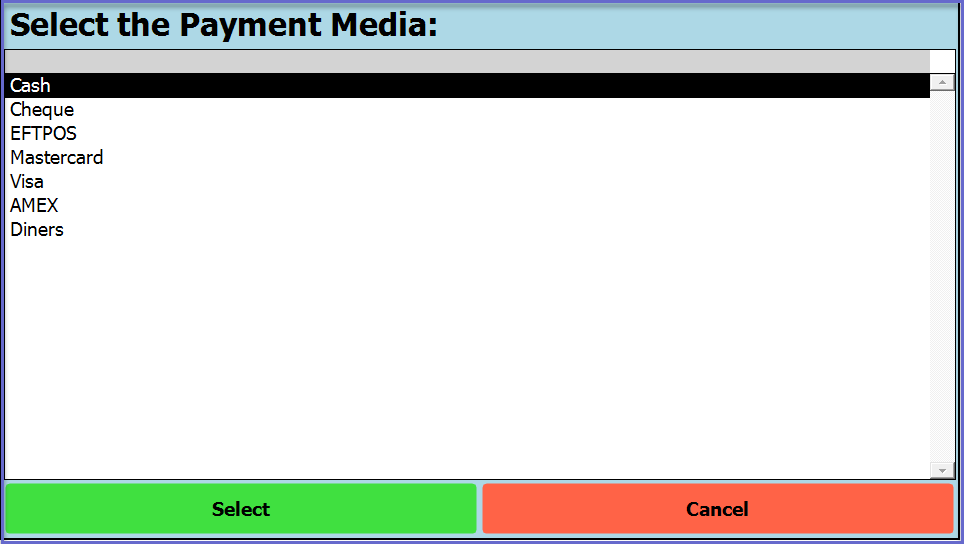
5. Once payment has been made, Add-Ons Fees Paid will display