4 | Adding New Scheduled Billing
This article outlines the steps and procedures to add a new Scheduled Billing in BackOffice. Bepoz allows Organizations to create Scheduled Billings for individual Accounts via Backoffice. An Account can also be configured with multiple Scheduled Billings depending on the number of Memberships and Payments associated with the Account. When using Scheduled Billing for Membership, the Scheduled Billing will automatically be created when a Member Joins or Renews.
This article outlines the steps and procedures to add a new Scheduled Billing in BackOffice.
Bepoz allows Organizations to create Scheduled Billings for individual Accounts via Backoffice. An Account can also be configured with multiple Scheduled Billings depending on the number of Memberships and Payments associated with the Account.
When using Scheduled Billing for Membership, the Scheduled Billing will automatically be created when a Member Joins or Renews.
Prerequisites- To access Scheduled Billings features, the applicable Operator Privileges will need to be enabled
- Operator Maintenance 'Reporting' Tab
- Other Reports: "Allow Billing Reports" Flag
- Operator Maintenance 'Maintenance' Tab
- All "Scheduled Billing" Flags
About
- The 'Scheduled Billing Setup' menu allows operators to create a billing type that can be used for membership renewals
- While scheduling memberships, they can be linked to these types which in turn allows operators to charge the renewal fees against the customer's account
- To add a New Scheduled Billing, follow these steps after logging into BackOffice:
- Within the sidebar Menu, select Membership and then Scheduled Billing Report beneath that, which will open the Scheduled Billing Report Tab
- Click the Add Scheduled Billing button in the Header Section
- A New Scheduled Billing window will now open
- The fields and settings in this window will be discussed further below
- Once the necessary details are filled in, click OK
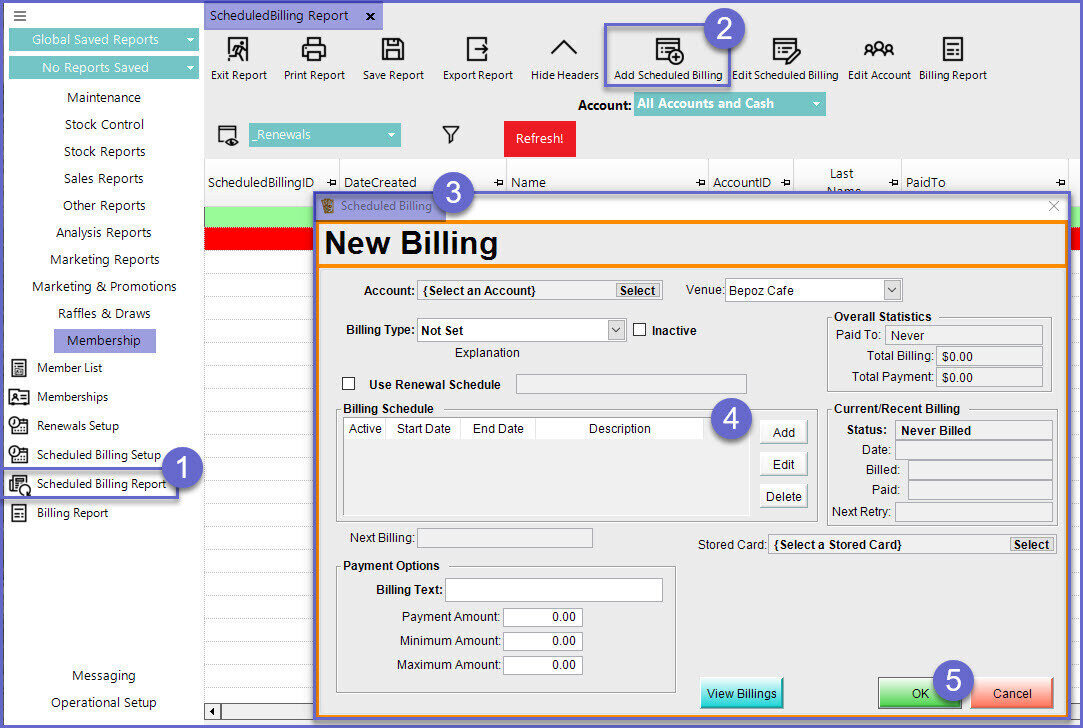
- Once done, operators can 'Add' and 'Edit' billings setups that can be used for charging renewal fees
- These templates can then be assigned to Renewals so that the fees are paid through customer's account
- The billing setup is similar to the functionalities in Scheduled Billing Report
'Scheduled Billing' Window Details
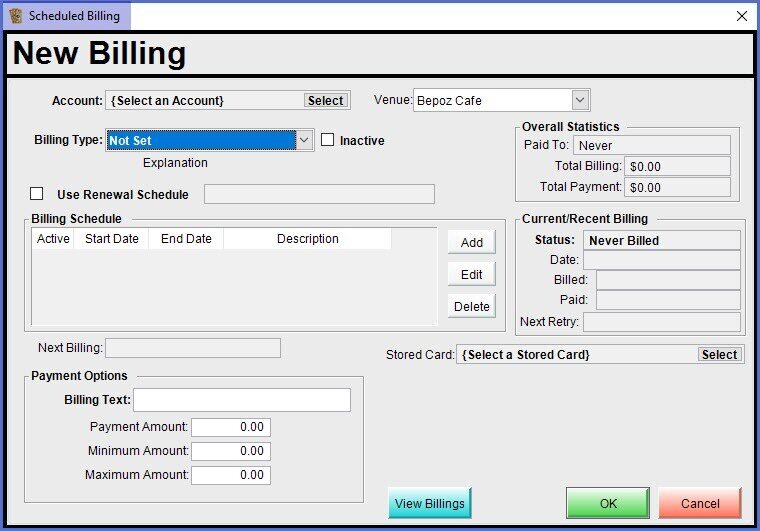
General Configurations
Billing Schedule
Payment Options
Stored Card
- This setting enables the stored Payment Card from the Account to be used
- Clicking on Select will open a Stored Card window where a Stored Card can be selected or added

View Billings
- Clicking on this button will show the Billing Report for this Billing Setup
