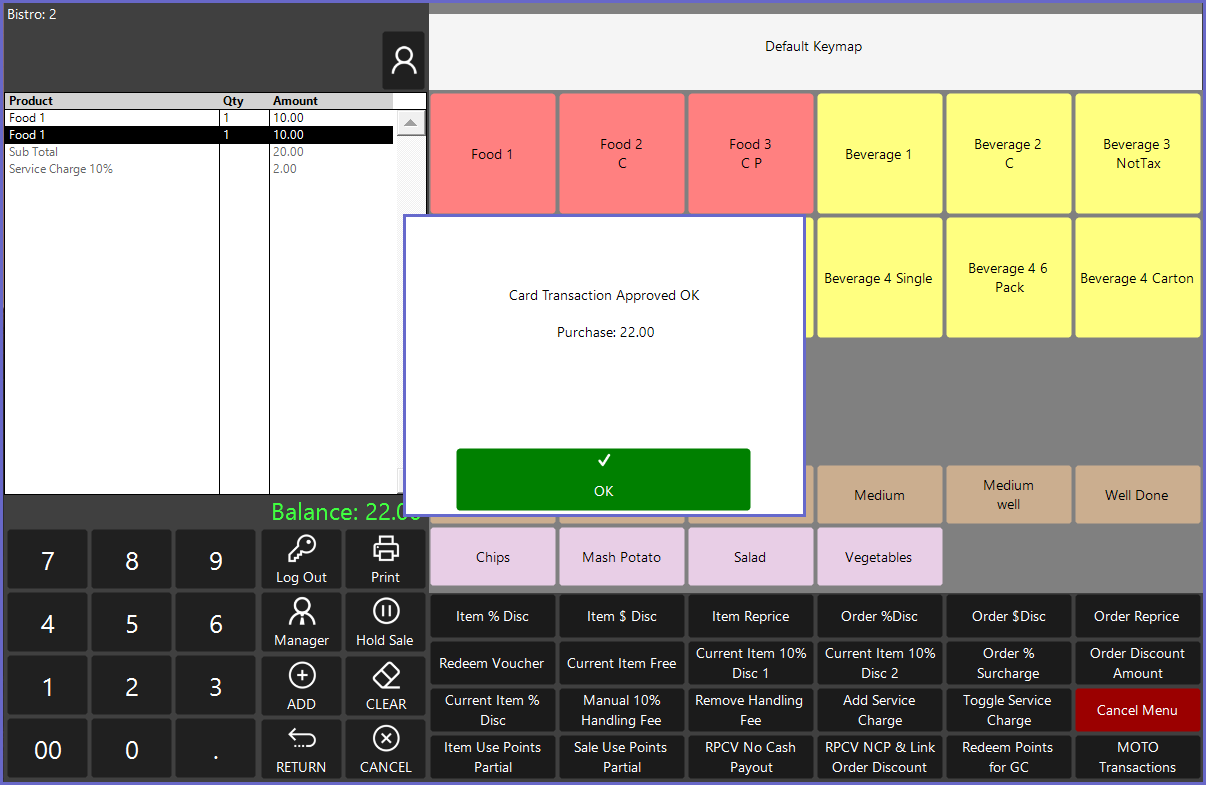5 | Adyen - MOTO Payments
This article discusses MOTO transactions, the setup required to initiate a MOTO transaction, and an example usage workflow from SmartPOS.
This article discusses MOTO transactions, the setup required to initiate a MOTO transaction, and an example usage workflow from SmartPOS. Prerequisites
MOTO Transactions
SmartPOS Usage
- Minimum Bepoz version of 4.6.2.7 and above
- To process MOTO payments, an Adyen BackOffice Extension Device must first be configured
- For more information about how to configure the Adyen BackOffice device, please refer to Adyen - Product Summary Page
- The following Operator privilege flags must be enabled
- Operator Maintenance 'General' Tab
- General Settings: "Use BackOffice" flag
- System Setup: "Maintain Till Function Maps" flag
- Operator Maintenance 'Till Privileges' Tab
- General: "Operate Tills" flag
- General: "Card Authorisations" flag
MOTO Transactions
- A MOTO transaction is a transaction when a customer card is not physically available
- The most likely scenario when there is a need for an ability to do MOTO transactions is when the Venue accepts bookings or orders over the phone and would like its customers to pay a deposit to confirm their booking or an order
- In such a case, where Venue would like to accept MOTO payments, a Till function button must first be configured in the BackOffice which the Operator can then use to initiate a MOTO payment request from SmartPOS
- The actual setup required for accepting MOTO payments through the Adyen EFTPOS interface in Bepoz is relatively straightforward, however, the Adyen BackOffice Extension device setup must first be configured
- For more information regarding configuring the Adyen BackOffice Extension device, please refer to Adyen - BackOffice Setup
- To initiate a MOTO payment request from SmartPOS, a Till function button needs to be setup
- To set up the Till Function button, navigate to the desired Till Function Map and Panel, click on the desired button space
- In the button Text field enter the text that will display on the Till Function Button in SmartPOS
- Set the Function drop-down to 'Tender & Payment'
- Set the Sub-Function to 'EFTPOS/Card Authorisation'
- Leave the Item field as '0' and set the Subitem field as '1'
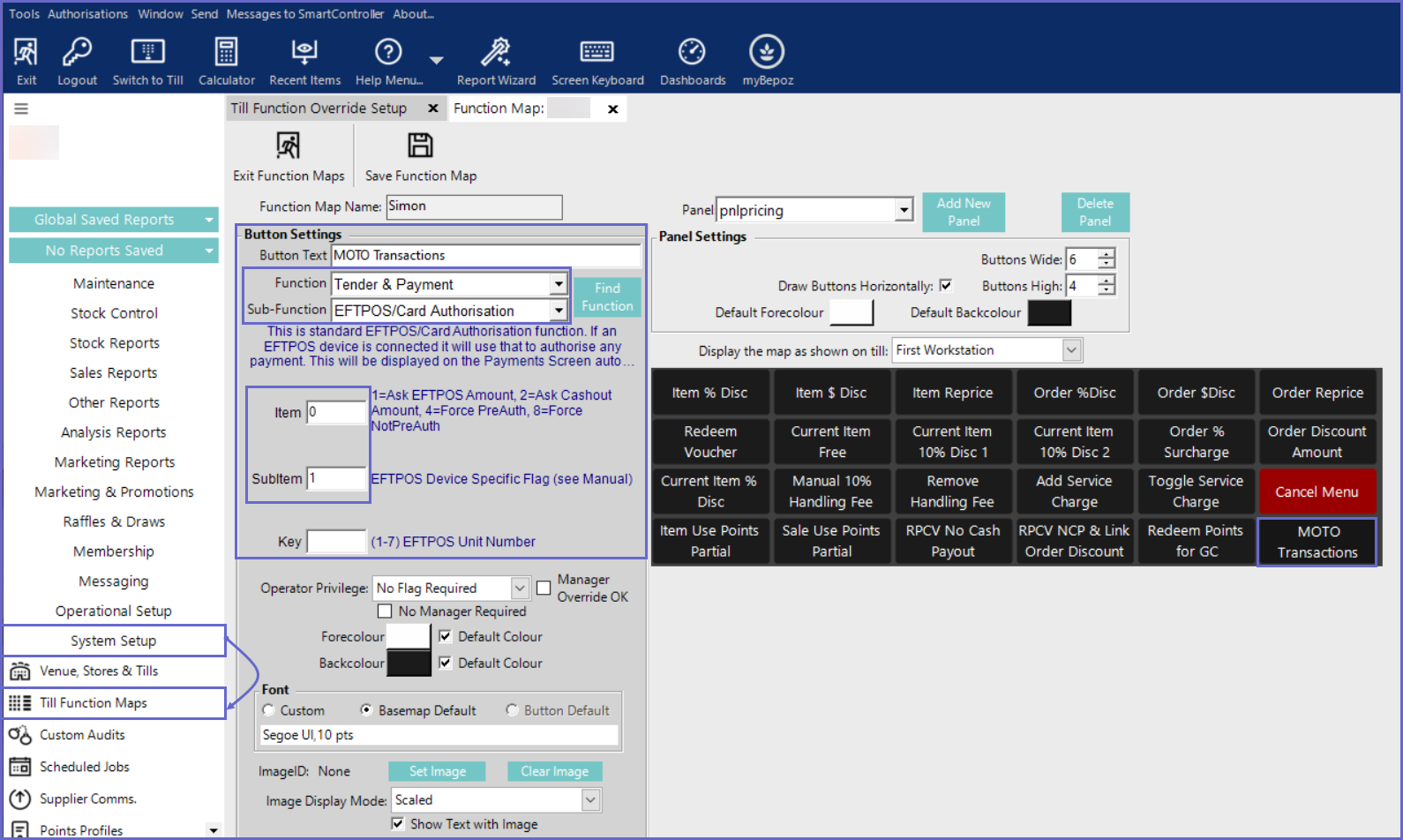
SmartPOS Usage
- After opening SmartPOS, enter the transaction items as per desired & select the Till Function button which was set up for MOTO Payments, this will prompt the EFTPOS Numpad on the SmartPOS, enter the desired amount and click 'OK'
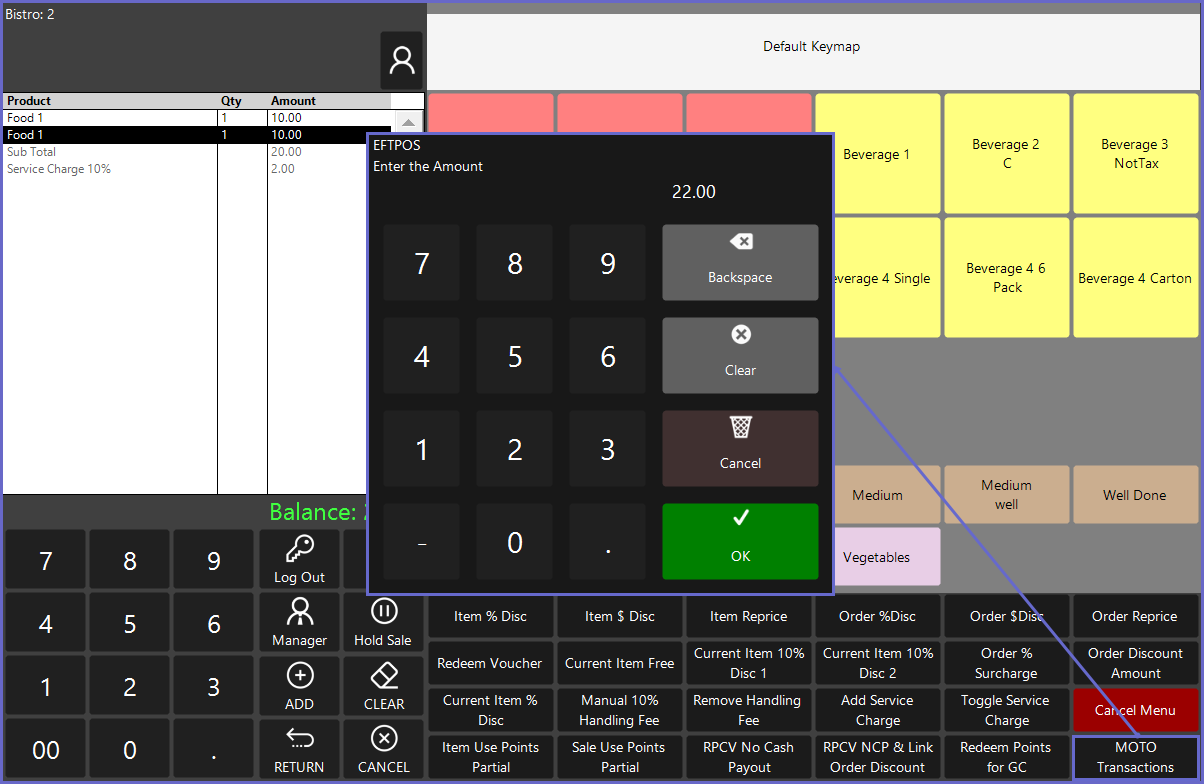
- On the terminal, it shows you a series of screens that prompts for entering the card number, the expiry date for the card, and the card's security code respectively
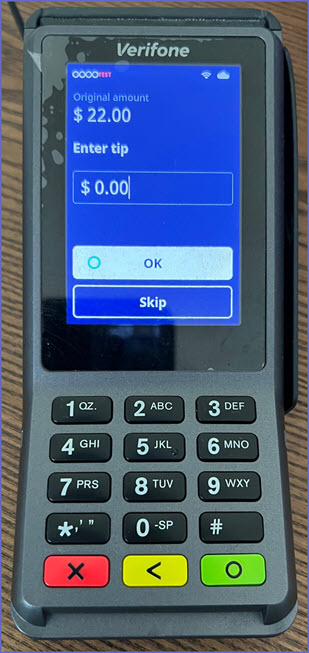
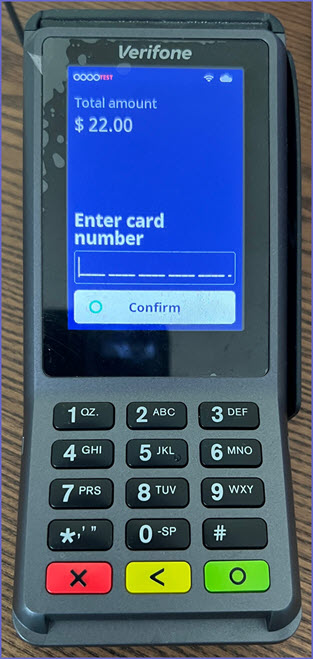
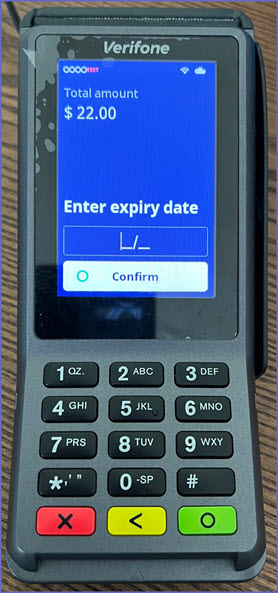
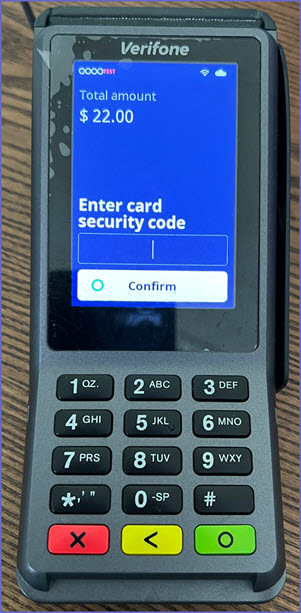
- When all the relevant card details are entered successfully, the transaction is paid for and the success message is seen on the SmartPOS screen