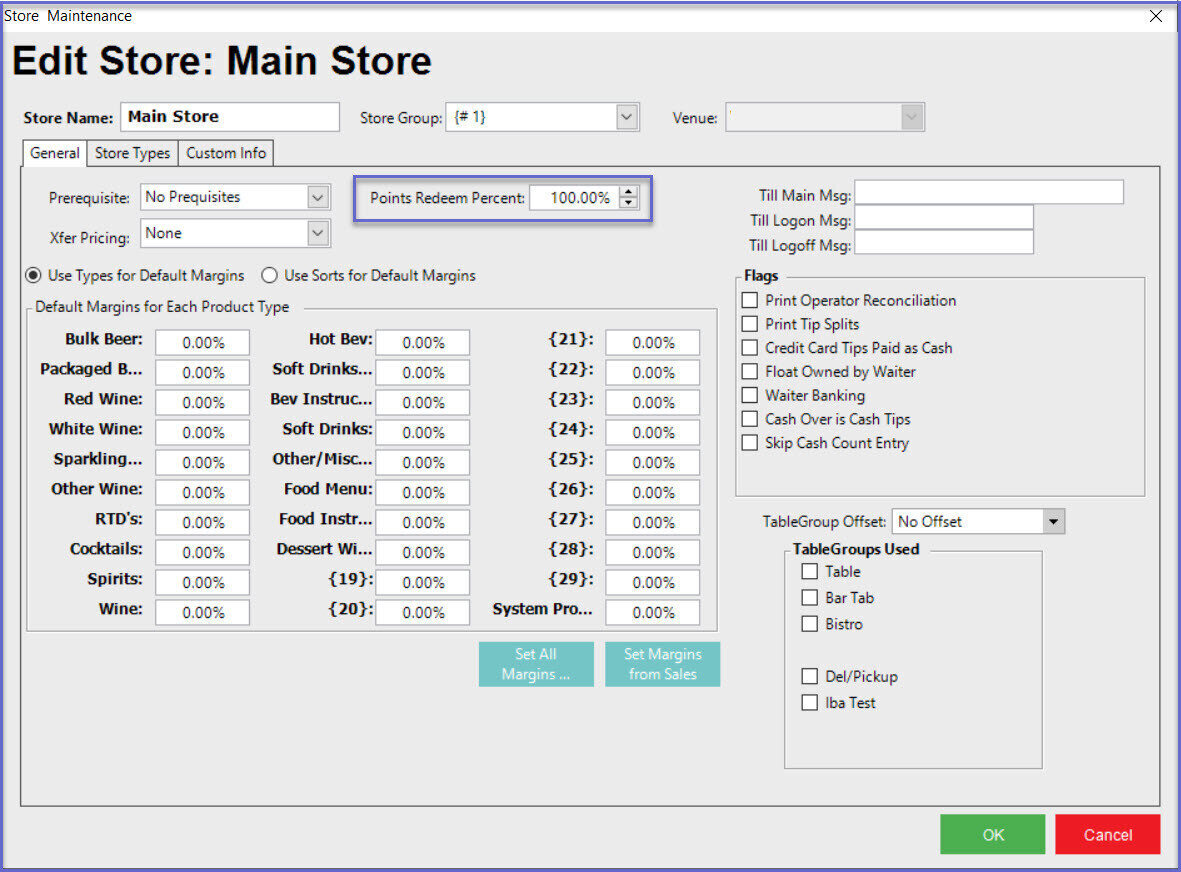6 | Aristocrat S7000 Multi-Points Bucket Setup Guide
This article provides a CALink BackOffice setup guide for the Aristocrat S7000 Interface, specifically the Multi-Points Bucket feature set.
This article provides a CALink & BackOffice setup guide for the Aristocrat S7000 Interface, specifically the Multi-Points Bucket feature set. Prerequisites
CALink Setup
BackOffice Setup
- For an operator to be able to setup Aristocrat S7000 multi-points bucket, the following privileges must be enabled
- Venue Maintenance "Flags" Tab
- System Setup: "All System Flags"
CALink Setup
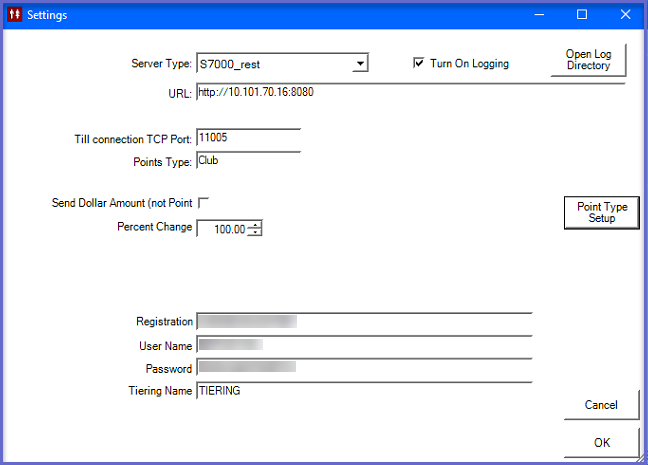
Point Type Setup
Setting up multiple points bucket begins with the Point Type Setup within the CALink
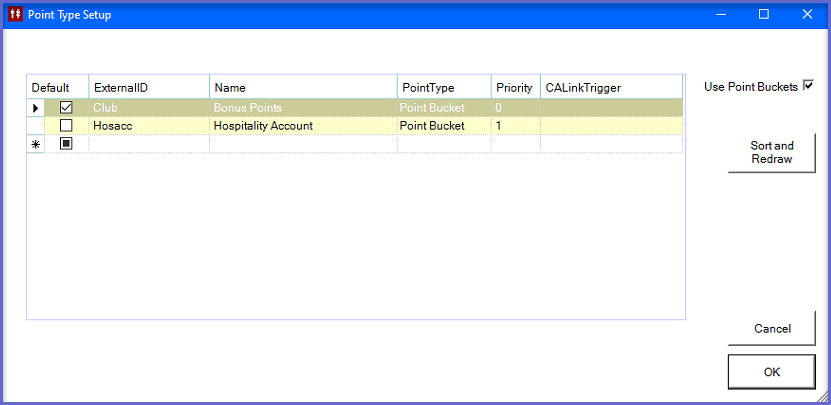
BackOffice Setup
- There are mainly two BackOffice setups that need to be configured which allows BackOffice to connect to CALink; these are outlined below:
- Go to Backoffice > System Setup
- Select Venue, Stores & Tills, and open Venue Maintenance
- Select a venue and open Venue Maintenance
- In the External Links Tab, set the CALink #1 Gaming Points Link as follows:
- CALink Name: Name of the CALink
- CALink IP: This is the IP Address of the CALink communication with the Gaming system
- CALink Port: This is the TCP Port of the CALink communication with the Gaming system
- Timeout Seconds: Set the timeout seconds as required
- Enable the flags:
- Update Bepoz Accounts: Creates a local account within Bepoz based on the account it has received from CALink
- Use Tiering: When enabled, it gives information of the Bepoz account and gives what tier the member is in
- Split Point Buckets: When enabled, it redeems from multiple buckets at SmartPOS. It forces SmartPOS to request multiple points bucket from CALink
- In the Venue Maintenance Main Tab, set the Points Earn Percent to 1.00% and Points Redeem Percent to 100.00%
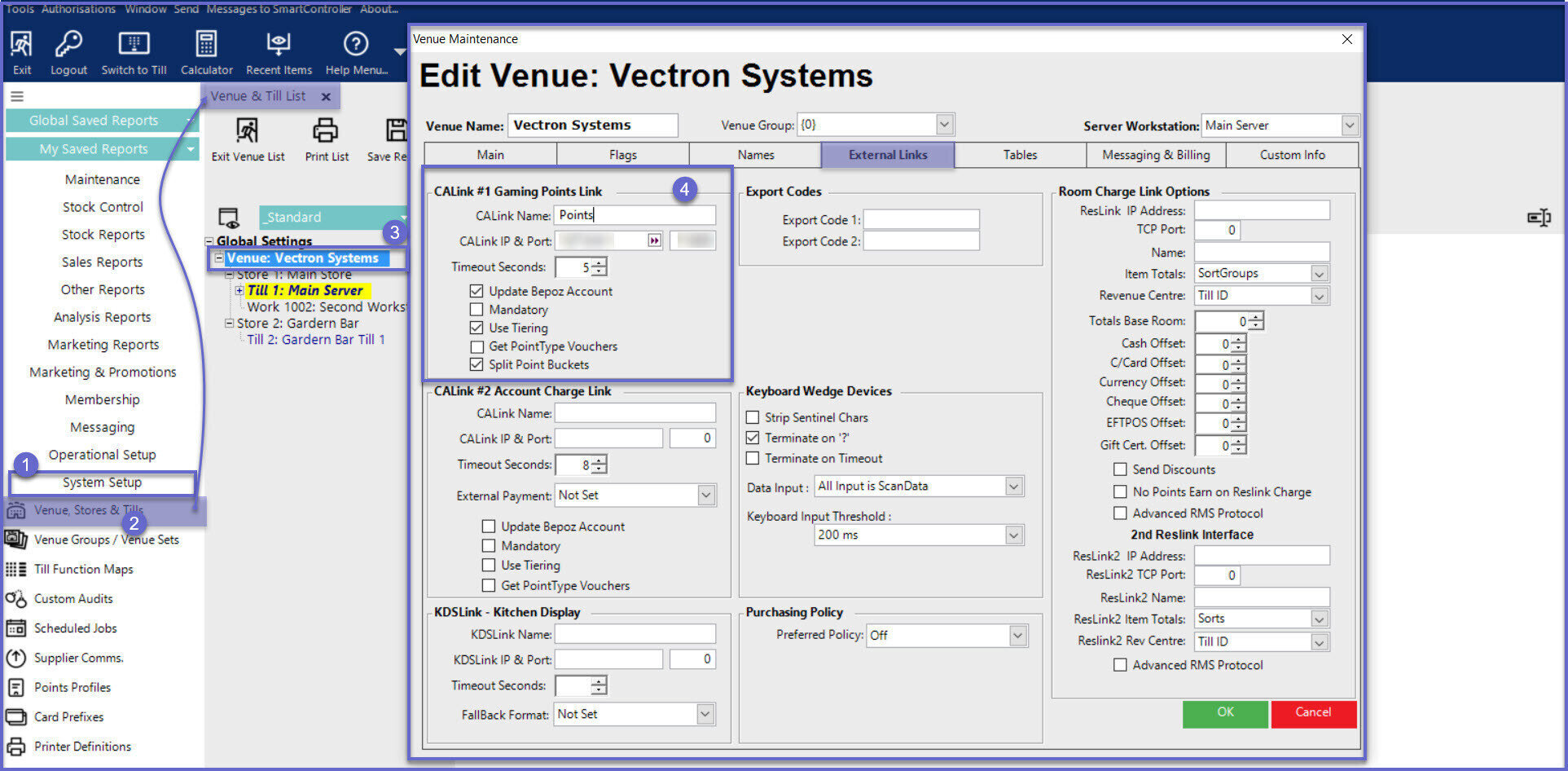
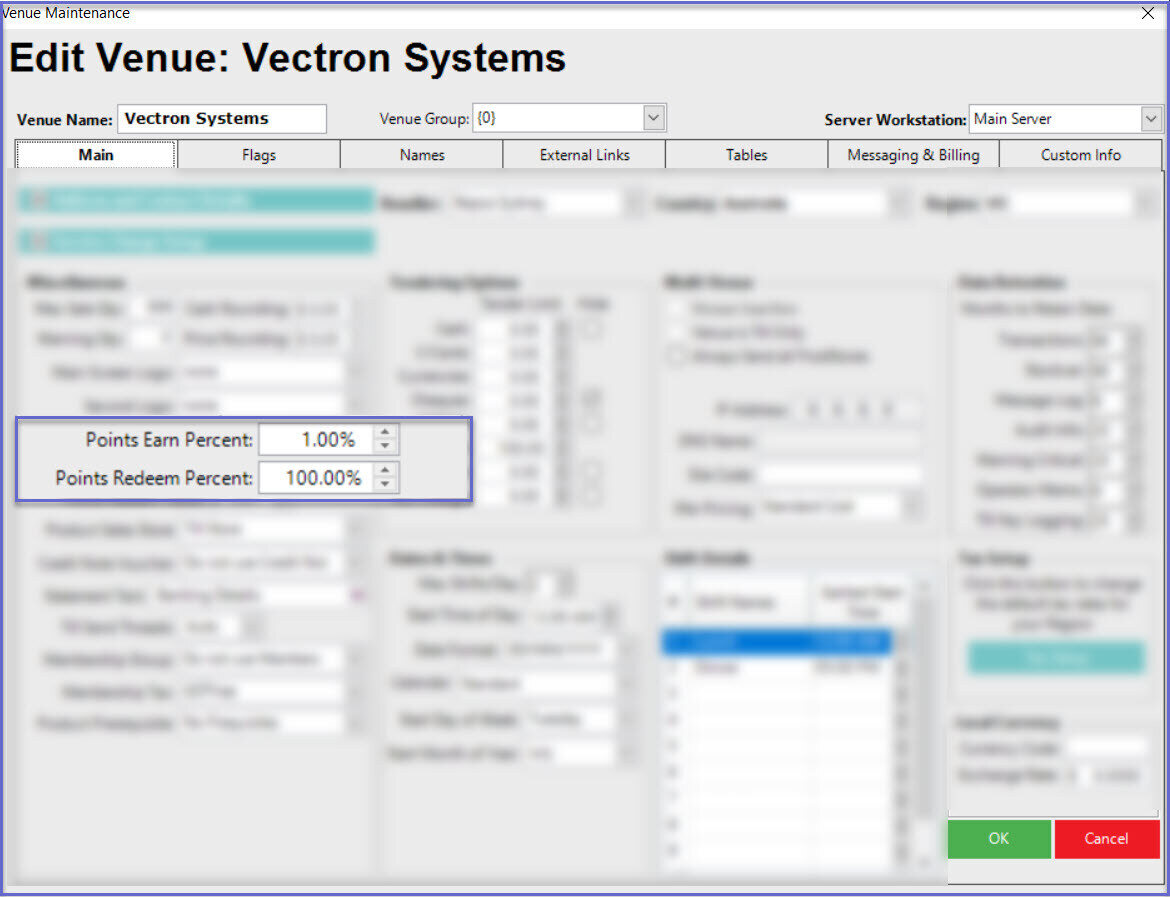
Till/Workstation Setup
- Login to Backoffice and go to System Setup
- Go to Venue, Stores & Tills which will open a window
- Select a Till and open Workstation Maintenance
- In the Flags/Other Tab, enable the 'Use CALink' Flag
- In the Till Setup Tab, select the Redeem Profile Default value from the drop down. If there is no Points Profile created, create one Points Profiles with 100% points percentage
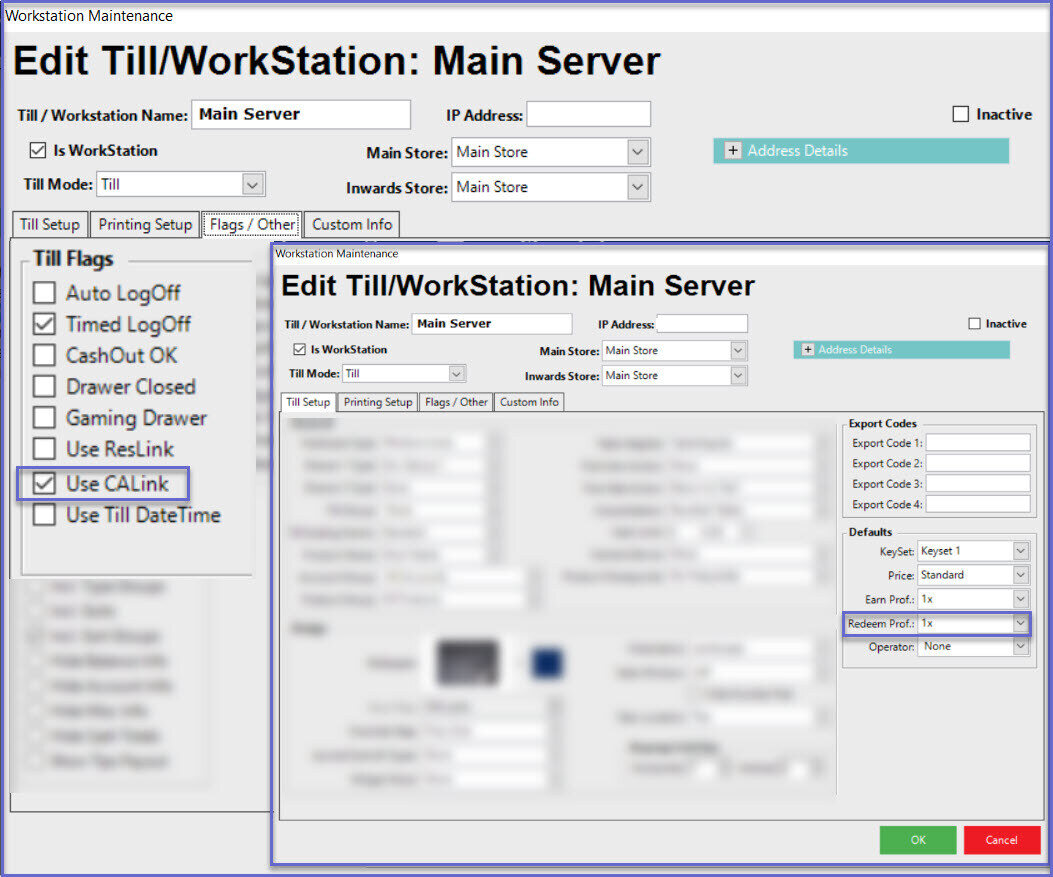
Store Maintenance
- Login to Backoffice and go to System Setup
- Go to Venue, Stores & Tills which will open a window
- Select a Store and open Store Maintenance
- Under Store Maintenance General Tab, set the Points Redeem Percent to 100%