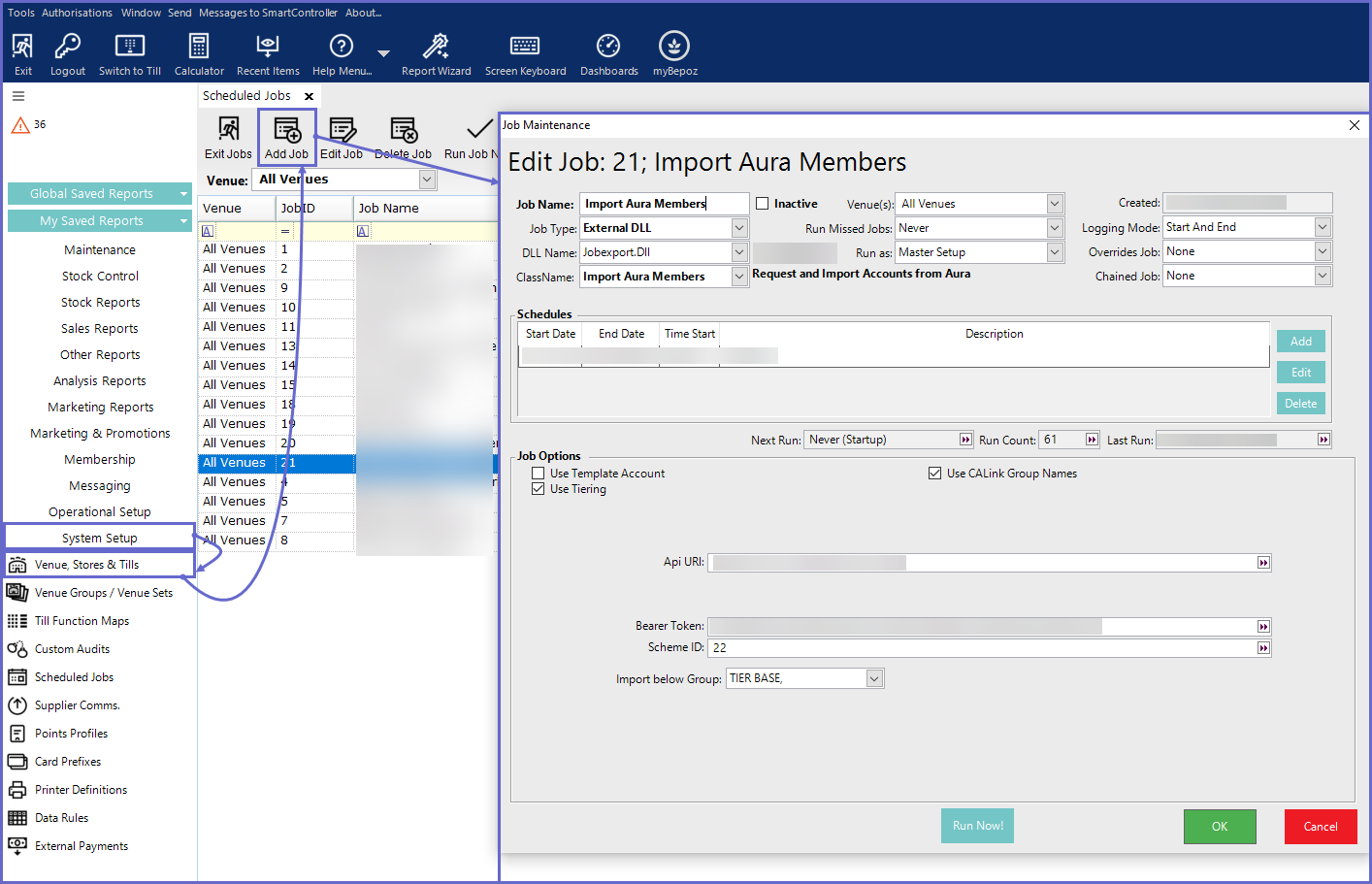3 | Aura Interface BackOffice Setup
This article provides a BackOffice setup guide for the Aura interface including setup at Venue and Workstation level, the Scheduled Job. Aura is a software platform that enables the building of lifelong customer loyalty through personalized customer service.
This article provides a BackOffice setup guide for the Aura interface including setup at Venue and Workstation level, & the Scheduled Job.
Aura is a software platform that enables the building of lifelong customer loyalty through personalized customer service.
Prerequisites
- Minimum Bepoz version of 4.7 & onwards
- For an operator to be able to set up Aura, the following privileges must be enabled
-
Venue Maintenance "Flags" Tab - System Setup: "All System Setup Flags"
Backoffice Setup
- There are three (3) BackOffice setups that need to be configured which allow BackOffice to connect to CALink
Venue Setup
- Go to Backoffice > System Setup
- Select Venue, Stores & Tills, and open Venue Maintenance
- Select a Venue and open Venue Maintenance
- In the External Links Tab, set the CALink #1 Gaming Points Link as follows:
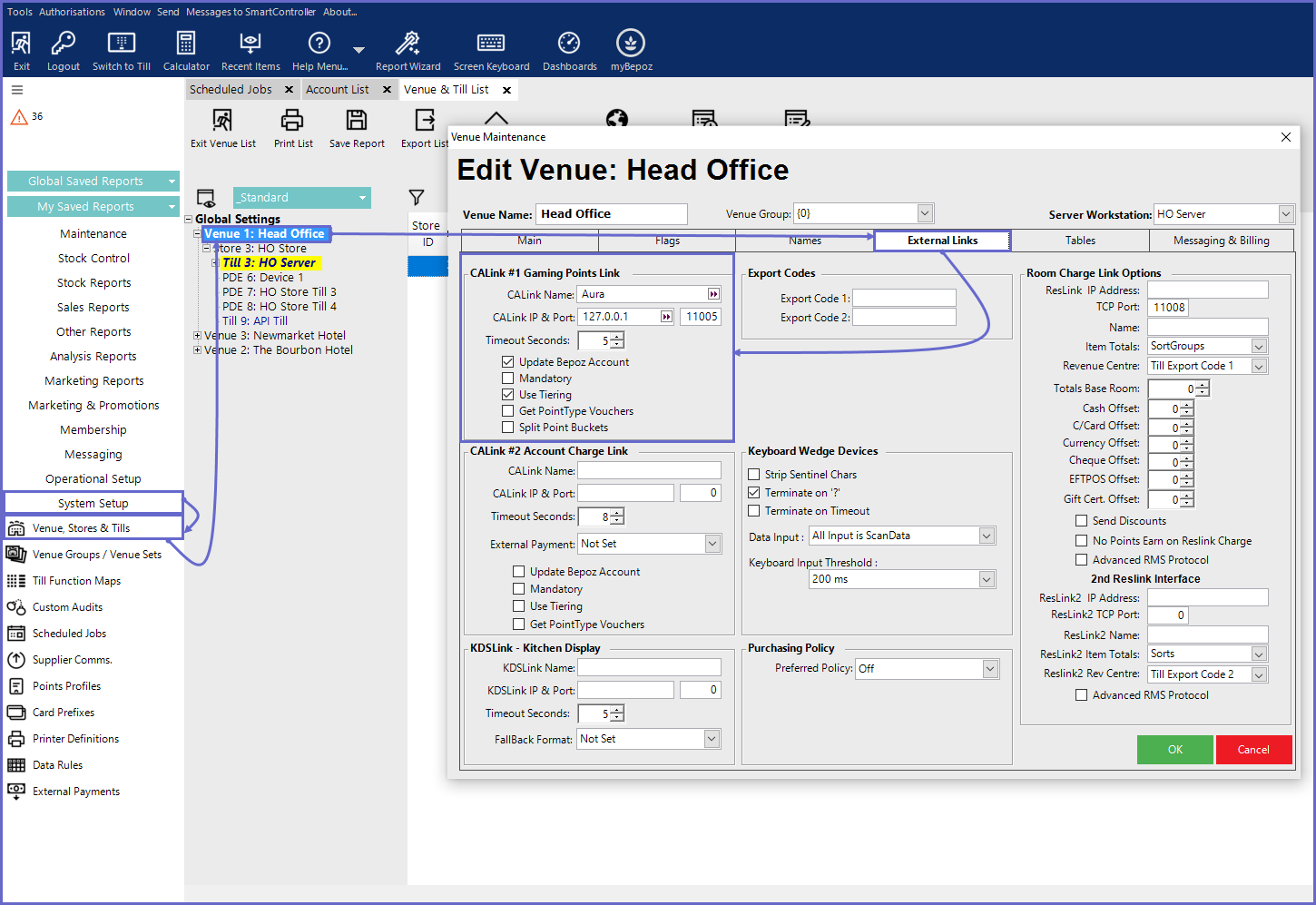
Till/ Workstation Setup
- Login to Backoffice and go to System Setup
- Go to Venue, Stores & Tills which will open a window
- Select a Till and open Workstation Maintenance
- In the Flags/Other Tab, enable the 'Use CALink' Flag
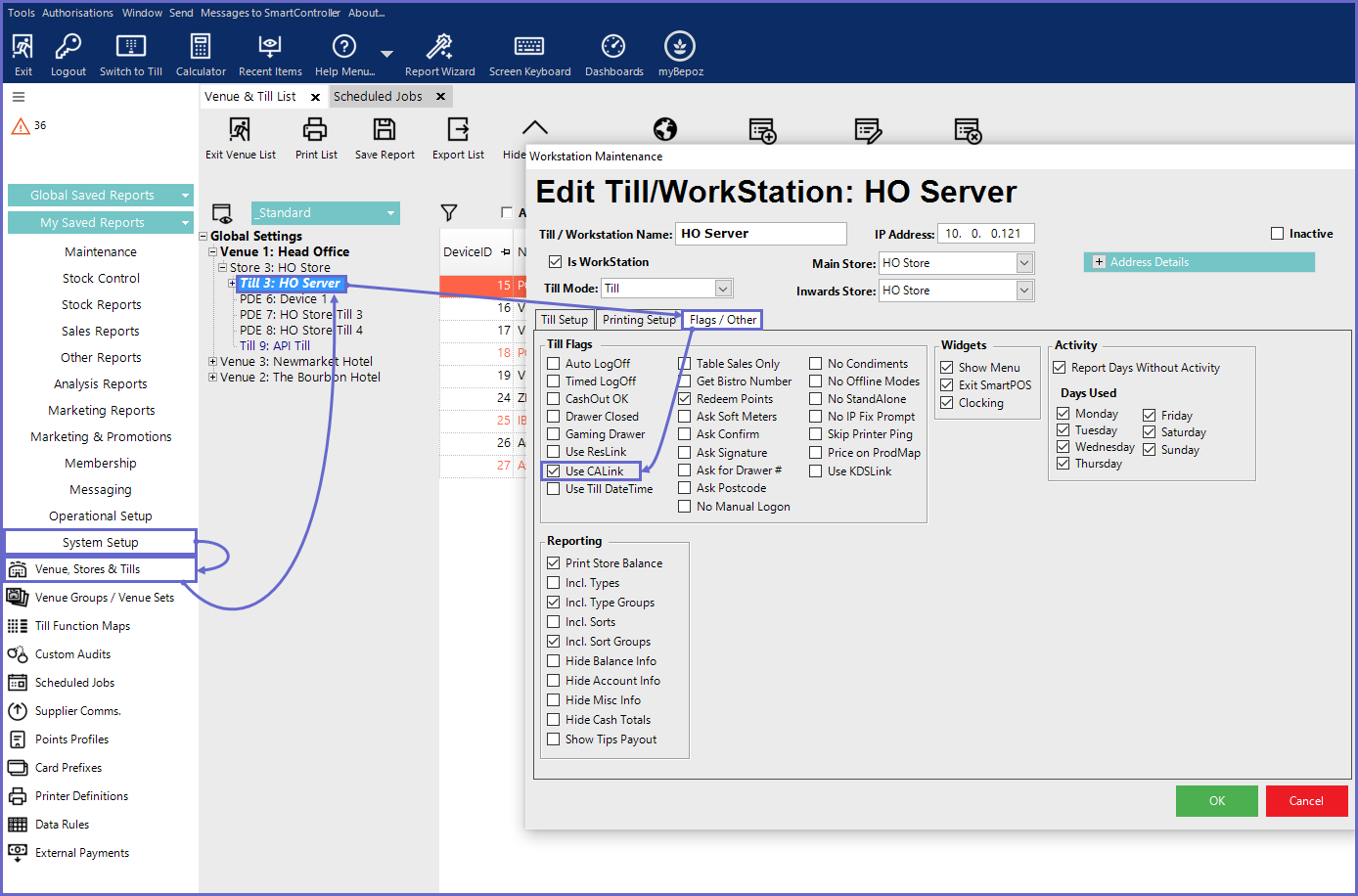
"Import Aura Members" Scheduled Job
- Login to Backoffice and go to System Setup
- Go to Scheduled Jobs and click on Add Job
- Note: Running this scheduled job is Mandatory as it also exports the Product Types to Aura which is important for the successful setup with Aura
- Details are as follows:
- Job Name: As needed
- Job Type: External DLL
- DLL Name: Jobexport.Dll
- ClassName: Import Aura Members
- Schedules: Set as needed
- Job Options:
- Use Template Account:
- If ON: An Account with an Account Number named TEMPLATE will be used as the base settings for the imported accounts
- If OFF: An Account with an Account Number named TEMPLATE will not be used as the base settings for the imported accounts
- Use CALink Group Names:
- If ON: Create Group Names in the same format as CALink
- If OFF: Groups will be created based on the Import below Group
- Use Tiering:
- If ON: Accounts will be created/updated as per their tiers set within Aura
- If OFF: Accounts will not be created/updated as per their tiers set within Aura
- API URL: API URL provided by Aura
- Bearer Token: The Bearer Token provided by Aura
- Scheme ID: Scheme ID provided by Aura
- Import below Group: Select the Account Group to import to