5 | Closing a Home Delivery or Pick-up Order & Printing a Delivery Order List
This article is an overview of how to close finalize a Home Delivery or Pick-up Order in SmartPOS as well as how to print a delivery order list.
This article is an overview of how to close & finalize a Home Delivery or Pick-up Order in SmartPOS as well as how to print a delivery order list.
Prerequisites
- To access Delivery and Pickup Features, the applicable Operator Privileges
-
Operator Maintenance 'Till Privileges' Tab - General: "Operate Tills" Flag
- Accounts & Discounts: "Accounts Till Functions" Flag
- Tables: "Table Sales" Flags
- Tables: "Table Payments" Flags
Finalizing a Home Delivery/Pick Up Order
- To Finalize a Saved order, Open the Delivery & Pick Up list
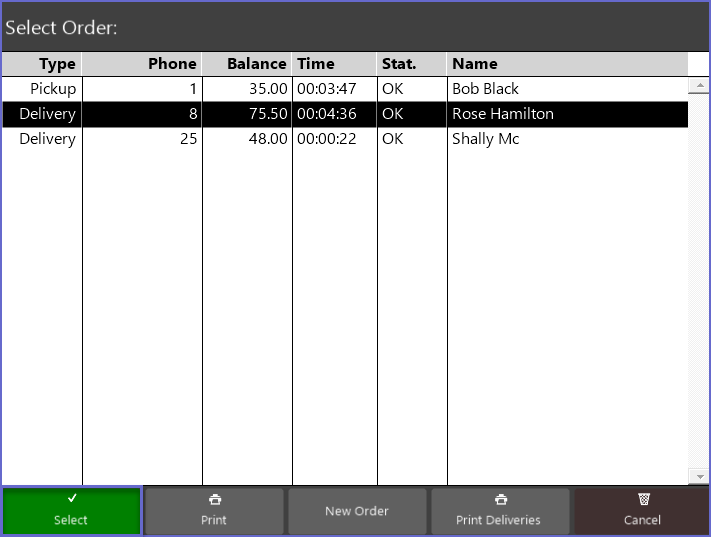
- Select the Transaction that has been delivered or picked up
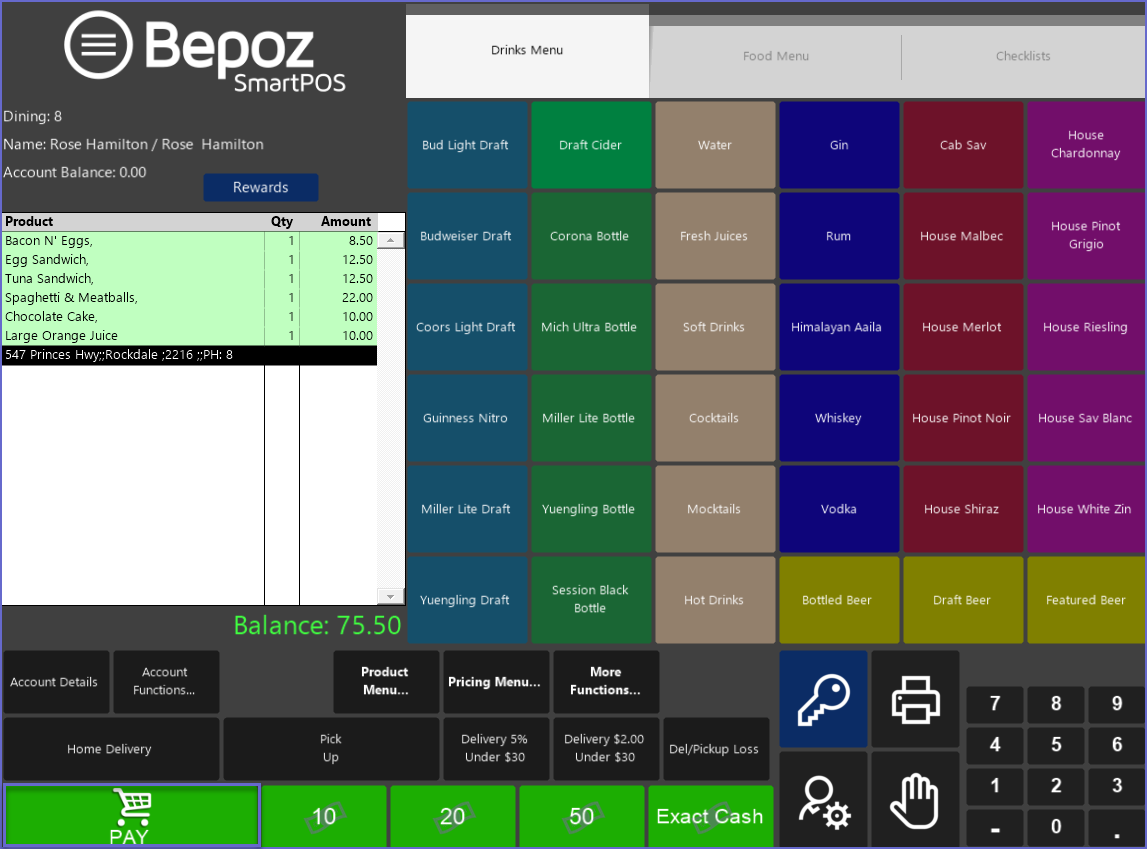
- Press the Payment function button and Enter the payment type
- The Cash Drawer will open and change will be displayed on the Till, similar to below:
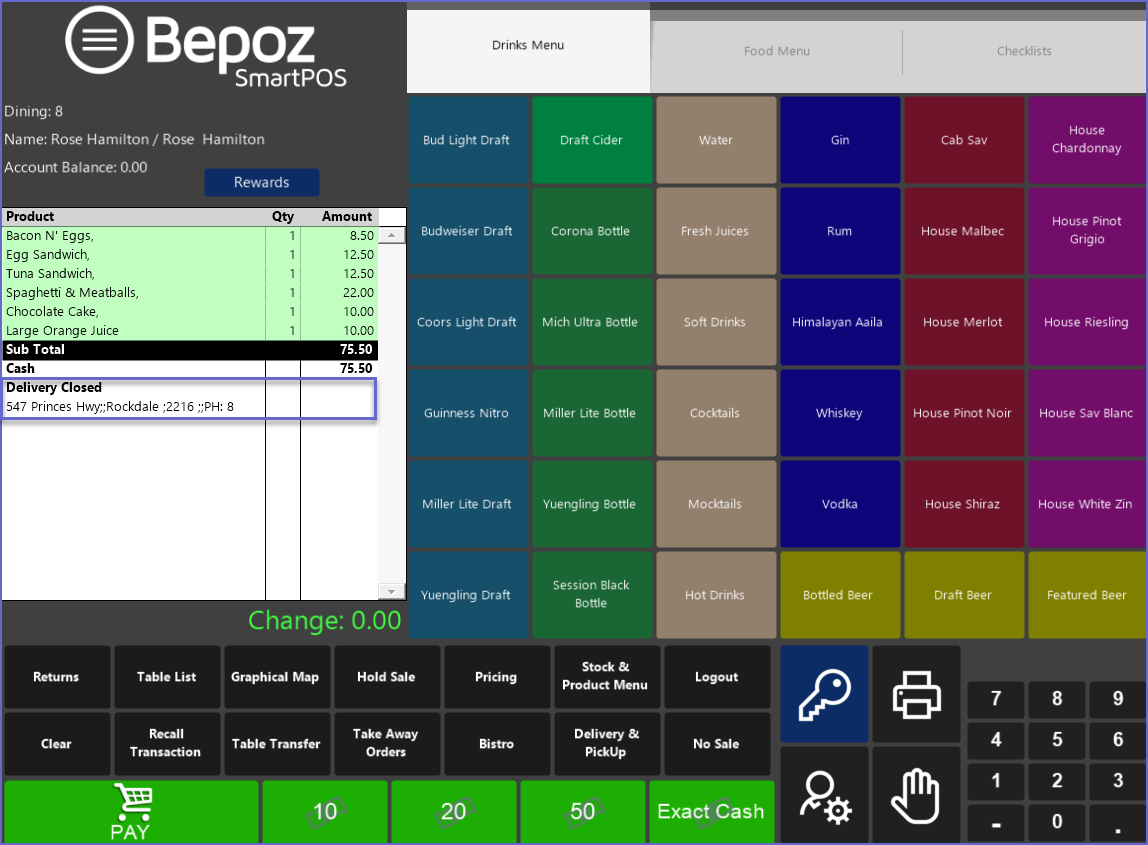
Processing a Home Delivery/Pick Up Loss
- To report a delivery or pick up loss, Open the Delivery/Pickup Account
- Press the 'Del/Pick Up Loss' button which will show the following prompt:
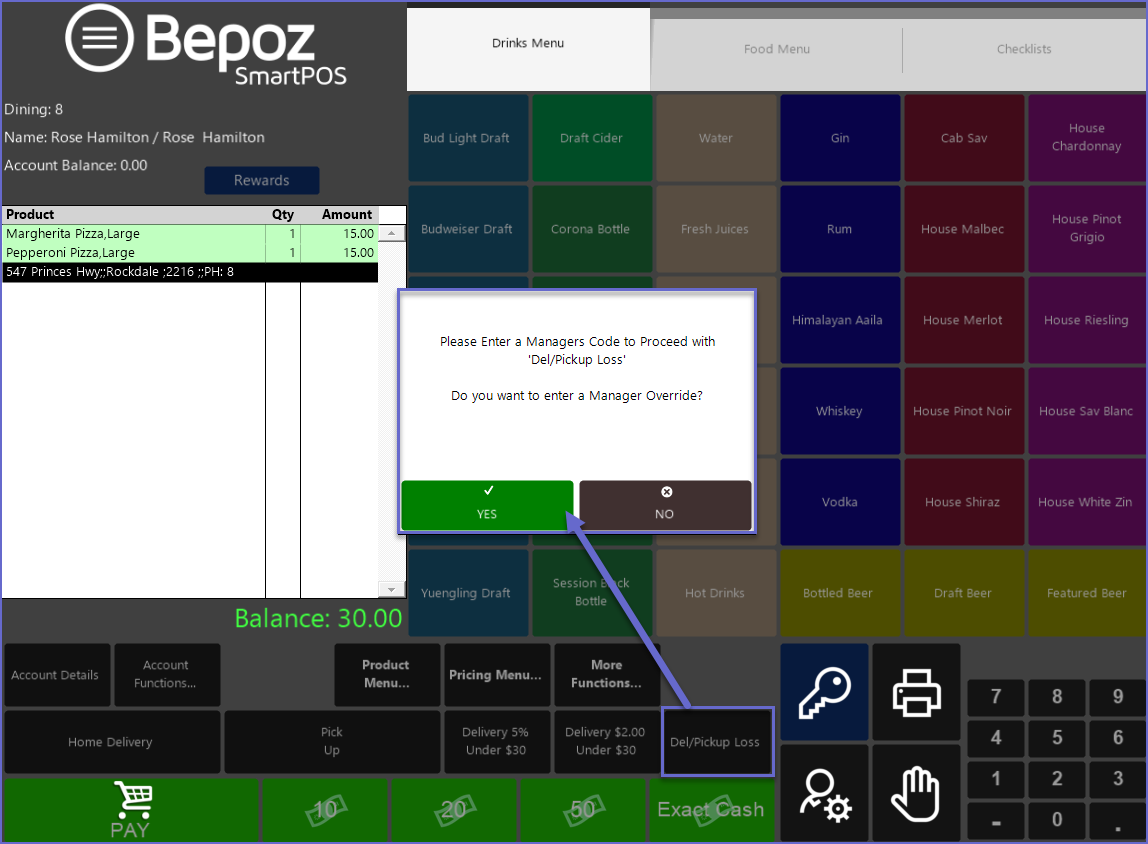
- This prompt will be displayed according to the Backoffice setting and can be deactivated if Operators do not need manager's override to record a loss
- If Pressed 'Yes', a window will appear prompting Operators to add Manager's Override Number
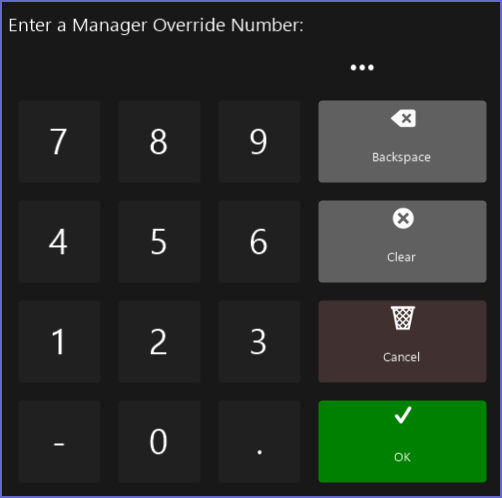
- After that, the amount will be displayed on the screen as Pick Up/Delivery Loss
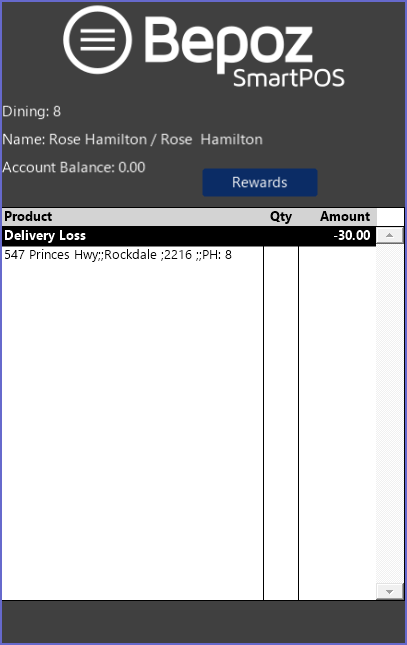
- The loss incurred will be reported in the Account Details section of Till Balance Summary
Printing a Delivery Order List
- To print the Delivery or Pickup order, Click on the 'Delivery & Pickup' Till Function button
- This will list all the orders made for Delivery and Pickup
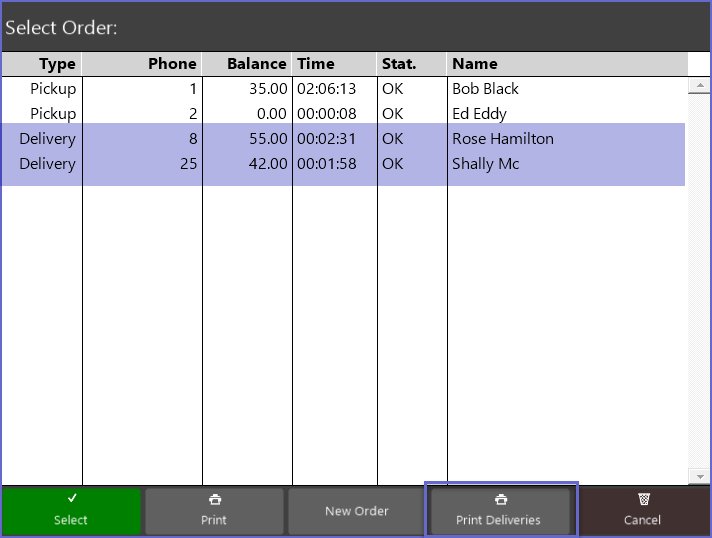
- Click on the 'Print Deliveries' button at the bottom of the window
- The 'Print' button will print the whole list whereas, 'Print Deliveries' will only Print the Delivery Orders
- The Delivery Orders will print to the receipt Printer allocated to the Till
