10 | "Course Away" & "Course Served" Functions
Learn how to covers an overview of the "Course Away" & "Course Served" Till Functions and how they are used in SmartPOS.
This article covers an overview of the "Course Away" & "Course Served" Till Functions and how they are used in SmartPOS.
The Course Away Till Function is used to send a Course Away message for the selected Course to be Printed at any designated Remote Printer/s - e.g., Kitchen and/or Bar Printers. Up to four (4) different Course Away function buttons can be configured in BackOffice to send different Courses. For example, a Course Away function button that has been set for Course 1, will send a message informing of such. This will also change the Status of the Table to "1st Course Away" when viewed at a SmartPOS Workstation.
The Course Served function has a similar result, Printing a Course Served message for the current Table to any designated Remote Printer/s. This will also change the Status of the Table to display the selected Course Served when the Table is viewed at a SmartPOS Workstation.
Prerequisites
- To access these Till features, the applicable Operator Privileges
-
Operator Maintenance 'Till Privileges' Tab - General: "Operate Tills" Flag
- Tables: "Table Sales" Flag
- Prior to enabling these Till Functions, the Organization must first set the Course # Sorts in the Table Courses section of
Venue Maintenance in BackOffice
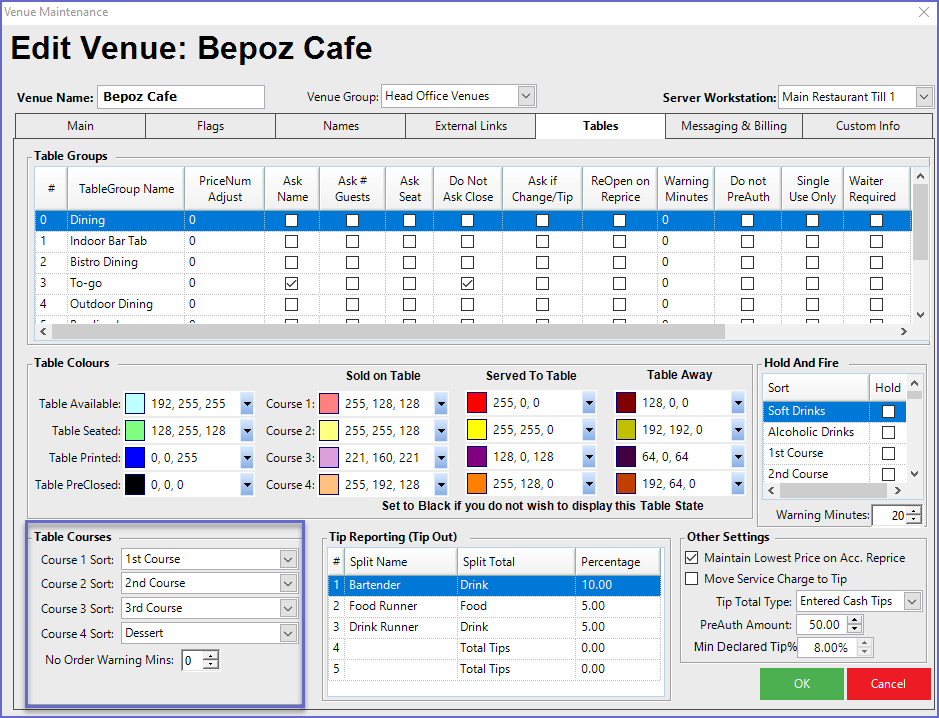
- After setting the Table Courses, Till Function buttons can be created for each Course type in the Till Function Map
Course Away
- After an Operator has taken the order for a Table and has Saved/Sent it, the status of the Table will show the highest Course # that has been sold
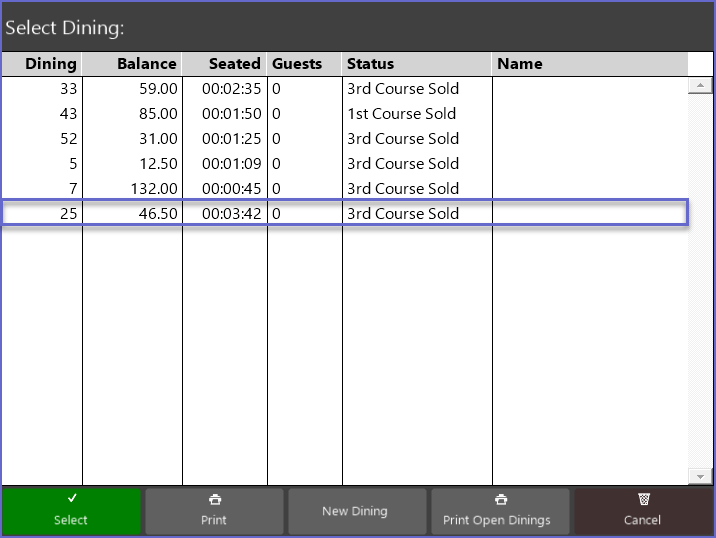
- After opening the desired Saved Table, an Operator can tap a Course Away function button to send the Course Away message to the remote printer/s
- There may be multiple Course Away Till Functions in the function map depending on the number of courses available
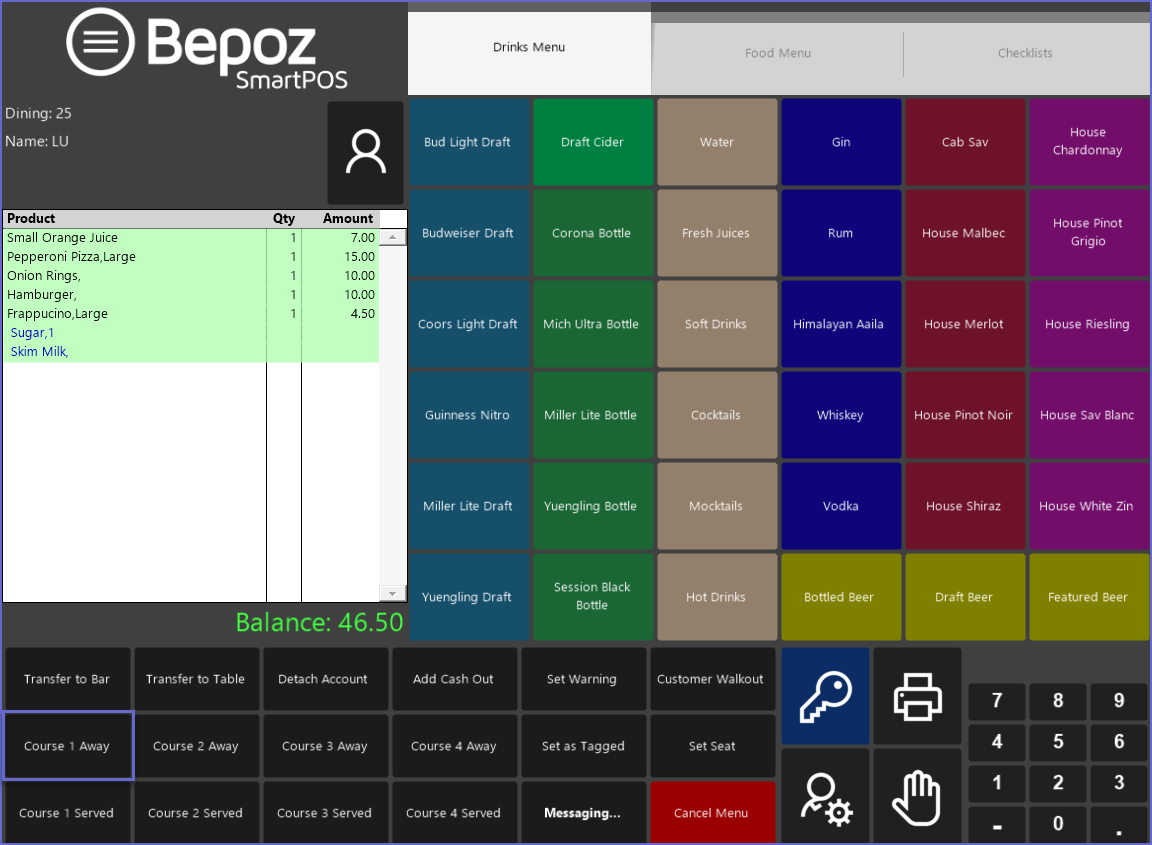
- The Table will save and the Course Away will display in the Transaction Window for the Table
- A docket will Print to the Remote Printer/s stating the Table Name and the Course Away Message - in this case, "1st Course Away"
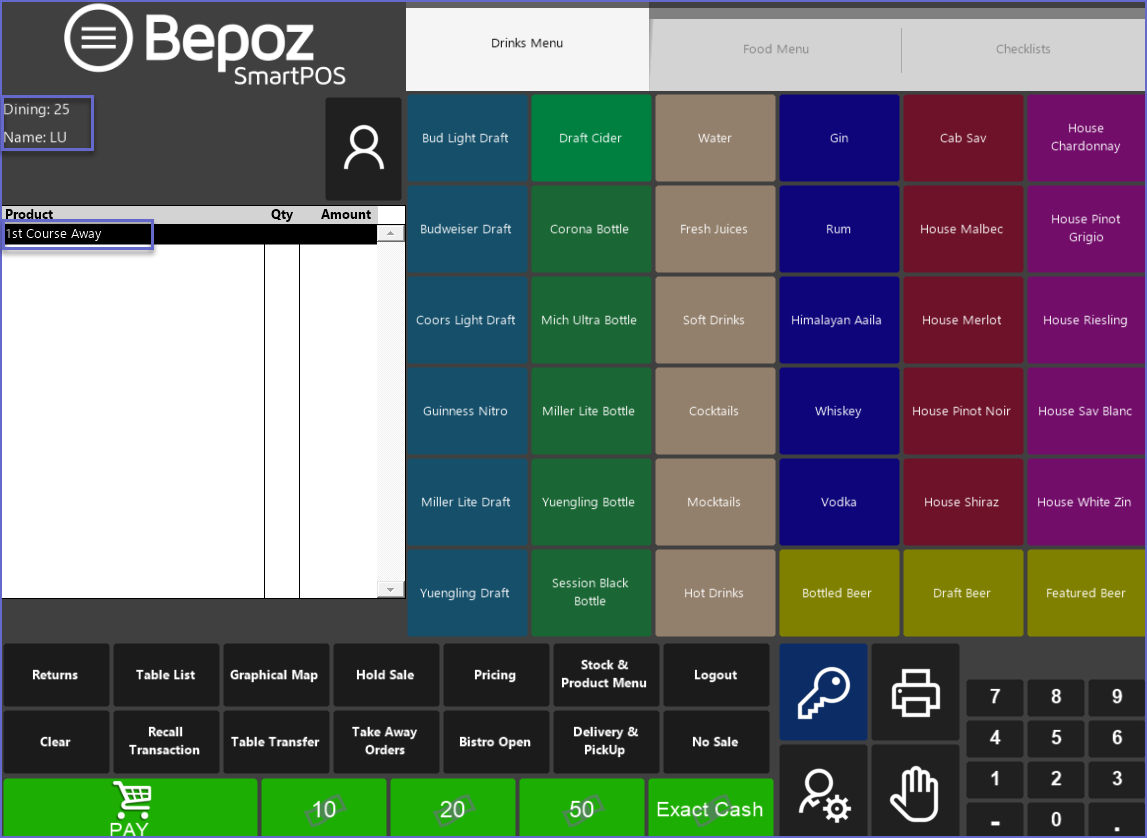
- The status of the Table will now display the selected Course Away in the Table List and in Table Map
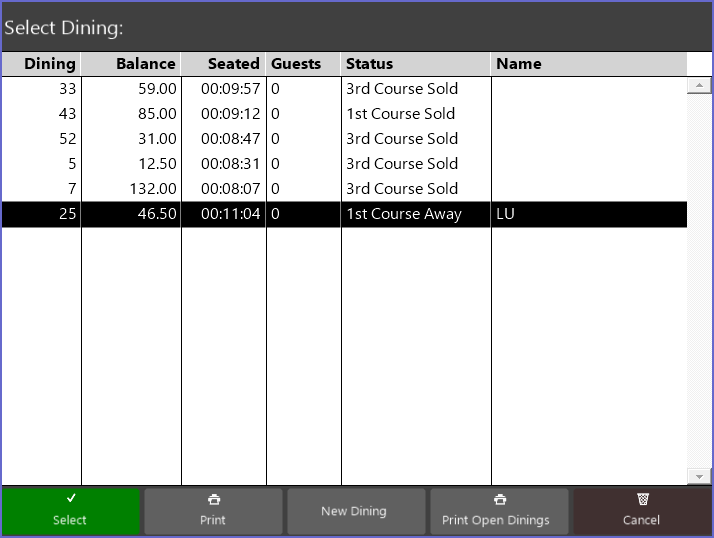
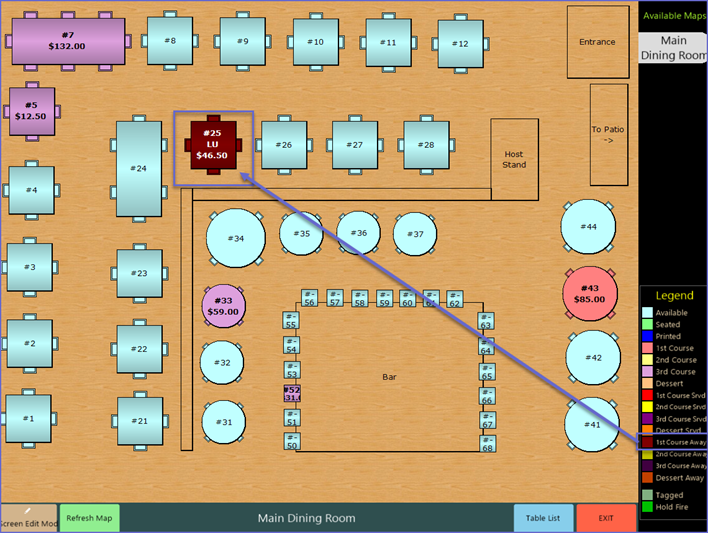
- The Graphical Table map will display the status of the table in the form of color which can be referred from Color Legend (these colors are configurable in Venue Maintenance)
- These Functions cannot be performed until a Table has been Saved
Course Served
- As Courses are Served, an Operator can mark them accordingly to Print the Course Served Message and to upgrade the Status of the Table
- After opening the desired Saved Table, an Operator can tap a Course Served Function button to send a Course Served message to the remote printer/s
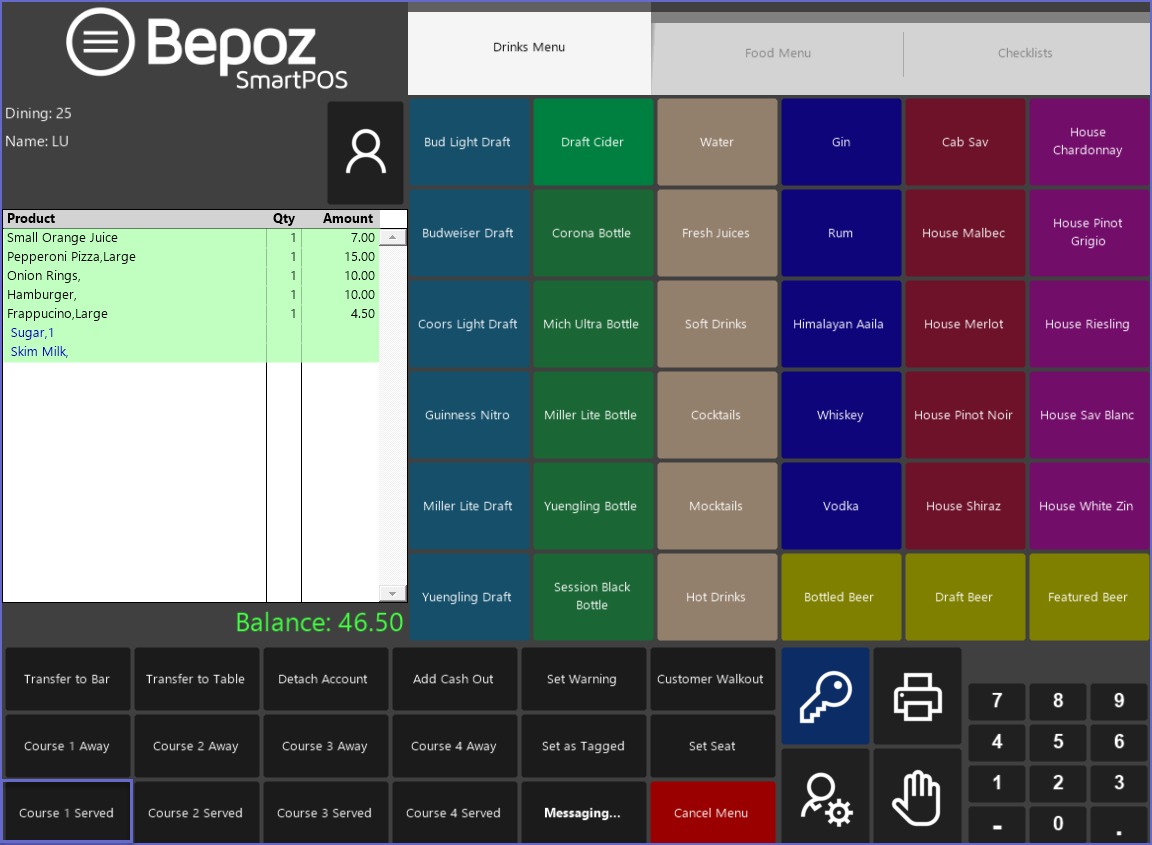
- The Table will Save and the Course Served will display in the Transaction Window for the Table
- A docket will Print to the Remote Printer/s stating the Table Name and the Course Served Message - in this case, "1st Course Served"
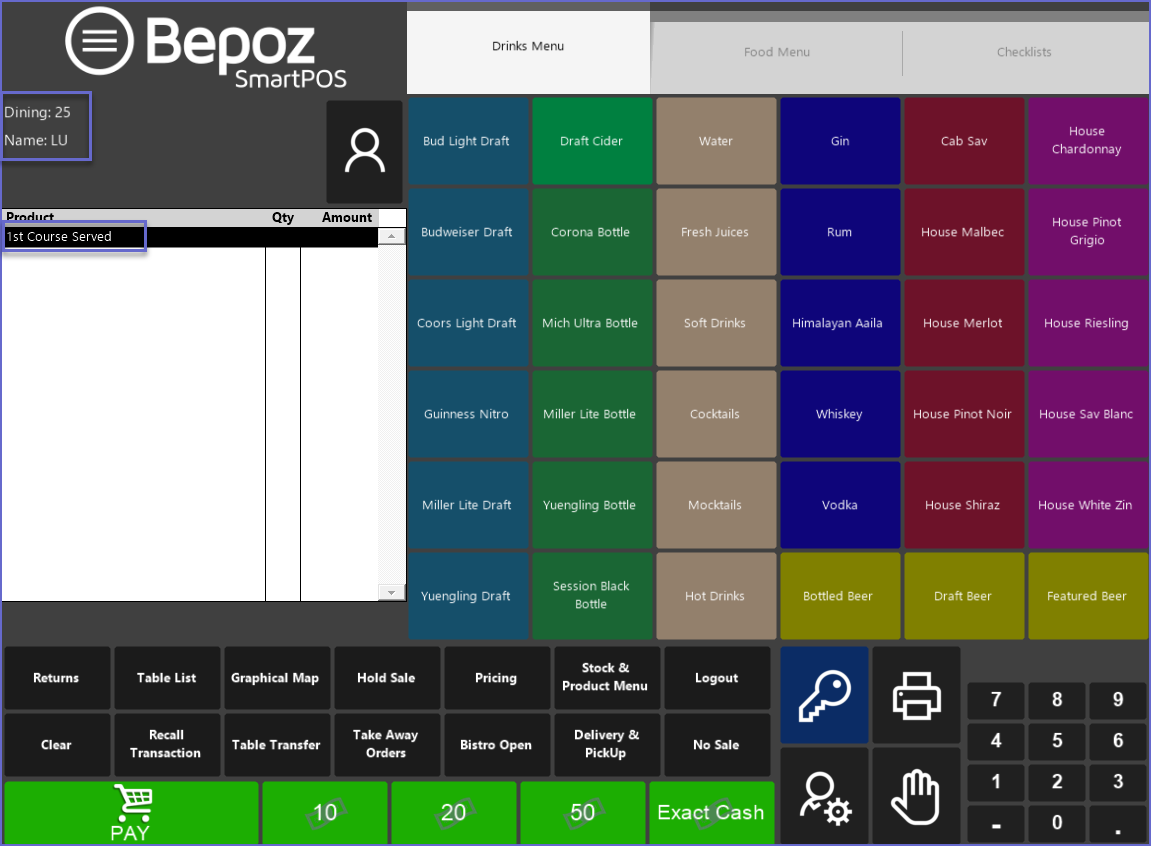
- The status of the Table will now display the selected Course Served in the Table List and Table Map
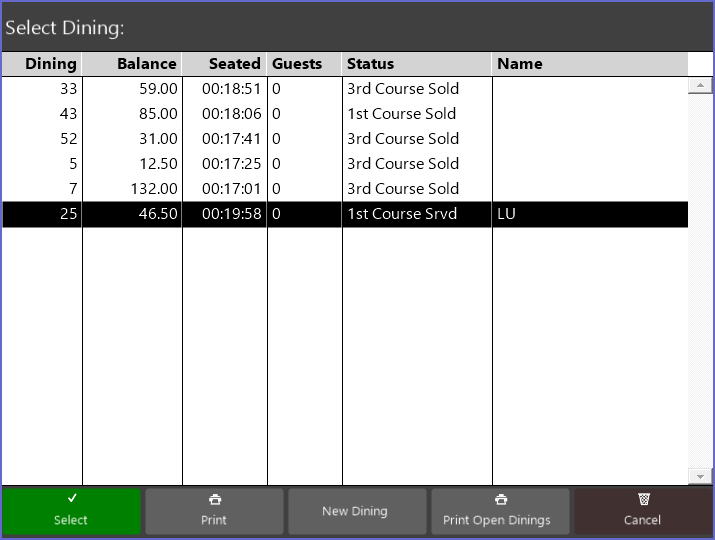
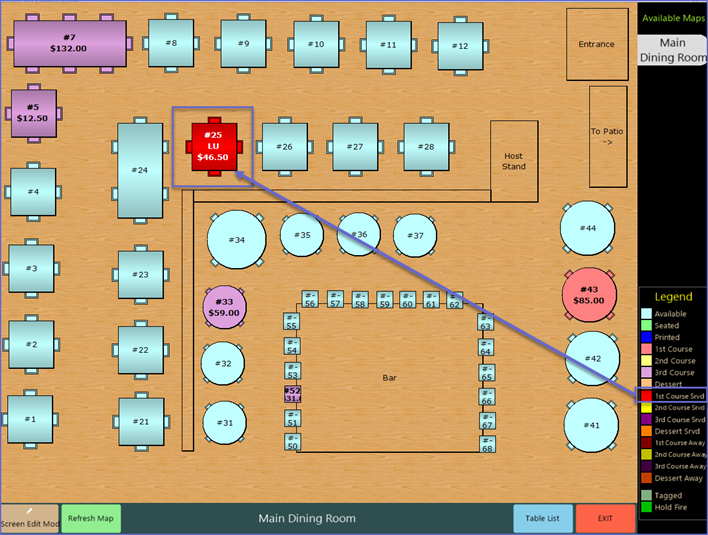
- The Graphical Table Map will display the status of the table in the form of color which can be referred from Color Legend (these colors are configurable in Venue Maintenance)
- These Functions cannot be performed until a Table has been Saved
