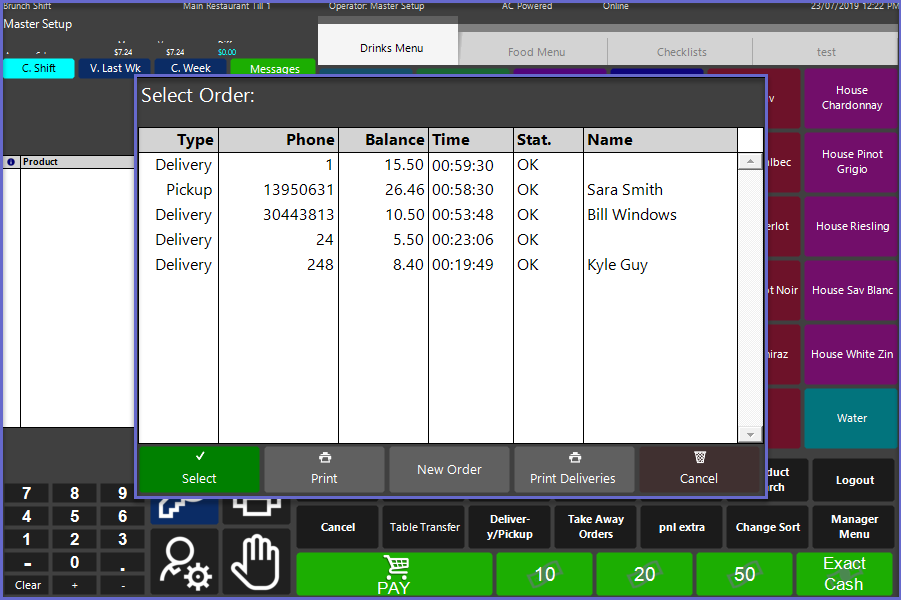6 | "Delivery or Pickup" Sub-Function
This article outlines the "Delivery or Pickup" Sub-Function, how it is configured in BackOffice, and how it can be used in SmartPOS. The "Delivery or Pickup" Sub-Function Button displays a list of the transactions that have been saved as either delivery or pickup. This Sub-Function will only display these orders with a numerical phone number. To display Delivery or Pickup orders with an alphanumeric 'phone number', see "Delivery or Pickup Alpha" Sub-Function.
This article outlines the "Delivery or Pickup" Sub-Function, how it is configured in BackOffice, and how it can be used in SmartPOS.
The "Delivery or Pickup" Sub-Function Button displays a list of the transactions that have been saved as either delivery or pickup.
This Sub-Function will only display these orders with a numerical phone number.
To display Delivery or Pickup orders with an alphanumeric 'phone number', see "Delivery or Pickup Alpha" Sub-Function.
Prerequisites
- To access Till Function Settings, the applicable Operator Privileges will need to be enabled
- Operator Maintenance 'General' Tab
- System Setup: "Maintain Till Function Maps" Flags
- To access and use this Till Function within SmartPOS, the following Operator Privileges will need to be enabled
- Operator Maintenance 'Till Privileges' Tab
- General "Operate Tills" Flag
Initial Setup
- Click on the desired Button space and then configure the Button Settings:
- In the Button Text field enter the text that will display on the Till Function Button on SmartPOS Workstation screens
- Set the Function drop-down to 'Tables & Accounts'
- Set the Sub-Function to 'Delivery or Pickup'
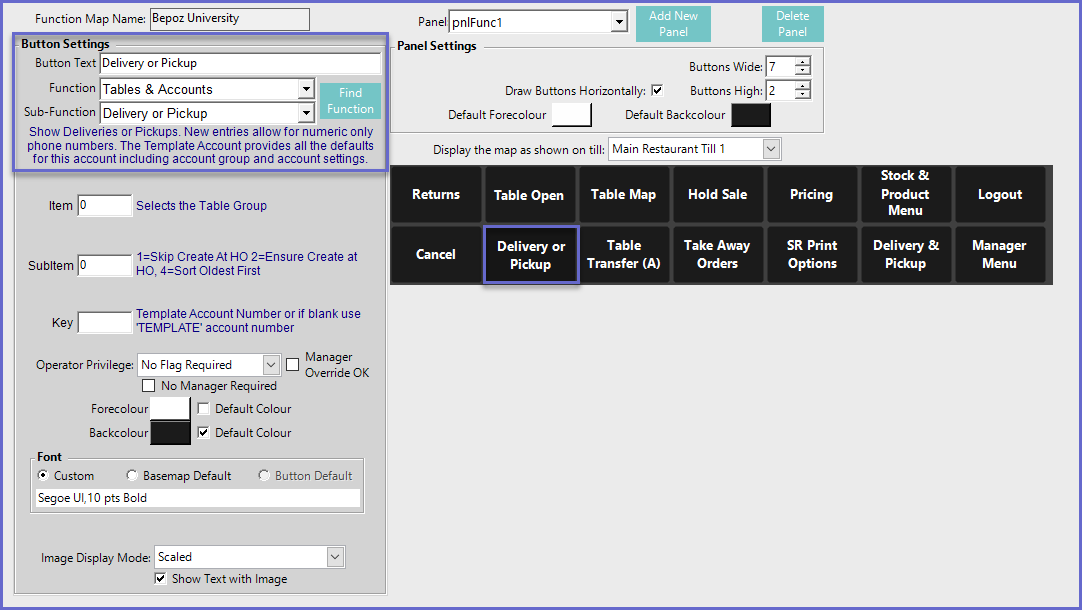
Function-Specific Configurations
- If required, enter a corresponding number or combination of numbers into the Item field where:
- Entering the corresponding Table Group Number will open Tables belonging to that Table group when the Function is selected
- Enter a corresponding number into the SubItem field where:
- "1" will not record the created account in the database
- "2" will ensure created accounts are recorded in the database
- "4" will sort the transactions by the oldest first
- Enter a value in the Key Field to use as the Template Account Number
SmartPOS Example
- After selecting the "Delivery or Pickup" Sub-Function button, a list of the active Delivery and Pickup orders will be displayed
- These orders can then be selected to finalise the transaction