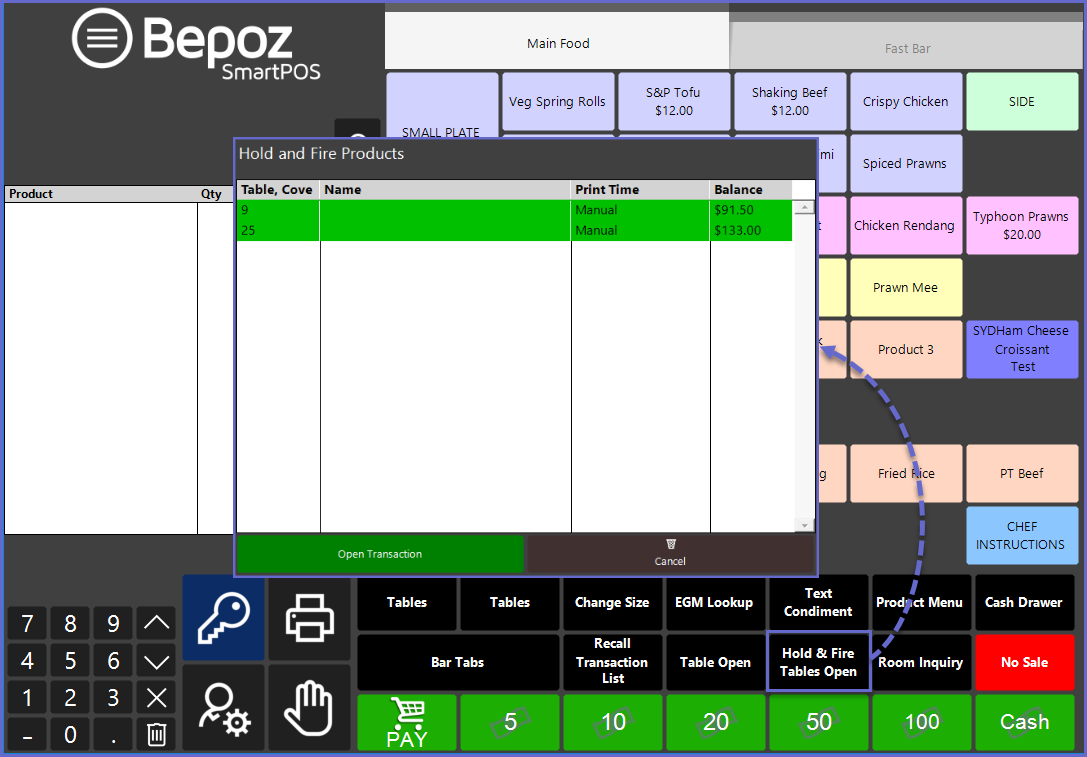28 | "Display Tables with Hold Fire Products" Sub-Function
This article outlines the "Display Tables with Hold Fire Products" Sub-Function, how it is configured in BackOffice, and how it can be used in SmartPOS. The "Display Tables with Hold Fire Products" Sub-Function shows all Tables with active Hold Fire Products.
This article outlines the "Display Tables with Hold Fire Products" Sub-Function, how it is configured in BackOffice, and how it can be used in SmartPOS.
The "Display Tables with Hold Fire Products" Sub-Function shows all Tables with active Hold & Fire Products.
Prerequisites
- To access Till Function Settings, the applicable Operator Privileges will need to be enabled
- Operator Maintenance 'General' Tab
- System Setup: "Maintain Till Function Maps" Flag
Initial Setup
- Click on the desired Button space and then configure the Button Settings:
- In the Button Text field enter the text that will display on the Till Function Button on SmartPOS Workstation screens
- Set the Function drop-down to 'Tables & Accounts'
- Set the Sub-Function to 'Display Tables with Hold Fire Products'
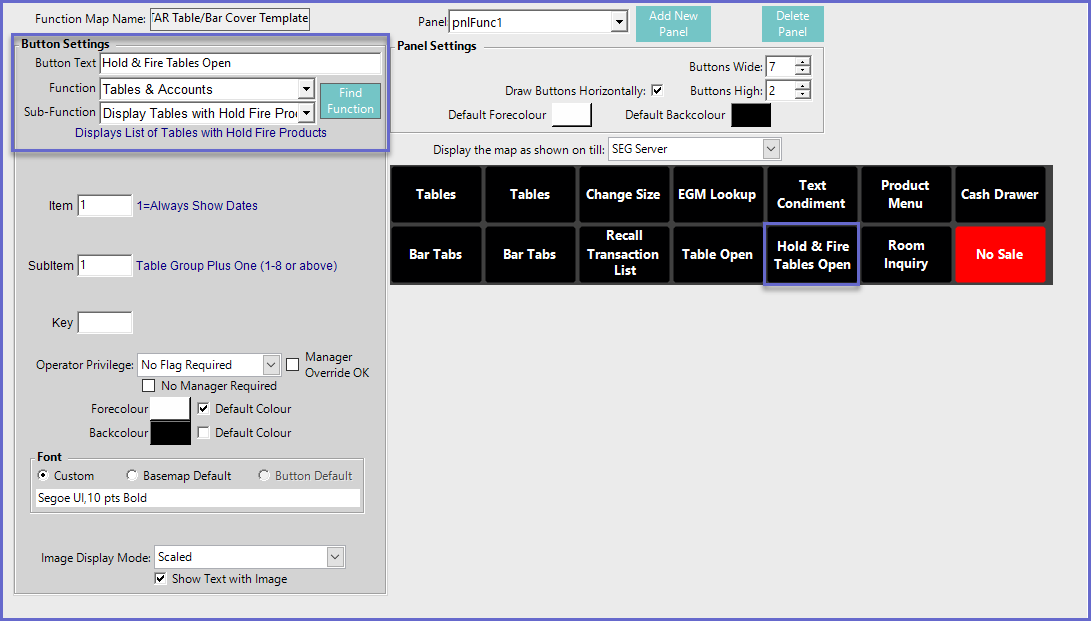
Function-Specific Configurations
- Enter a corresponding number into the Item field where
- "1" will always display the dates for Hold & Fire Products
SmartPOS Example
- When the "Display Tables with Hold Fire Products" function is selected, a list of Tables will be displayed showing any Tables with Held Products highlighted in Green