📄Doshii Loyalty Integration - Till Function Button Setup Guide
There are four (4) different Till Functions that can be configured in Backoffice to access Doshii Gift Cards on SmartPOS.
There are four (4) different Till Functions that can be configured in Backoffice to access Doshii Gift Cards on SmartPOS.
This article covers the Backoffice setup for each of them.
Prerequisites
-
Minimum Bepoz version of v4.7.2.8
-
For an operator to be able to set up Till Function Buttons for Doshii Loyalty Integration, the following privileges must be enabled:
-
General Settings: "Use Backoffice"
-
System Setup: "Maintain Till Function Maps" flag
-
-
Operator Maintenance 'General' Tab
-
In order to access Doshii Gift Cards on SmartPOS, a 'Custom Function' Till Function button must be configured in Backoffice
-
The operator can either 'Activate', 'Redeem', or 'Enquire' about a Doshii Gift Card
Till Function Button(s) Setup
-
To set up the Till Function buttons for the Doshii Integration, navigate to the Till Function Maps option under System Setup in the BackOffice side Menu bar
-
This will open the Till Function Override Setup tab; select the desired Function Map from the available list of Function Maps and click on Edit Highlighted Function Map
-
Note: If there are no Function Maps, please click on "Adding a Till Function Map button to add a new Function Map"
-
This will open the Function Map tab which will display the Function Map menu as it would appear on SmartPOS
Doshii Gift Card Enquiry Button
- Doshii Gift Cards can be queried to confirm how much value remains on the card.
-
A Till Function Button will need to be configured to query the gift card number
-
Click on the desired Button space and then configure the Button Settings as follows:
-
In the Button Text field enter the text that will display on the Till Function Button on SmartPOS Workstation screens
-
Set the Function drop-down to 'Custom Function'
-
Set the Sub-Function to 'Till Extension Function'
-
In the Item field, enter '3'
-
In the Key field, enter the 'App ID' from Doshii if you want to link directly to a specific app, if not the customer will be prompted to select the desired app from a list
-
In the Subkey field, enter the ID from the Card Provider Settings within the Till Extension device setup
-
Save the Function Map
-
-
The system will recognise that the Doshii Loyalty integration is configured and use the Custom Till Extension Function as necessary with minimal setup
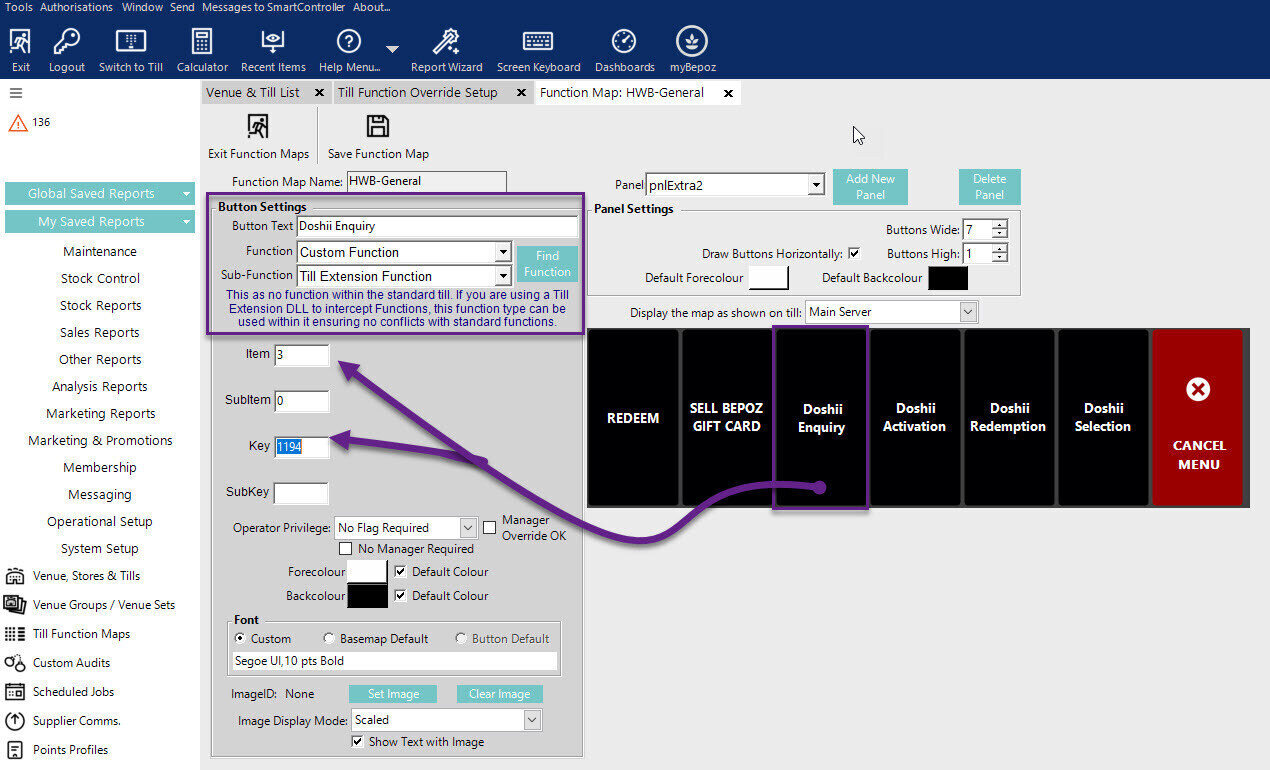
Doshii Gift Card Activation Button
-
Doshii Gift Cards need to be activated to allow them to be loaded with a balance. This is done through the activation function.
-
A Till Function Button will need to be configured to activate the gift card number
-
Click on the desired Button space and then configure the Button Settings as follows
-
In the Button Text field enter the text that will display on the Till Function Button on SmartPOS Workstation screens
-
Set the Function drop-down to'Custom Function'
-
Set the Sub-Function to 'Till Extension Function'In the Item field, enter '4'
-
In the Sub Item field, a predefined activation value eg. 5000 = 50.00
-
In the Key field, enter the 'App ID' from Doshii if you want to link directly to a specific app, if not the customer will be prompted to select the desired app from a list
-
In the Subkey field, enter the ID from the Card Provider Settings within the Till Extension device setup
-
Save the Function Map
-
The system will recognise that the Doshii Loyalty integration is configured and use the Custom Till Extension Function as necessary with minimal setup
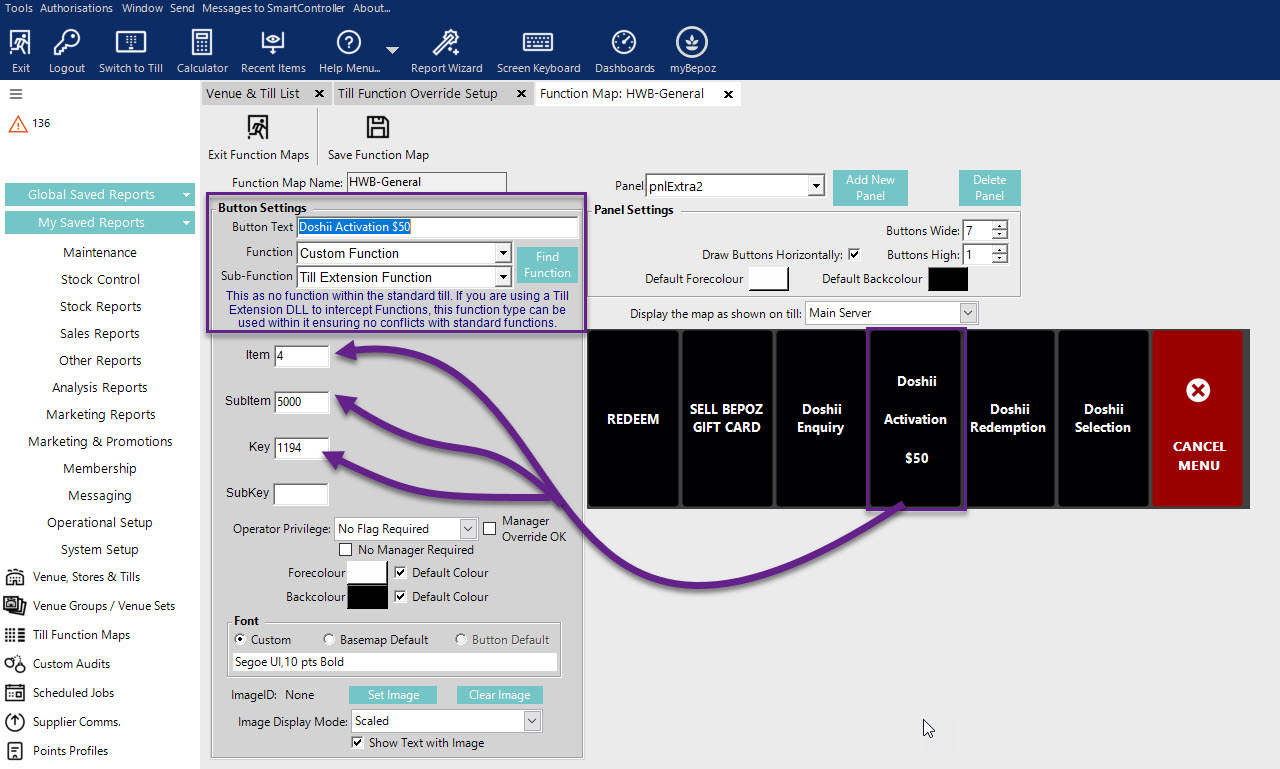
Doshii Gift Card Redemption Button
-
Doshii Gift Cards can be used to settle bills within SmartPOS. This is done through the Redeem function.
-
A Till Function Button can be configured to query the gift card number
-
Click on the desired Button space and then configure the Button Settings as follows
-
In the Button Text field enter the text that will display on the Till Function Button on SmartPOS Workstation screens
-
Set the Function drop-down to 'Custom Function'
-
Set the Sub-Function to 'Till Extension Function'
-
In the Item field, enter '5'
-
In the Key field, enter the 'App ID' from Doshii if you want to link directly to a specific app, if not the customer will be prompted to select the desired app from a list
-
In the Subkey field, enter the ID from the Card Provider Settings within the Till Extension device setup
-
Save the Function Map
-
The system will recognise that the Doshii Loyalty integration is configured and use the Custom Till Extension Function as necessary with minimal setup
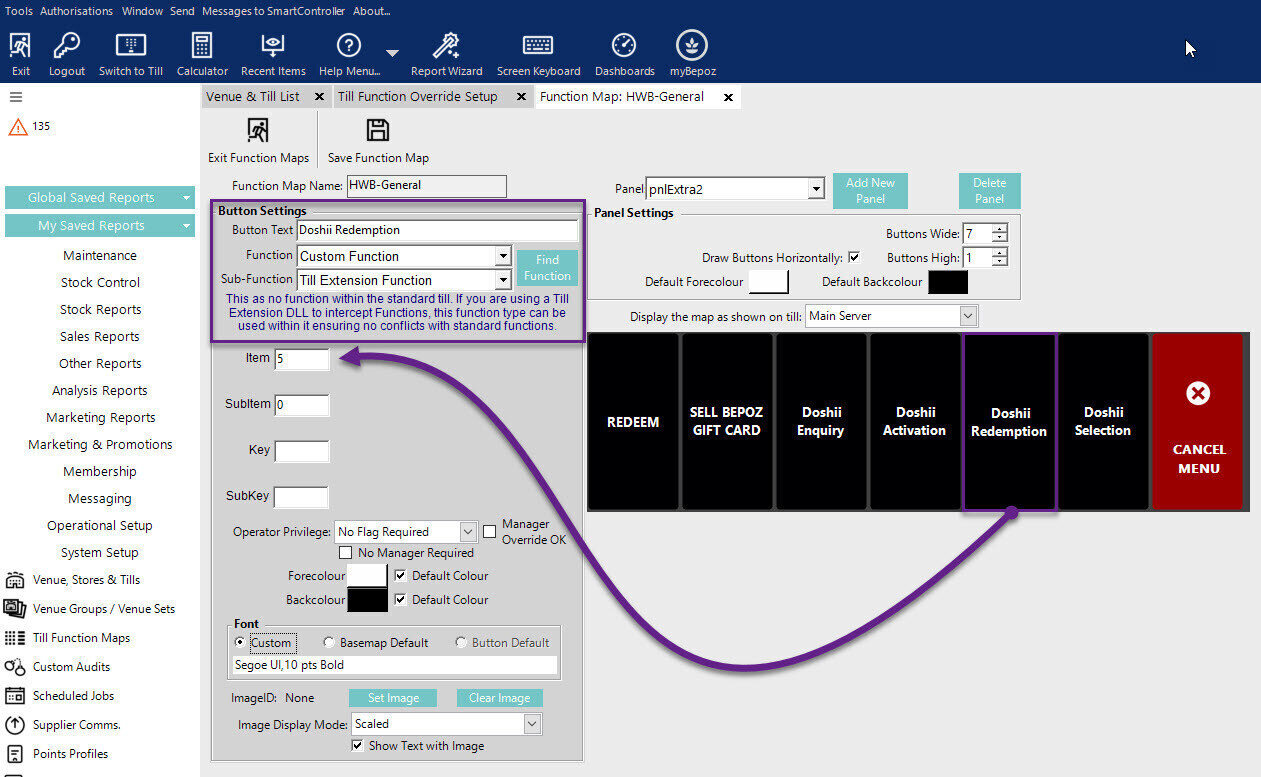
Doshii Gift Card Selection Button
-
If the operators would prefer an individual function button, that offers Enquiry, Activation, and Redeem options you can utilise the 'Selection' function
-
A Till Function Button can be configured to list all available functions
-
Click on the desired Button space and then configure the Button Settings as follows
See image.
