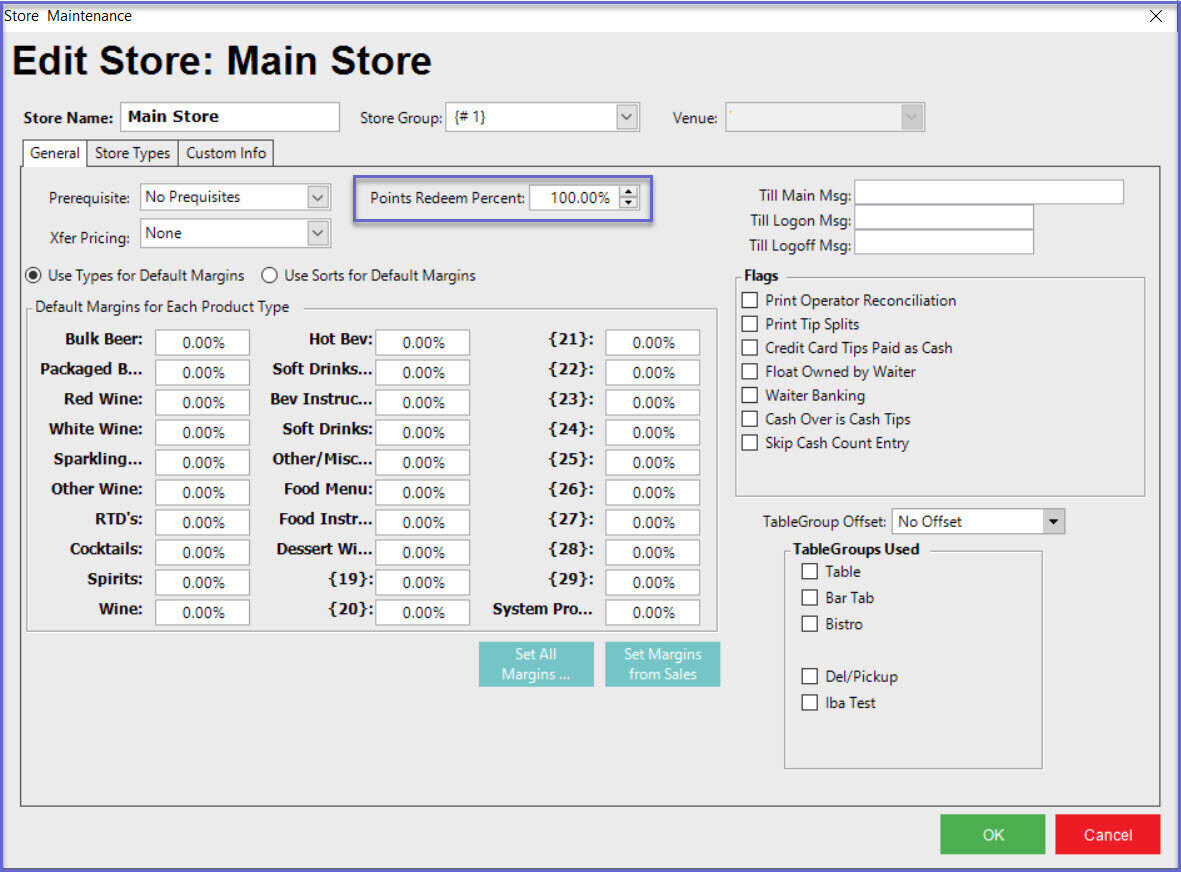3 | EBET Multiple Points Bucket Setup
This article covers the Point Type Setup BackOffice setup guide for the eBet Multiple Points Bucket functionality. Prerequisites Minimum Bepoz version of v4.7 and onwards For an operator to be able to setup EBET, the following privileges must be enabled Main Tab (General Settings) - Venue Maintenance All "System Setup" Flags Marketing Promotions Tab under operator privileges Promotions: "Maintain Product Promotions" Flag Point Type Setup Setting up multiple points bucket begins with Point Type Setup within the CALink.
This article covers the Point Type Setup & BackOffice setup guide for the eBet Multiple Points Bucket functionality.
- Minimum Bepoz version of v4.7 and onwards
- For an operator to be able to setup EBET, the following privileges must be enabled
- Main Tab (General Settings) - Venue Maintenance
- All "System Setup" Flags
- Marketing & Promotions Tab under operator privileges
- Promotions: "Maintain Product Promotions" Flag
Point Type Setup
Setting up multiple points bucket begins with Point Type Setup within the CALink.
- N avigate to C:\Bepoz\Programs and run calink.exe
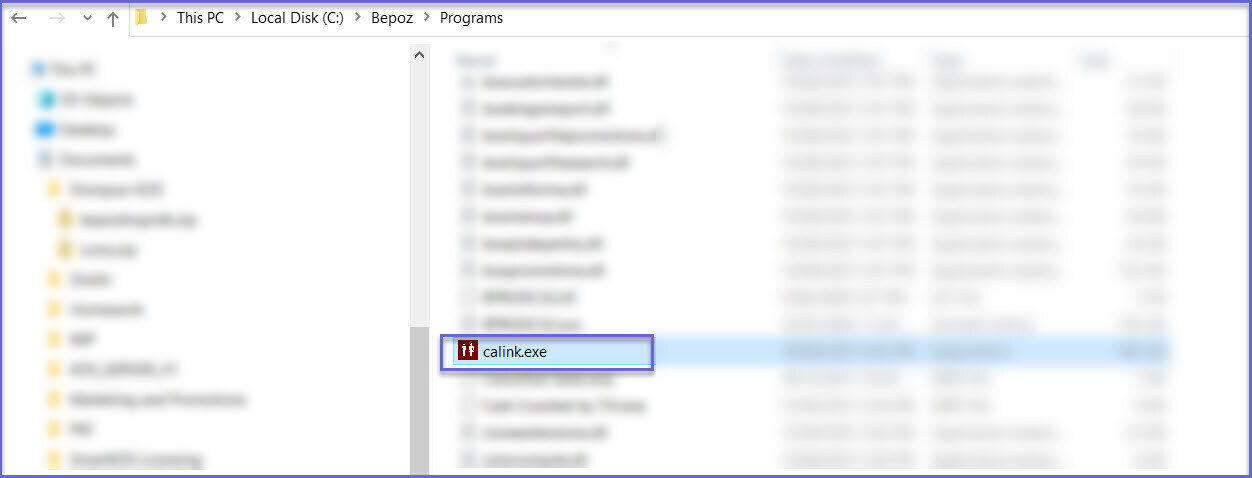
- Once EBET CALink Interface setup is done, click on the 'Points Type Setup' button to configure multiple points buckets
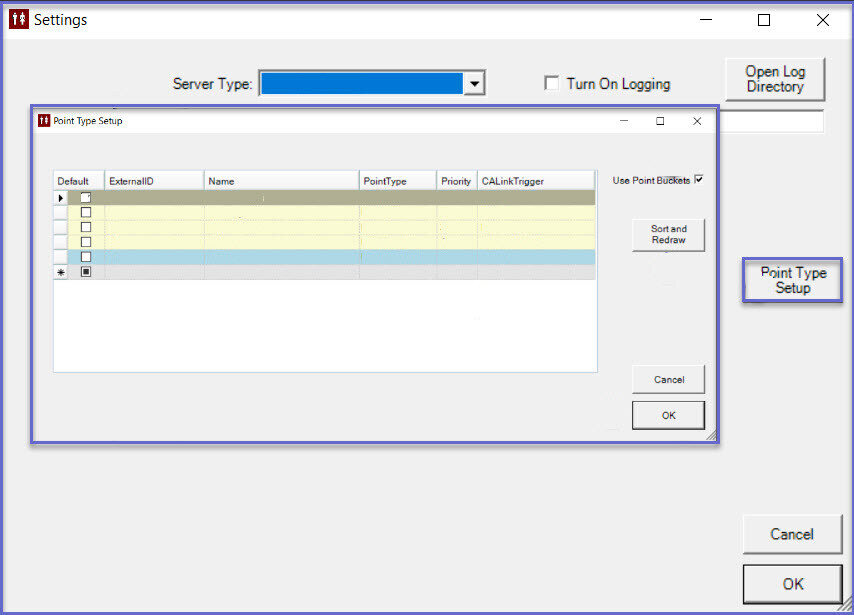
- Click 'OK' to save the settings
BackOffice Setup
- The BackOffice setups that need to be configured which allows BackOffice to connect to multiple points bucket are detailed below
Venue Setup
- Go to Backoffice > System Setup
- Select Venue, Stores & Tills, and open Venue Maintenance
- Select a venue and open Venue Maintenance
- In the External Links Tab, set the CALink #1 Gaming Points Link as follows:
- CALink Name: Name of the CALink
- CALink IP: This is the IP Address of the CALink communication with the Gaming system
- CALink Port: This is the TCP Port of the CALink communication with the Gaming system
- Timeout Seconds: Set the timeout seconds as required
- Enable the flags:
- Update Bepoz Accounts: Creates a local account within Bepoz based on the account it has received from CALink
- Use Tiering: When enabled, it gives information of the Bepoz account and gives what tier the member is in
- Get PointType Vouchers: When enabled, requests the multiple points buckets and convert them into PointType Vouchers in Bepoz
- Split Point Buckets: When enabled, it redeems from multiple buckets at SmartPOS. It forces SmartPOS to request multiple points bucket from CALink
- In the Venue Maintenance Main Tab, set the Points Earn Percent to 1.00% and Points Redeem Percent to 100.00%


Till/ Workstation Setup
- Login to Backoffice and go to System Setup
- Go to Venue, Stores & Tills which will open a window
- Select a Till and open Workstation Maintenance
- In the Flags/Other Tab, enable the 'Use CALink' Flag
- In the Till Setup Tab, select the Redeem Profile Default value from the drop down. If there is no Points Profile created, create one Points Profiles with 100% points percentage


Store Maintenance
- Login to Backoffice and go to System Setup
- Go to Venue, Stores & Tills which will open a window
- Select a Store and open Store Maintenance
- Under Store Maintenance General Tab, set the Points Redeem Percent to 100%

BackOffice Setup
- The BackOffice setups that need to be configured which allows BackOffice to connect to multiple points bucket are detailed below
- Go to Backoffice > System Setup
- Select Venue, Stores & Tills, and open Venue Maintenance
- Select a venue and open Venue Maintenance
- In the External Links Tab, set the CALink #1 Gaming Points Link as follows:
- CALink Name: Name of the CALink
- CALink IP: This is the IP Address of the CALink communication with the Gaming system
- CALink Port: This is the TCP Port of the CALink communication with the Gaming system
- Timeout Seconds: Set the timeout seconds as required
- Enable the flags:
- Update Bepoz Accounts: Creates a local account within Bepoz based on the account it has received from CALink
- Use Tiering: When enabled, it gives information of the Bepoz account and gives what tier the member is in
- Get PointType Vouchers: When enabled, requests the multiple points buckets and convert them into PointType Vouchers in Bepoz
- Split Point Buckets: When enabled, it redeems from multiple buckets at SmartPOS. It forces SmartPOS to request multiple points bucket from CALink
- In the Venue Maintenance Main Tab, set the Points Earn Percent to 1.00% and Points Redeem Percent to 100.00%
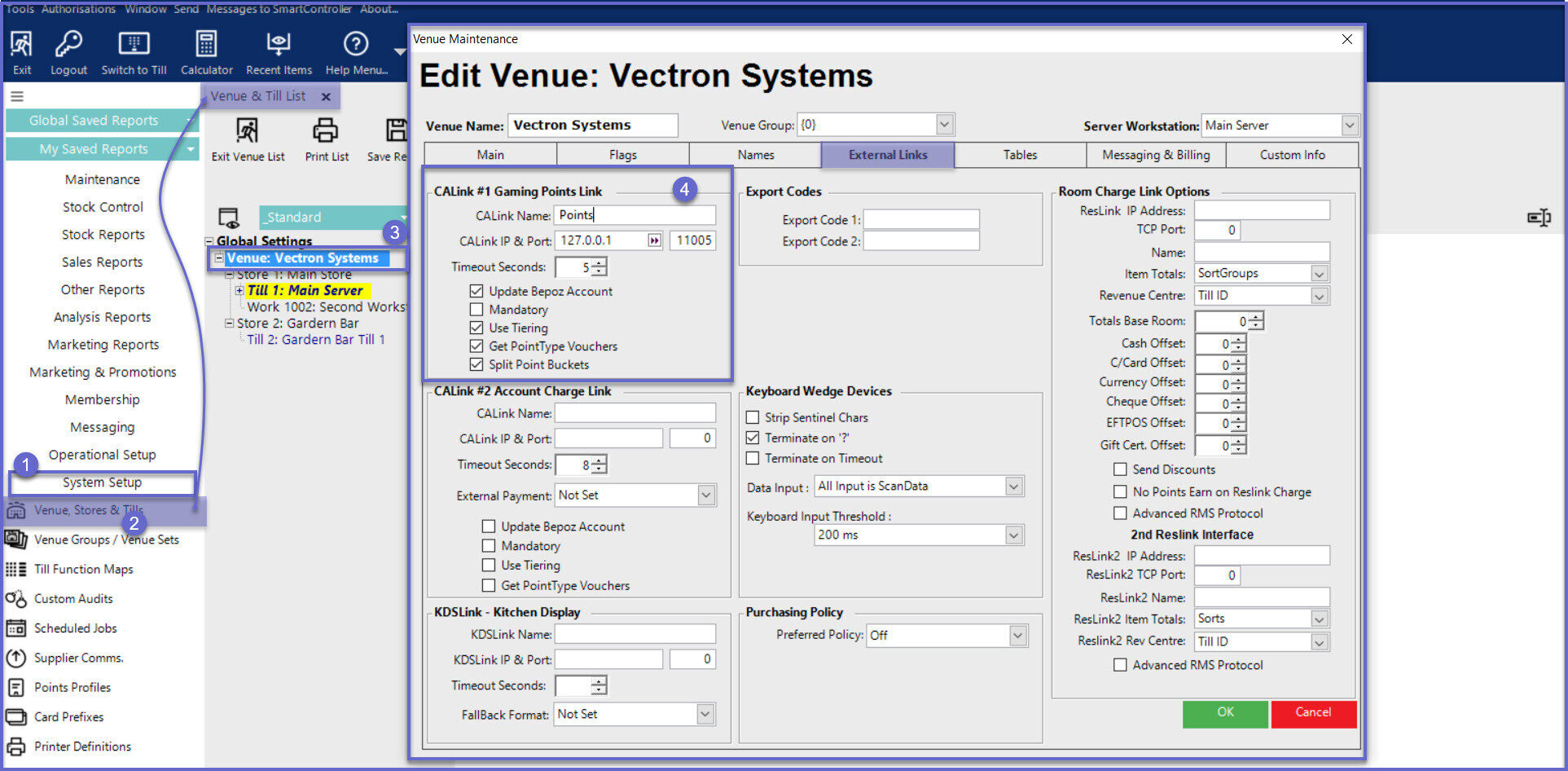
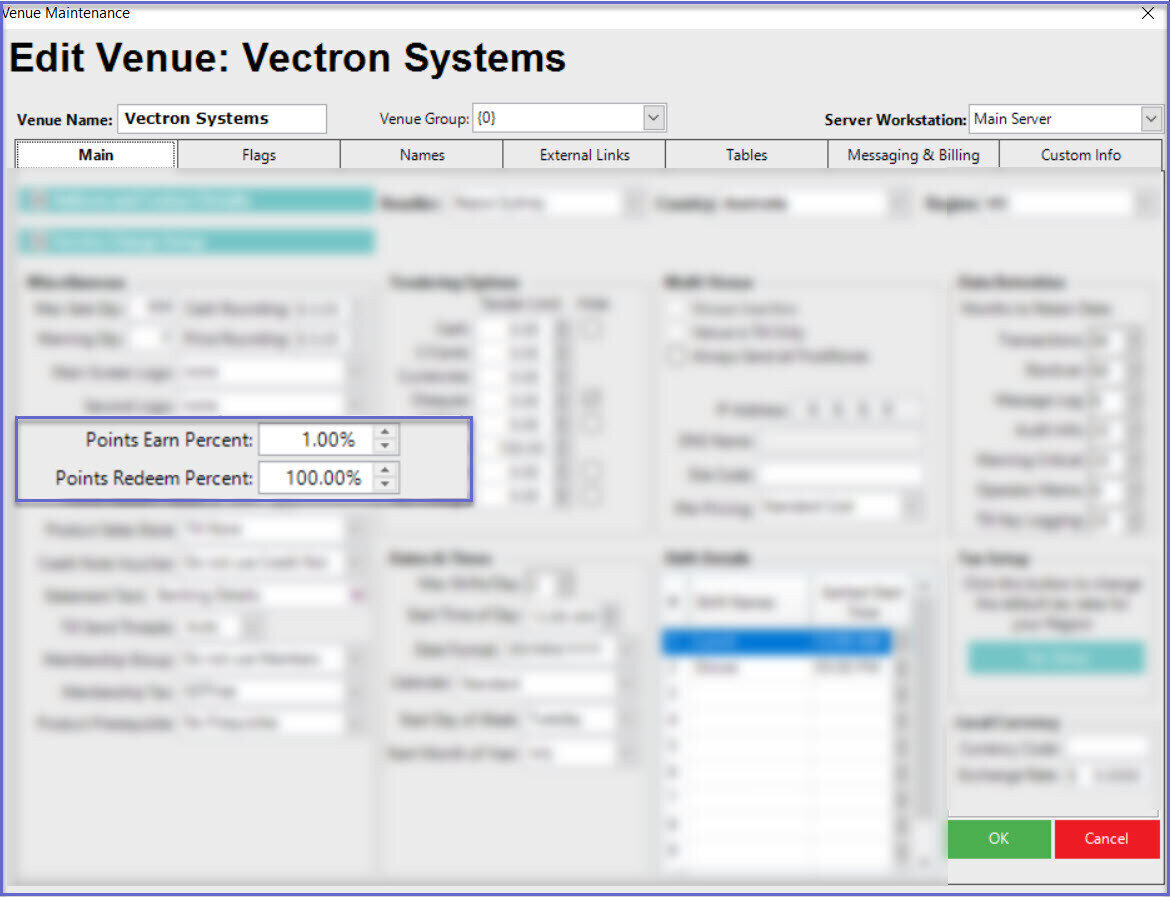
- Login to Backoffice and go to System Setup
- Go to Venue, Stores & Tills which will open a window
- Select a Till and open Workstation Maintenance
- In the Flags/Other Tab, enable the 'Use CALink' Flag
- In the Till Setup Tab, select the Redeem Profile Default value from the drop down. If there is no Points Profile created, create one Points Profiles with 100% points percentage
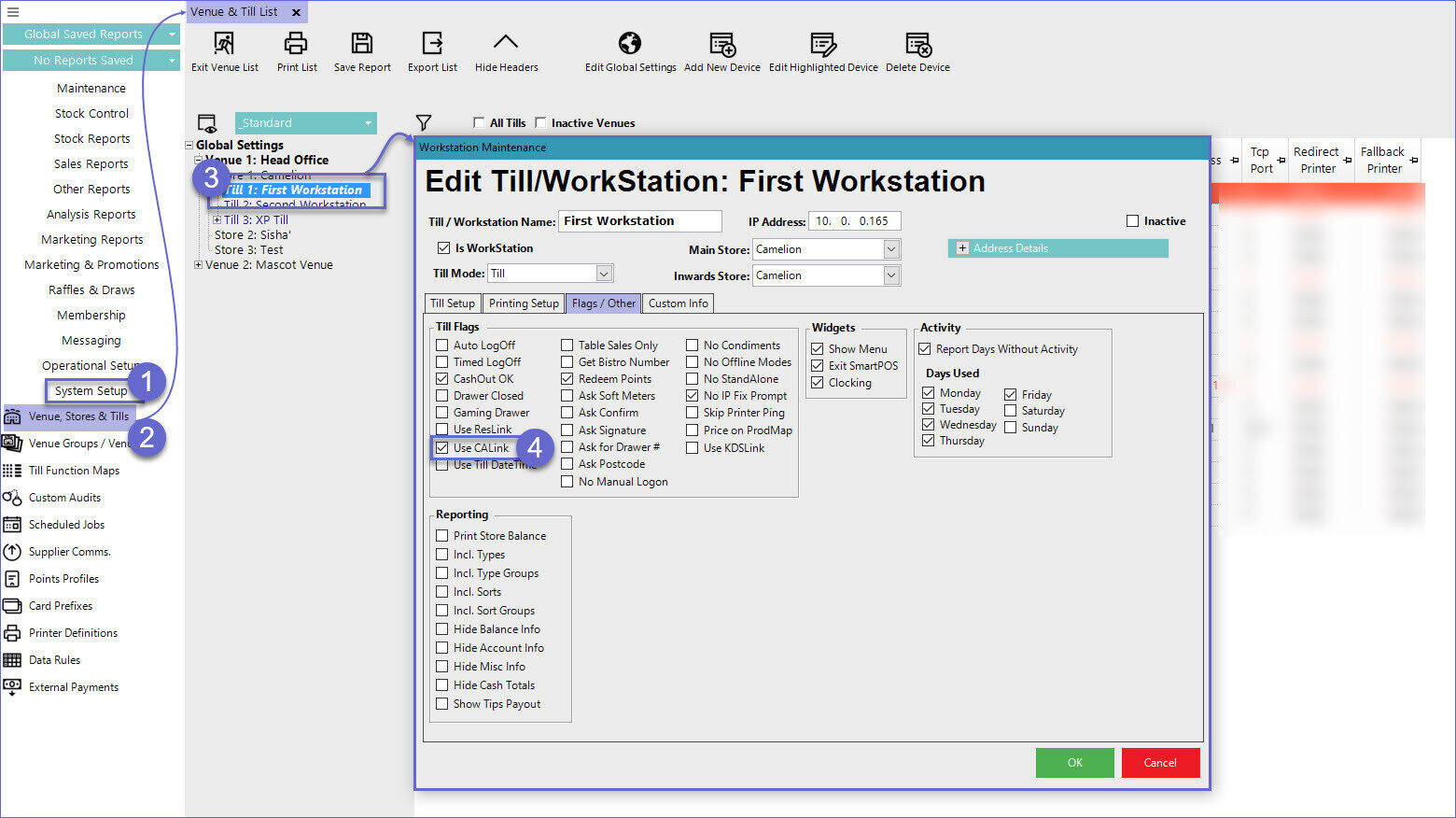
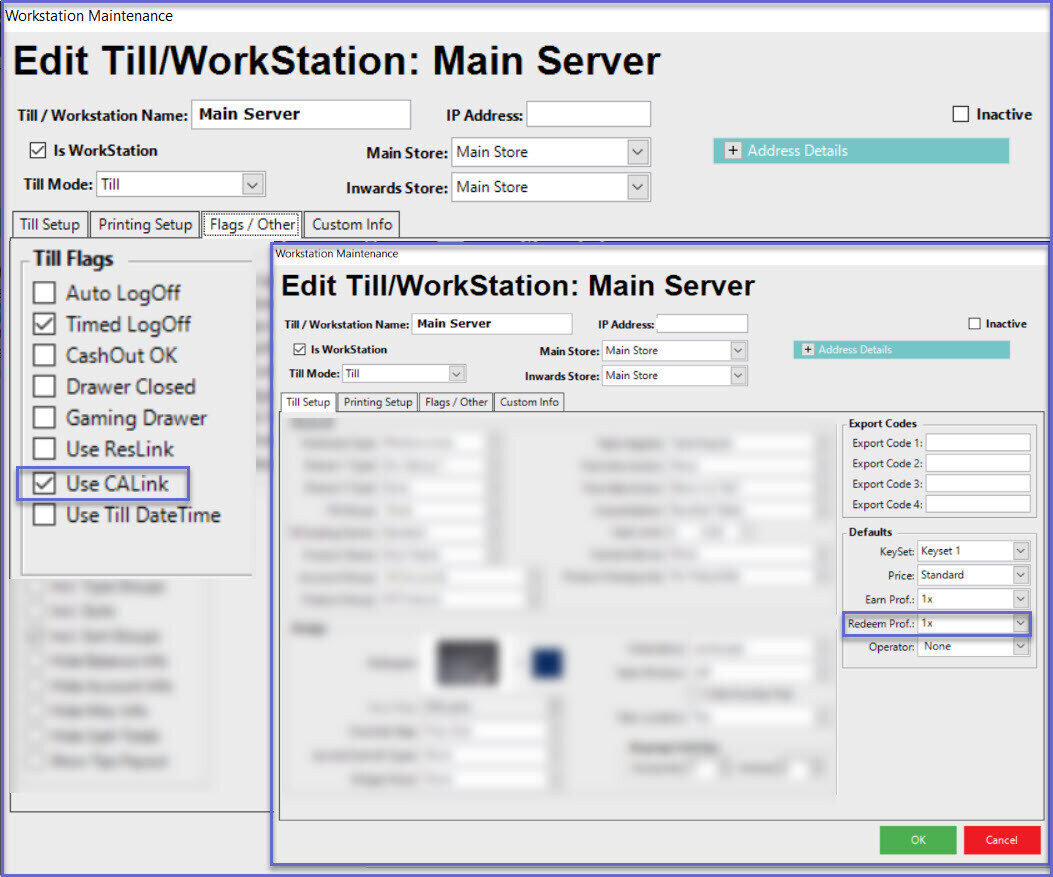
- Login to Backoffice and go to System Setup
- Go to Venue, Stores & Tills which will open a window
- Select a Store and open Store Maintenance
- Under Store Maintenance General Tab, set the Points Redeem Percent to 100%