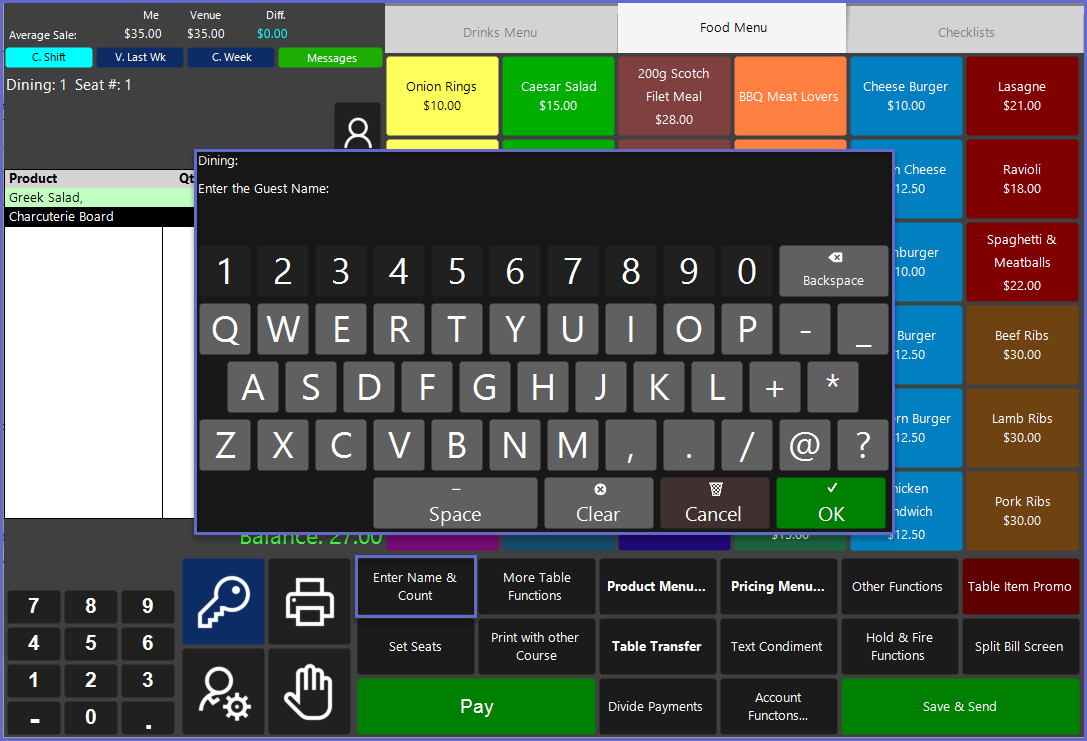36 | "Enter Name and Guest Count" Sub-Function
This article outlines the "Enter Name and Guest Count" Sub-Function, how it is configured in BackOffice, and how it can be used in SmartPOS. The "Enter Name and Guest Count" Sub-Function is designed to allocate a Name and/or Guest Count for an active Table.
This article outlines the "Enter Name and Guest Count" Sub-Function, how it is configured in BackOffice, and how it can be used in SmartPOS.
The "Enter Name and Guest Count" Sub-Function is designed to allocate a Name and/or Guest Count for an active Table.
Prerequisites
- To access Till Function Settings, the following Operator Privileges will need to be enabled:
- Operator Maintenance 'General' Tab
- System Setup: "Maintain Till Function Maps" Flags
- To use this Till Function in SmartPOS, the following Operator Privileges will need to be enabled:
- Operator Maintenance 'Till Privileges' Tab
- General: "Operate Tills" Flag
- Tables: "Table Sales" Flag
Initial Setup
- Click on the desired Button space and configure the Button Settings:
- In the Button Text field enter the text that will display on the Till Function Buttons on SmartPOS Workstation screens
- Set the Function drop-down to 'Tables & Accounts'
- Set the Sub-Function to 'Enter Name and Guest Count"
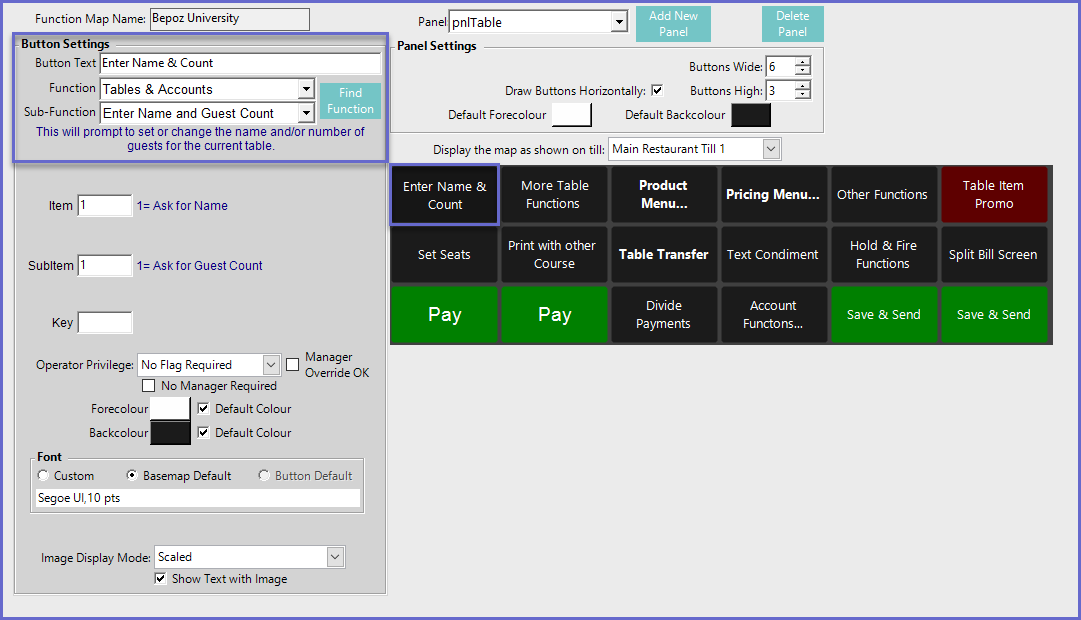
Function-Specific Configurations
- Enter the corresponding number into the Item field where:
- "1" will prompt the Operator to ask for a Name for the current Table
- Enter the corresponding number into the SubItem field where:
- "1" will prompt the Operator for a Guest Count for the current Table
SmartPOS Example
- Depending on the Function-Specific Configurations, after selecting the Enter Name and Guest Count Sub-Function, the Operator will be prompted to enter the Guest Name and/or Guest Count for the currently opened Table
- If configured to ask for both a Name and a Guest Count, the Name will be entered first