3 | FIAS Interface Transaction Queue Setup
This article covers how to set up the Transaction Queue Device for the FIAS Interface which is r equired for the interface to function. This device helps to map the FIAS interface data to Bepoz BackOffice and vice versa.
This article covers how to set up the Transaction Queue Device for the FIAS Interface which is required for the interface to function. This device helps to map the FIAS interface data to Bepoz BackOffice and vice versa.
Prerequisite
- For operators to be able to create a transaction queue device for FIAS, following operator privilege flags need to be enabled
-
Operator Maintenance 'General' Tab - System Setup 'Access Venue Stores & Tills' Flag
- System Setup 'Maintain Venue Stores & Tills' Flag
Backoffice Configurations
Device Setup
- After logging into Backoffice, complete the following steps to create & configure a Transaction Queue Device for FIAS
- Navigate to the System Setup component in the sidebar, expand, and select Venue, Stores & Tills to open the Venue & Till List Tab
- Highlight the desired Till and click on the Add New Device button at the top of the tab; when prompted select 'Blank Device' and a New Device and Interfaces Maintenance window will open
- Enter a relevant Device Name, set the Device Type to 'Transaction Queue', the External DLL Name to 'Transqrooms.Dll', and the Class Name to 'FIAS Sales'
- Configure the Device Option Flags as below
- Account Level Checks: When this flag is ON, the system will check the internal account level in Backoffice before sending it to the RMS server
- OtherProc Falg Value: This drop-down allows to select the desired Processor.
- AccCharge Override: This allows operators to select a code that overrides the account charge.
- In order to make changes to this drop-down the 'Account level Checks' Flag must be ON
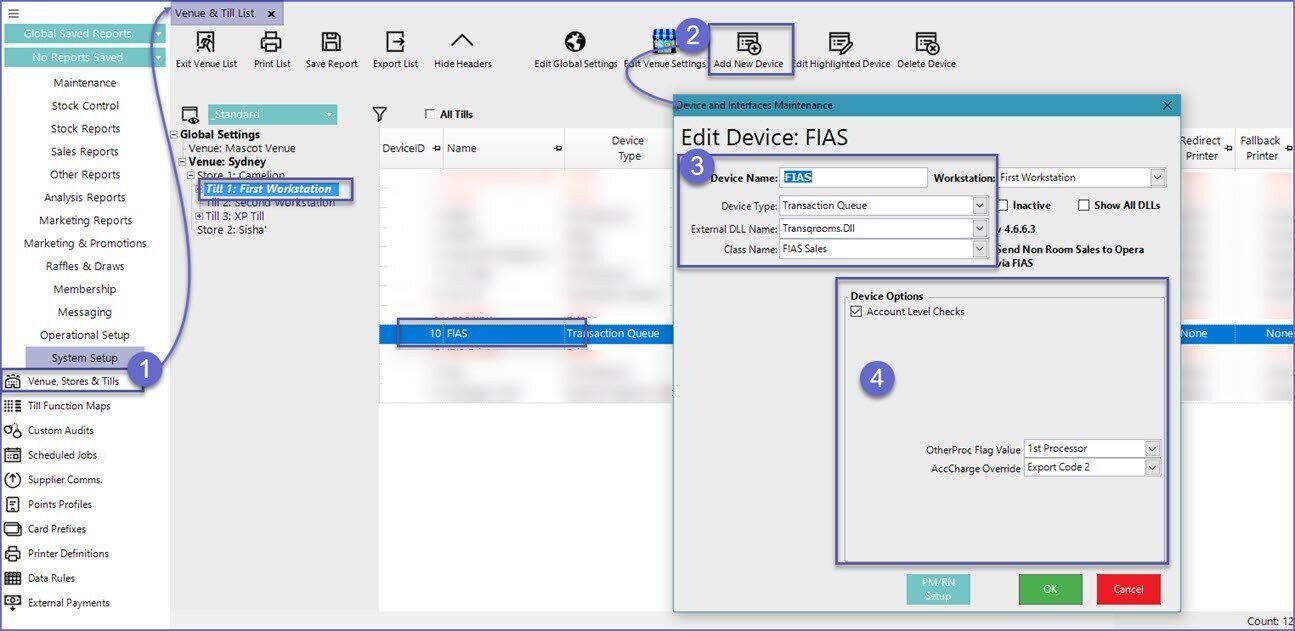
Other Options
PM/RN Setup
- This button opens up a window that allows operators to specify the code for each transaction type
- The code used should match up with the code used by the interface that define different transaction type for them
- The 'Use Multiple Credit Card Rooms' flag when Turned On, will add multiple rooms in the window to configure individual codes for different card types
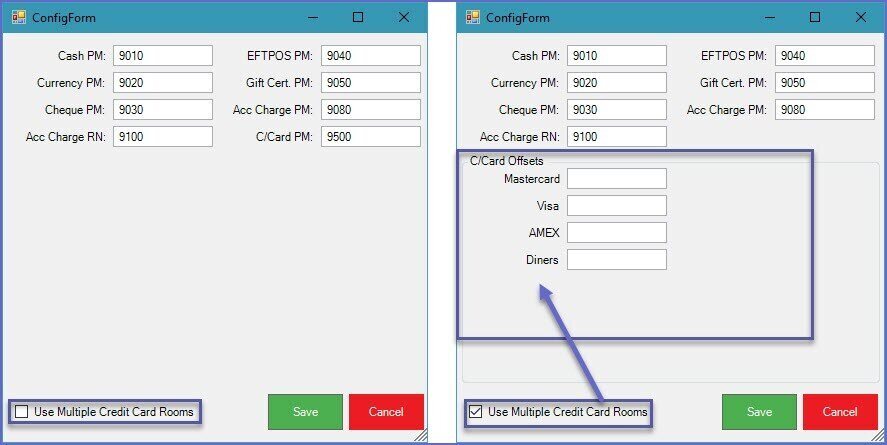
- Once the transaction Queue device has been setup, operators can now configure the
Venue and Workstation Settings andReslink Setup
