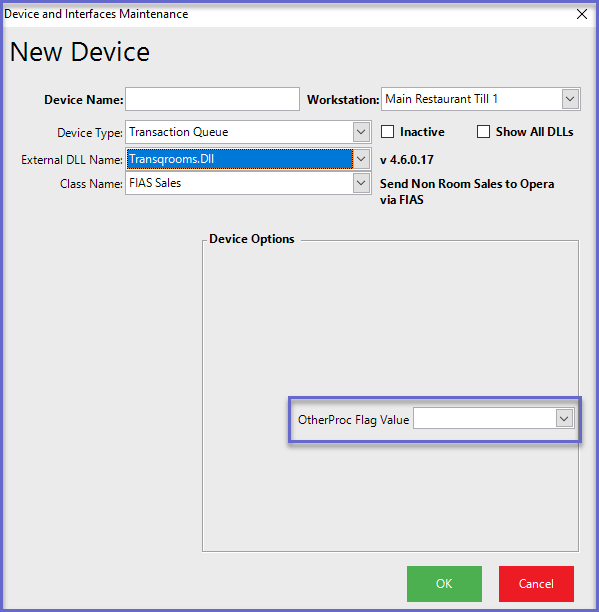1 | Gift Certificate Interface for PMS
This article covers an overview of the Gift Certificate transaction export interface setup for Property Management Systems. Gift Certificate transactions can be exported to a Property Management System. Note: The Gift Certificate Offset on the Venue Maintenance External Links Tab must be set for posting Gift certificate transactions in the PMS.
This article covers an overview of the Gift Certificate transaction export interface setup for Property Management Systems.
Gift Certificate transactions can be exported to a Property Management System.
Note: The Gift Certificate Offset on the
Prerequisite
- To access PMS features, the applicable Operator Privileges will need to be enabled:
-
Operator Maintenance 'General' Tab - System Setup: "Access Venue, Stores & Tills" Flag
- System Setup: "Maintain Venue, Stores & Tills" Flag
Gift Certificate Transactions Export Interface Setup
- Complete the following to export Gift Certificate Transactions to a Property Management System:
- Navigate to the System Setup option in the Side menu in BackOffice and click on Venue, Stores & Tills
- This will open the Venue, Stores & Tills tab with a list of Venues on the left side of the window
- Select the desired Till / WorkStation from the list available and click on the Add New Device option from the toolbar
- Select Blank Device from the pop-window and click on the Select Device option on the top menu
- This will open the Device and Interface Maintenance window which can be set up to export Gift Certificate transactions
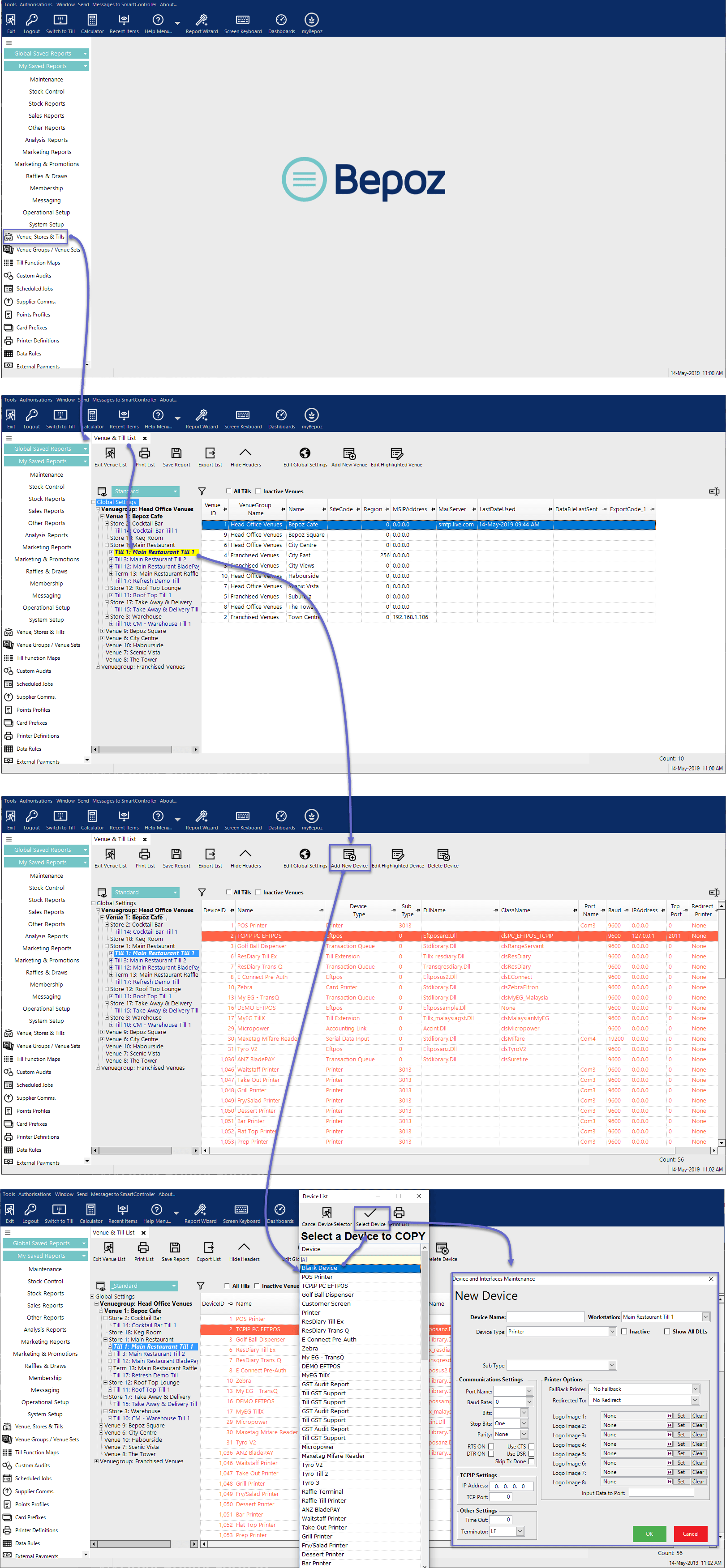
Device Settings
- For exporting Gift Certificate Transactions to a Property Management System:
- Change the Device Type option to 'Transaction Queue'
- This will present new options which include External DLL Name and Class Name
- Now, change the External DLL Name drop-down option to Transqrooms.Dll which will auto-set the Class Name option to FIAS
- Enter a name for the device in the Device Name field
Device Options
- The OtherProc Flag Value drop-down menu is optional which allows for setting the Processor to use for exporting the transactions to a Property Management System when no other transaction processors are running (e.g. Transaction Export, etc.)
- Users can select from the available list of Processors
- 1st Processor
- 2nd Processor
- 3rd Processor
- 4th Processor
- Note: If the OtherProc Flag Value is left blank, then the Smart Controller will wait for the current processor to be available and then exports the transactions to the Property Management System
- Once completed, click on OK button to save the new device settings