📄"Hold And Fire" Examples - Part 1
Part 1 of this article covers an overview of the "Hold & Fire" Till Functions and how they are used within BackOffice.
Overview
"Hold And Fire" is a feature which is to be used for delaying the Printing of Table Orders' Products to Remote Kitchen Printers and display on KDS to a later time.
This requires setup in Venue Maintenance settings via the Tables Tab.
Utilizing the full range of Hold & Fire Functionality also requires Till Function Map buttons to be configured.
The Products to be Held from Printing can be specified manually or by their Product Sort.
Held Products can be manually selected to Print when ready, a Timer can be set for them to be Printed automatically, or a specific Time and Date can be set.
NB: in the following article, "Printing" refers to Printing dockets to remote Kitchen Printers as well as Displaying Products on a KDS screen.
Supported KDS Interfaces- Bematech
- >>QSR and SmartKDS not supported at present<<
- To access Hold & Fire Features, the applicable Operator Privileges will need to be enabled
- General: "Operate Tills" Flag
- Tables: "Table Sales" Flag
- Operator Maintenance 'Till Privileges' Tab
The Three Till Functions
- There are three (3) different Till Functions which apply to the Hold & Fire feature:
- Save Table Hold Fire which works similar to the standard Save Table function, however, when using this Function all Products whose Product Sort allows for Hold & Fire Printing won't be Printed immediately and will be Held for Printing until a later time
- Toggle Table Hold Fire Products toggles the following entered Products to be Hold & Fire; i.e., after the Function button is initially selected (toggled on) Products added to the Transaction will be Held from Printing until the Function button is selected again (toggled off)
- Display/Print Table Hold Fire Products will allow an Operator to select Held Products to be Printed immediately or set a timer to determine when Products will Print
Usage Examples
- Given that there are a multitude of combinations of configuration options available between the Venue Maintenance Hold And Fire settings and the 3 Till Functions, the entirety of this feature cannot be demonstrated with one example, or even a handful of examples, so while an attempt will be made to document a wide range of usage scenarios, they cannot all be covered in this article
- In the following Examples, configurations which affect the functionality of the Hold & Fire feature will be explained first and then workflows will be shown
- For more on Till Function configurations, please see the related articles in the System Admin Course Type > Till Function Configurations Course > "Tables & Accounts" Function Module
- The same Venue Maintenance Hold And Fire configurations will be used throughout these examples, where only the selected Product Sorts are enabled for Holding:

- For reference, the demonstration database being used has the following Product Sorts configured in Global Settings:
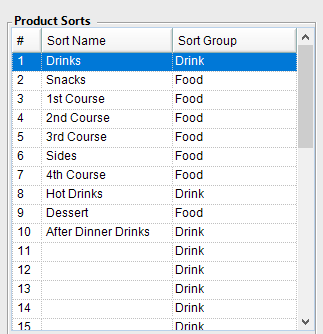
- For more on Hold And Fire configuration in Venue Maintenance, please refer to the article: System Admin > System Setup > Venue, Stores, Tills, & Devices > Venue Maintenance "Tables" Tab
