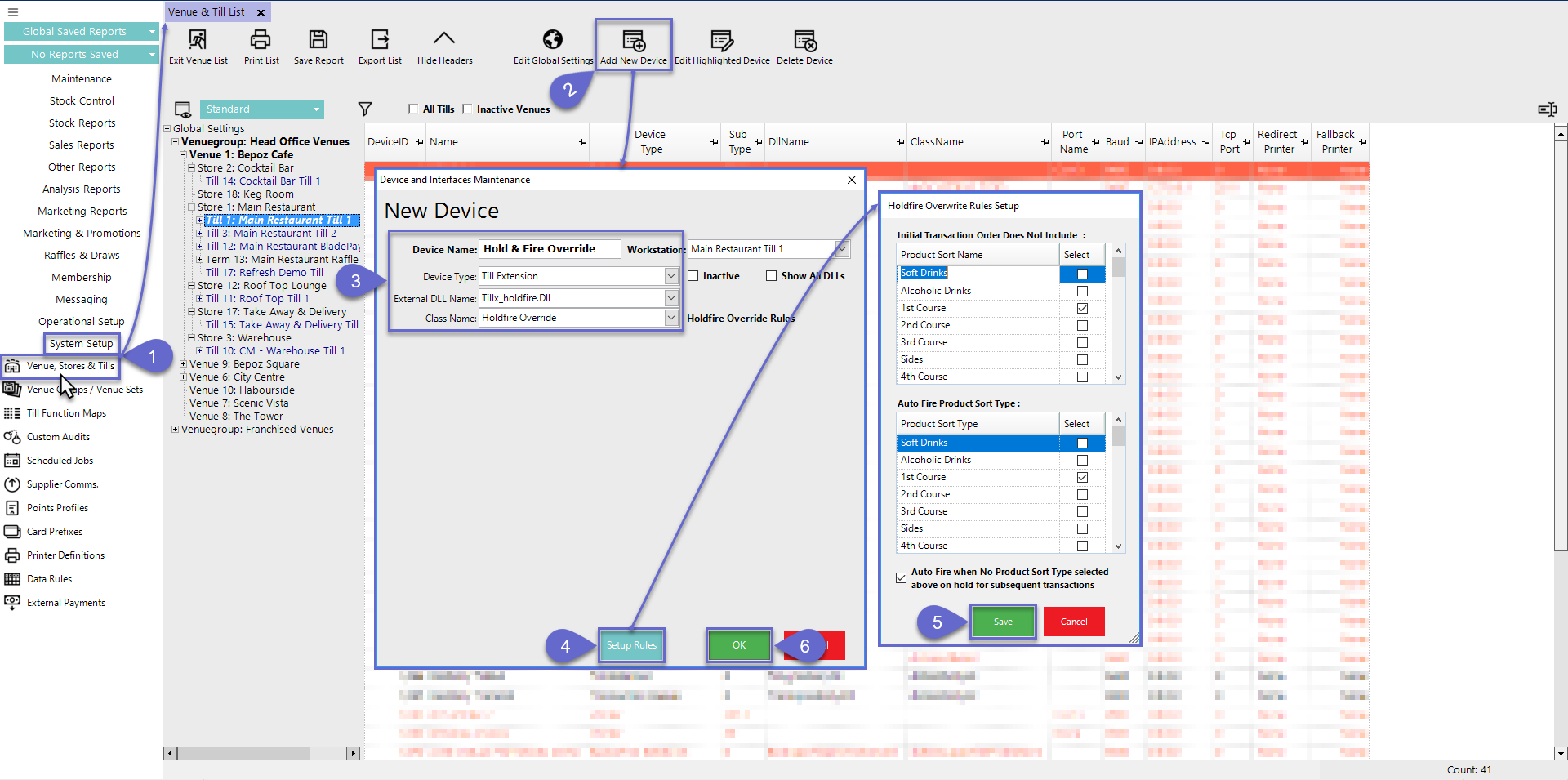6 | Hold & Fire Override Till Extension
This brief article covers the 'Holdfire Override' Till Extension which can
This brief article covers the 'Holdfire Override' Till Extension which can be added to a Till to override the other configurations so that on a Till-specific level:
- Selected Product Sort Type/s can be set to never be Held initially
- Selected Product Sort Type/s can be set to always Held initially
Till Extension Setup
- After logging into BackOffice, complete the following steps to create & configure a Hold & Fire Override Till Extension:
- Navigate to the System Setup component in the sidebar, expand, and select Venue, Stores & Tills to open the Venue & Till List Tab
- Highlight the desired Till and click on the Add New Device button in the header; when prompted select 'Blank Device' and a New Device and Interfaces Maintenance window will open
- Enter a relevant Device Name, set the Device Type to 'Till Extension', the External DLL Name to 'Tillx_holdfire.Dll', and the Class Name will be set to 'Holdfire Override'
- Click on the Setup Rules button at the bottom to open the Holdfire Overwrite Rules Setup; this is broken up into two (2) sections:
- Initial Transaction Order Does Not Include: All of the System's Product Sort Names will be listed with a flag selection column; enabling the flag for a Sort Type will override any other configurations so that Products belonging to the selected Product Sort will never be Held during an initial Transaction Order
- Auto Fire Product Sort Type: All of the System's Product Sort Names will also be listed with a flag selection column here; enabling the flag for a Sort Type will Auto Fire Products belonging to the selected Product Sort
- When finished configuring the Setup, click Save to save the changes made
- Lastly, click OK to save the Device