📄Introduction to Memberships
This article outlines the foundational concepts to Memberships and how they are be configured within BackOffice.
Overview
Memberships is an optional component within Bepoz. It allows Operators to Join, Renew members in Backoffice or Through the POS.
It also allows you to configure Add Ons and setup payments through Scheduled Billing.
It integrates all Promotional and Marketing functions with an extensive Membership and Communication System
Membership is a way of analyzing the Customer Demographics and Trends while also implementing incentives to encourage customer growth and expenditure
- Membership and Renewal Fees can be processed into the Bepoz Membership Component
- The Membership List tab allows an Operator to view all current Membership Types
- From this tab, an Operator can also Add New Membership Types, Edit Existing Membership Types, and Delete Existing Membership Types
- An Operator can also run/save Reports or Print the Membership Lists
Prerequisites
- Memberships is an additional Module that needs authorisation and activation. Contact your Account Manager
- Membership Addons is also an additional Module that needs authorisation and activation. Contact your Account Manager
- To access Membership features, the applicable Operator Privileges will need to be enabled
- All "Accounts & Membership" Flags; read on for details
- Operator Maintenance 'Maintenance' Tab
Membership Implementation
- Once Authorised you will see this Module and Menu Options appear after restarting Backoffice.

Membership Operator Authorisation
- Only Operators with the appropriate privilege level can edit/use the Membership Module
- To check Authorisation for an Operator or to add the privileges for an Operator
- Open the Operator Maintenance window for the selected Operator

-
The flags for Join Members, Renew Members and Administrate Members will all need to be enabled for the Operators
Venue Membership Groups
- To Turn on Membership and activate the membership Module, In Venue Maintenance Main Tab, one of the System's Account Groups will need to be nominated as the Membership Group as all Membership Accounts within a Venue must be under the same Parent Group
- To do so; Edit the Venue within Backoffice in which the Membership needs to be set up
- Open the Venue Maintenance window for that Venue:

- Locate the Membership Group drop-down selector from the Main Tab and select the Account Group that will now be designated as a Membership Group
- If required, repeat these steps for each individual Venue within the Organisation or for the Venues in which a Membership Group needs to be designated
- Operators can now access the Membership section of BackOffice via the side menu
Member List
The member list will show only the Nominated Account Groups and Sub Account Groups and Accounts, as selected in the Global Settings.
As Always the Full Accounts List can be found under Maintenance>>Account.
Example Below
Members (bottom) is the nominated Membership Account Group but only a part of the full Account List (top)
Membership Products
- Prior to setting up any Membership Types, it recommended three (optional - but at least 1) Membership Products need to be created within the Product List so that Bepoz can accurately account for any Membership Payments
- Membership Join Product
- Membership Renewal Product
- Membership Payment Product
- These can be named something different to the below example, however, for Reporting purposes should remain relevant to their function
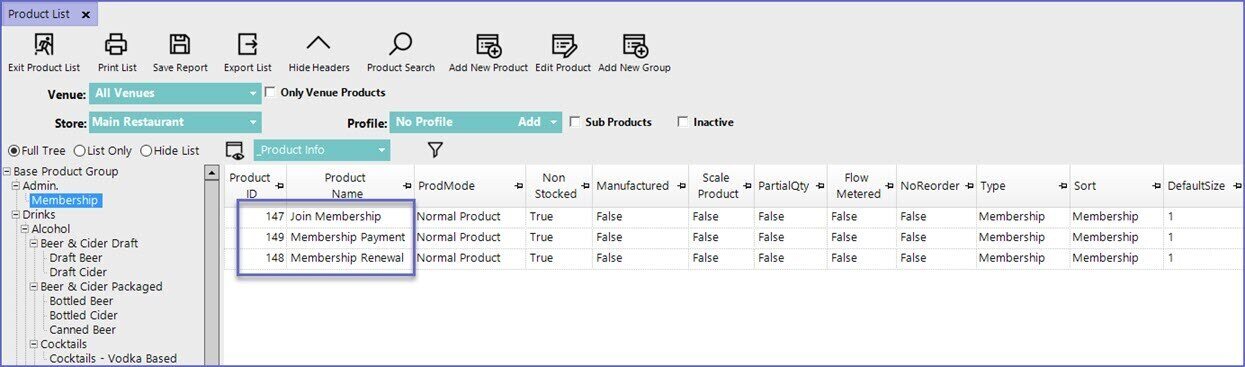
- These Products should be set with $0.00 as the Normal Price to be used as the Normal Product Mode Price
- Next, these Membership Products will need to be assigned within Global Settings, please speak with your Account/Sales Representative to get this actioned by one of our Support Team
'Membership List' Tab Overview
- To access the Membership List tab, go to Backoffice > Membership Menu > Memberships
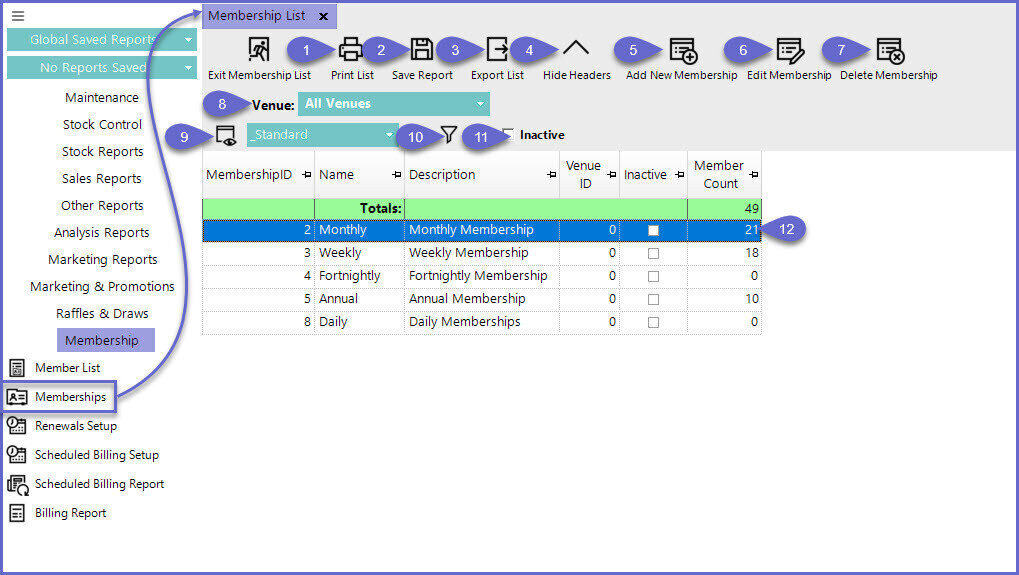
|
Feature/Function |
Description & Information |
| Print List |
|
| Export List |
|
|
Save Report |
|
| Hide Headers |
|
| Add New Membership |
|
| Edit Membership |
|
| Delete Membership |
|
| Venue Selection |
|
| Views |
|
| Filter |
|
| Inactive Flag |
|
| Edit Mode Icon |
|
| List of Memberships |
|




