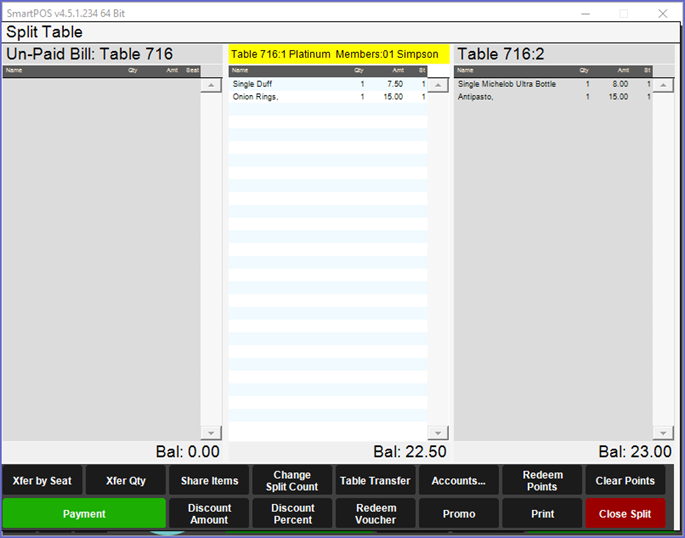5 | Maxetag Mifare Reader User Guide
This article covers the process of adding tag number to accounts via BackOffice and scanning Maxetag in table and non-table transactions.
This article covers the process of adding tag number to accounts via BackOffice and scanning Maxetag in table and non-table transactions.
After completing the Device Setup for the Mifare Reader, a Maxetag can be scanned at the connected SmartPOS Workstation to quickly and easily link an Account to a Transaction. If the scanned Maxetag is not already attached to an Account in the Bepoz database, one will be created based on the Maxetag Account (this will require a CALink with Maxetag).
Prerequisites
N/A
Add Tag Number to Account
- The Maxetag Tag Number should be added to the Card Number field of the desired Account's Member Maintenance
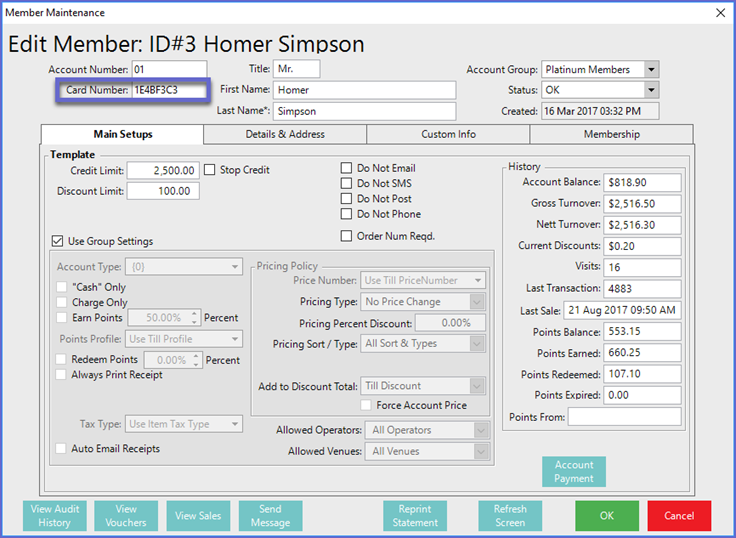
Scanning a Maxetag
- After logging into the SmartPOS workstation, simply scan the Maxetag over the Mifare Reader
Non-Table Transaction
- This can be done before or after Products have been added to a Transaction
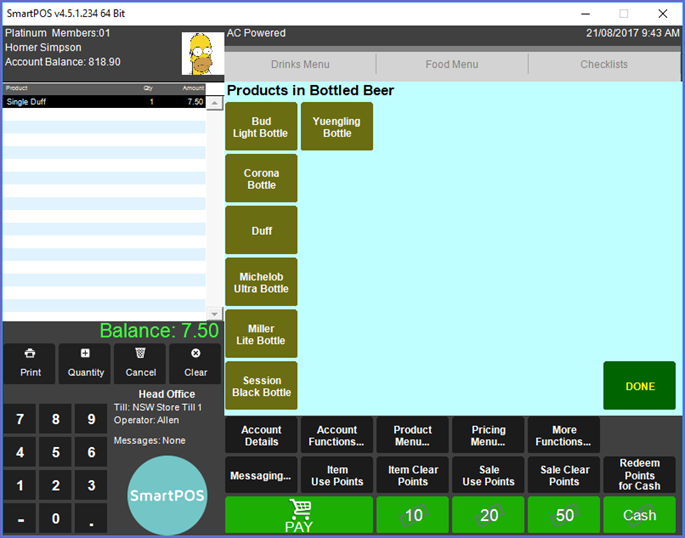
Table Transaction
- Likewise, for a Table Transaction, the Maxetag can be scanned via the Mifare reader either before or after Products have been added to the Transaction
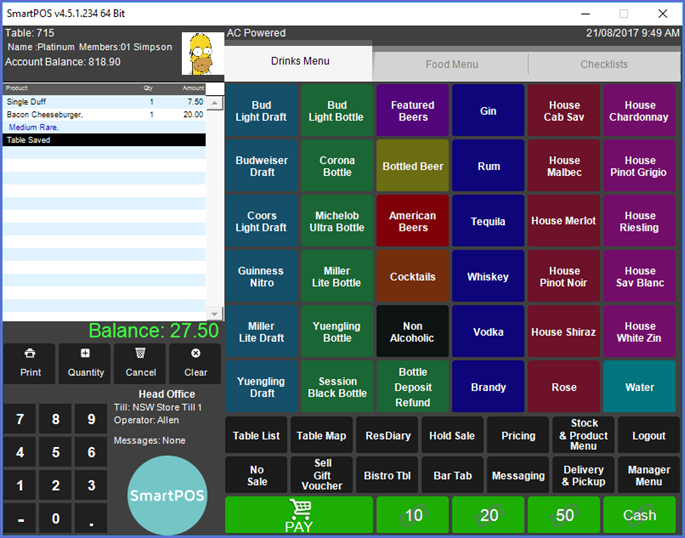
Split Table
- To link to a Table Split, simply select the desired Split and scan the Maxetag