9 | NowBookIt Interface - Product Mapping in Till Extension Device
This article covers the setup of the Now Book It Till Extension device - specifically how to map products in Bepoz to products that are offered within the Booking Options tab in Now Book It. This feature allows customers to pre-select menu items and pay through the Now Book It booking portal.
This article covers the setup of the Now Book It Till Extension device - specifically how to map products in Bepoz to products that are offered within the Booking Options tab in Now Book It.
This feature allows customers to pre-select menu items and pay through the Now Book It booking portal. If configured, the products will then be automatically sold in SmartPOS when the booking is seated.
Prerequisites
- Minimum Bepoz version of v4.7.2.8 is required for this functionality
- To access and setup BackOffice Till Extension device for NowBookIt, the following Operator privileges must be enabled:
-
Operator Maintenance 'General' Tab - System Setup Flags - "Access Venue Stores & Tills flag
- System Setup Flags - "Maintain Venue Stores & Tills flag
- To access and setup products in Backoffice, the following operator privileges must be enabled:
- Operator 'Maintenance' Tab
- Products Flags - "View Products"
- Products Flags - "Edit Products"
- Products Flags - "Create New Products"
- Products Flags - "Edit Price"
- Product Flags - "View Product Custom Info"
- Product Flags - "Edit Product Custom Info"
Now Book It - Booking Options
- Now Book It has a feature that allows the customers to preselect products when booking online
- They refer to this as a "Booking Option" within their booking portal
- Depending on configuration of NBI, the customer can select one item or multiple items per person
- After the customer has selected their options, they are then required to pay the balance through an online payment link
- This payment will subsequently be linked to the booking
- When the booking is seated in SmartPOS, the payment and (if configured) the products will be available on the transaction
- When the table is first saved after being seated in SmartPOS, the imported products will print to their designated remote printers
'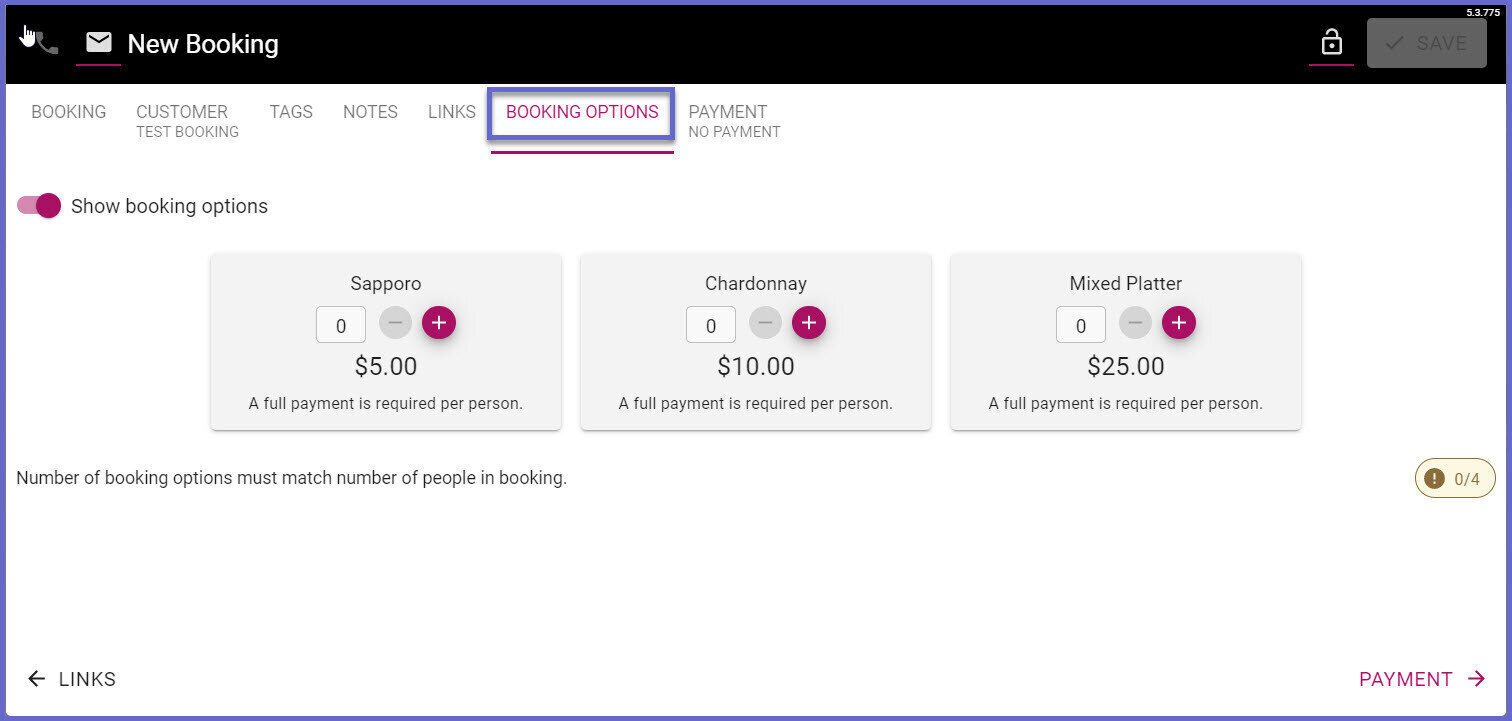
NBI Till Extension - Configuration
- If this is the initial setup of the till extension device, a detailed guide can be found here:
NowBookIt Interface - Till Extension Device Setup - If you need assistance with settings up new products, a detailed guide can be found here:
Creating a New Product
Device Settings
- Do not import products - If this flag is enabled, no products will be imported to SmartPOS and sold when the booking is seated
- Product CustomTextField - This dropdown will allow you to select the corresponding CustomTextField on a product, where the NBI product will be mapped to
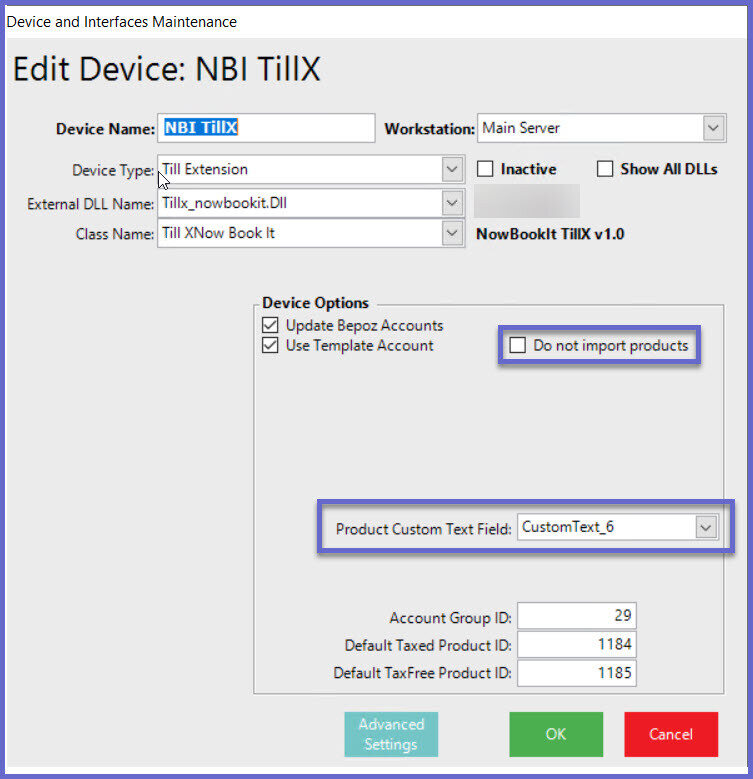
Custom Text Overview
- The Booking Options that were mentioned earlier, must be mapped to a Bepoz product
- This allows the products to be imported in SmartPOS and sold when the booking is seated
- We do this through the Custom Text field within the Product Settings > Custom Text Field
- NB - It is important to understand that product size 1 is the only size supported in the mapping process
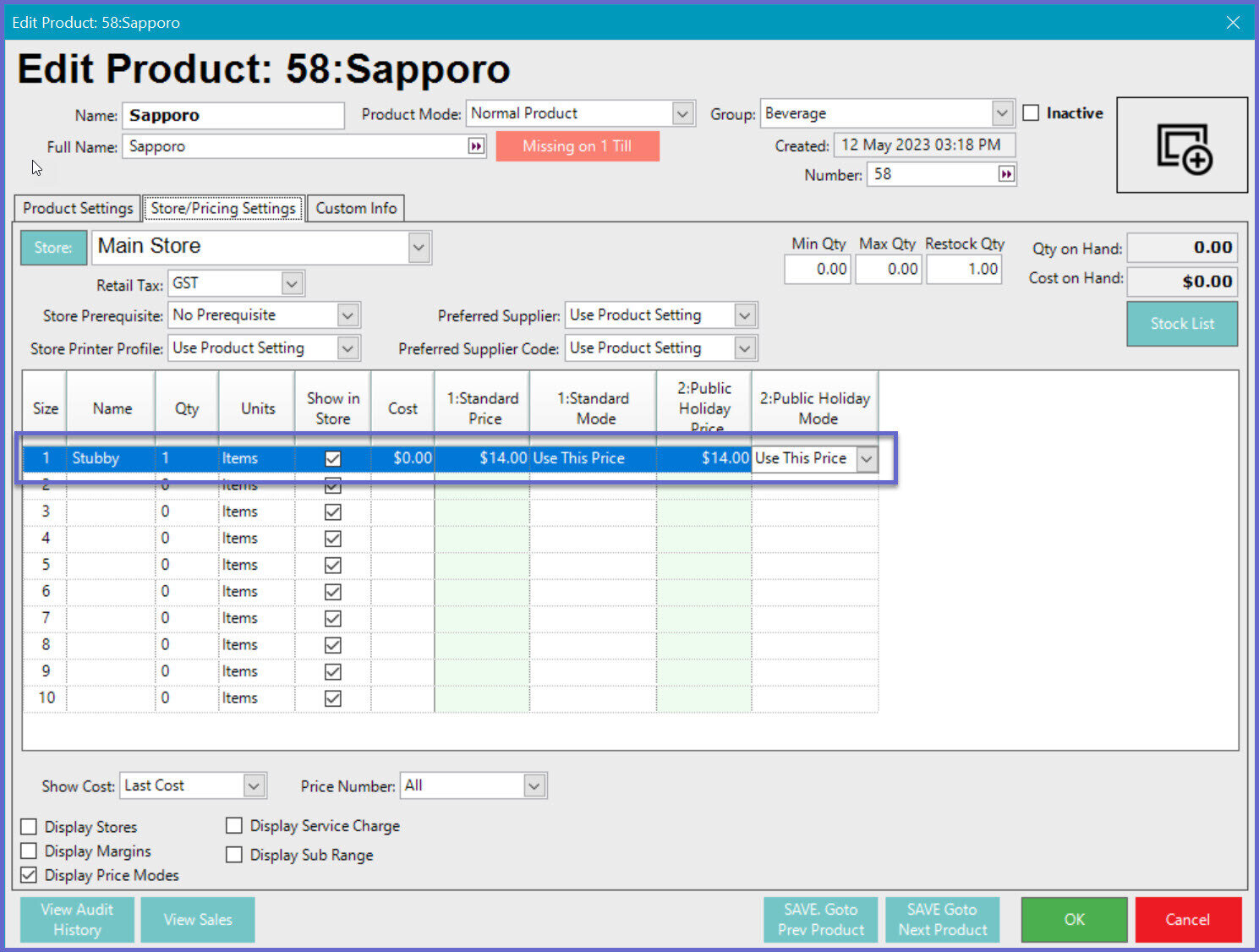
Custom Text Setup & Mapping
- Navigate to the Product you wish to map to NBI
- Open the Product Settings and navigate to the Custom Info tab (if this is not displayed, you do not have the necessary operator privileges)
- Click on Edit Custom Fields to create the required field
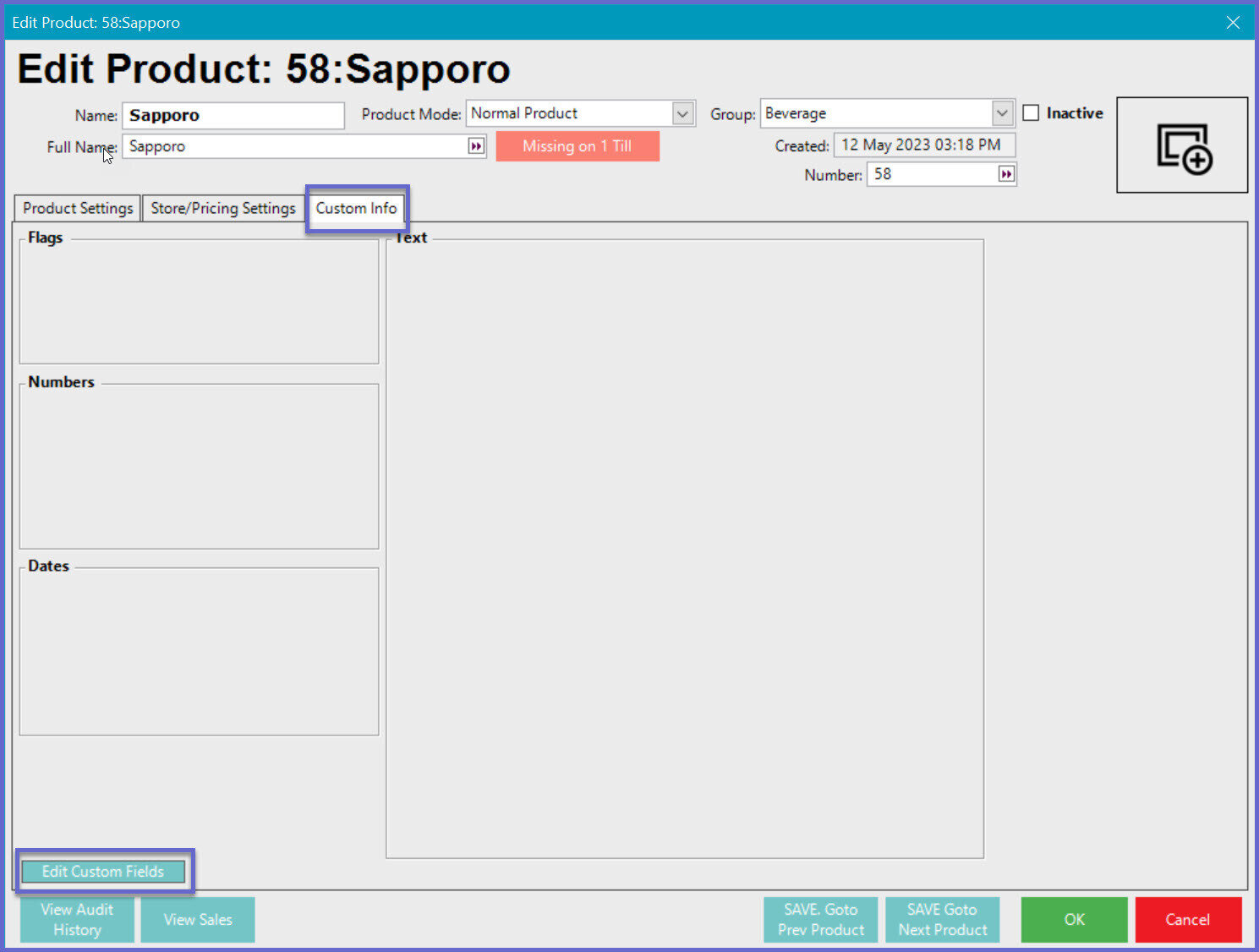
- Click on the desired Custom Text Field ID and enter a relevant name e.g. "NBI Product Mapping"
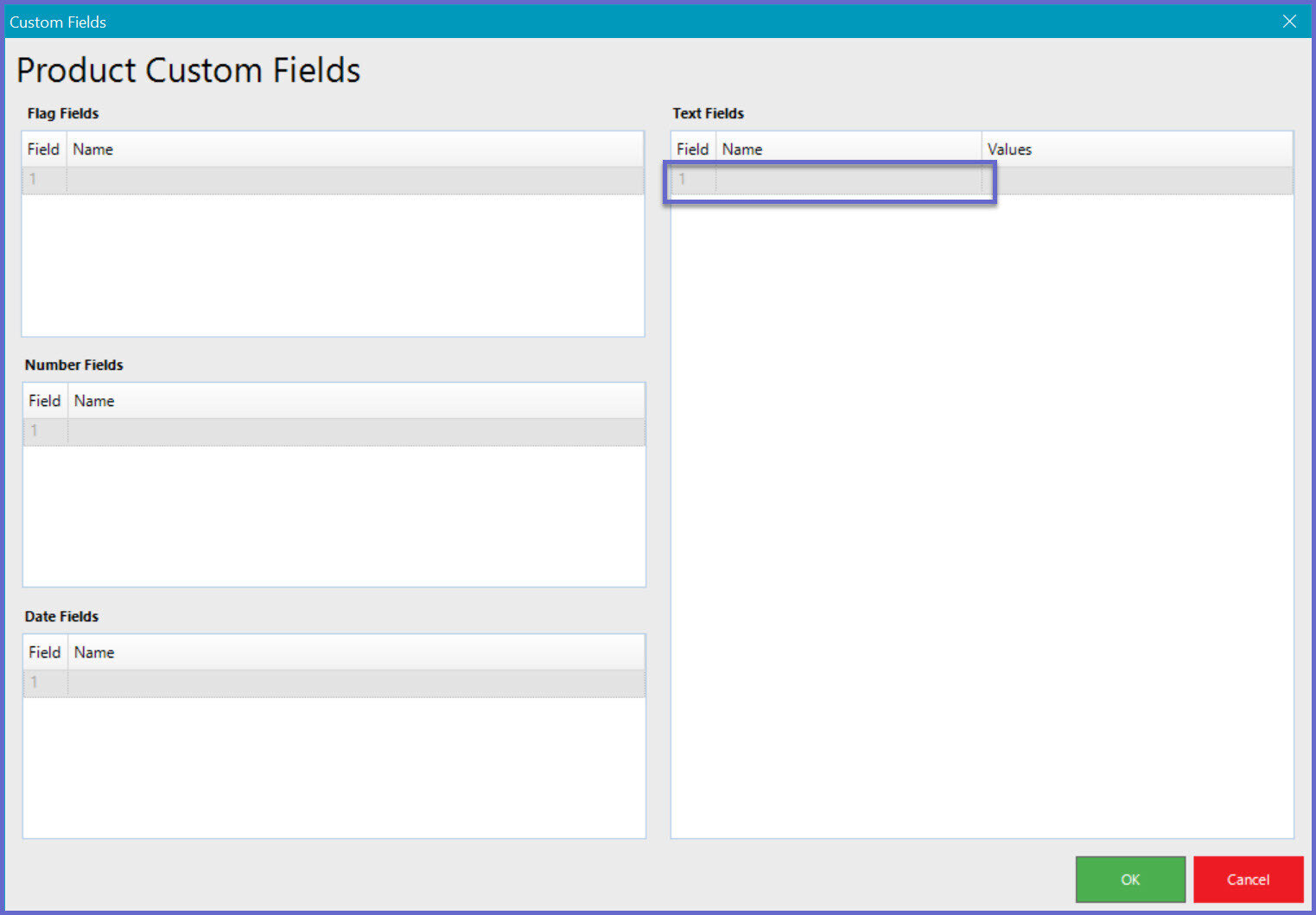
- Double click on the corresponding Values field
- Enter the NBI product name exactly as it appears in NBI
- In this example, we are mapping the Sapporo product that appears in the Booking Options below
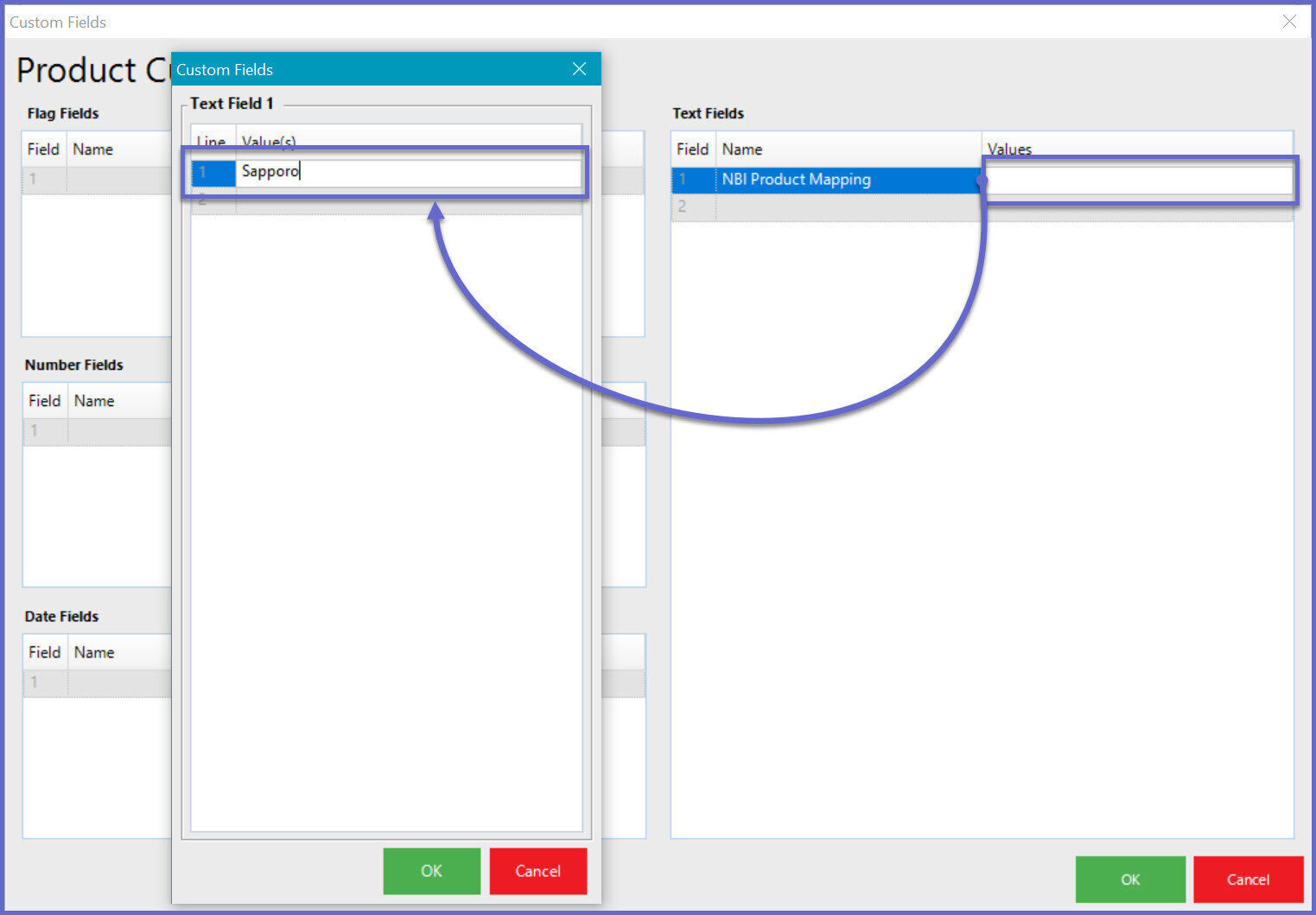 .
.
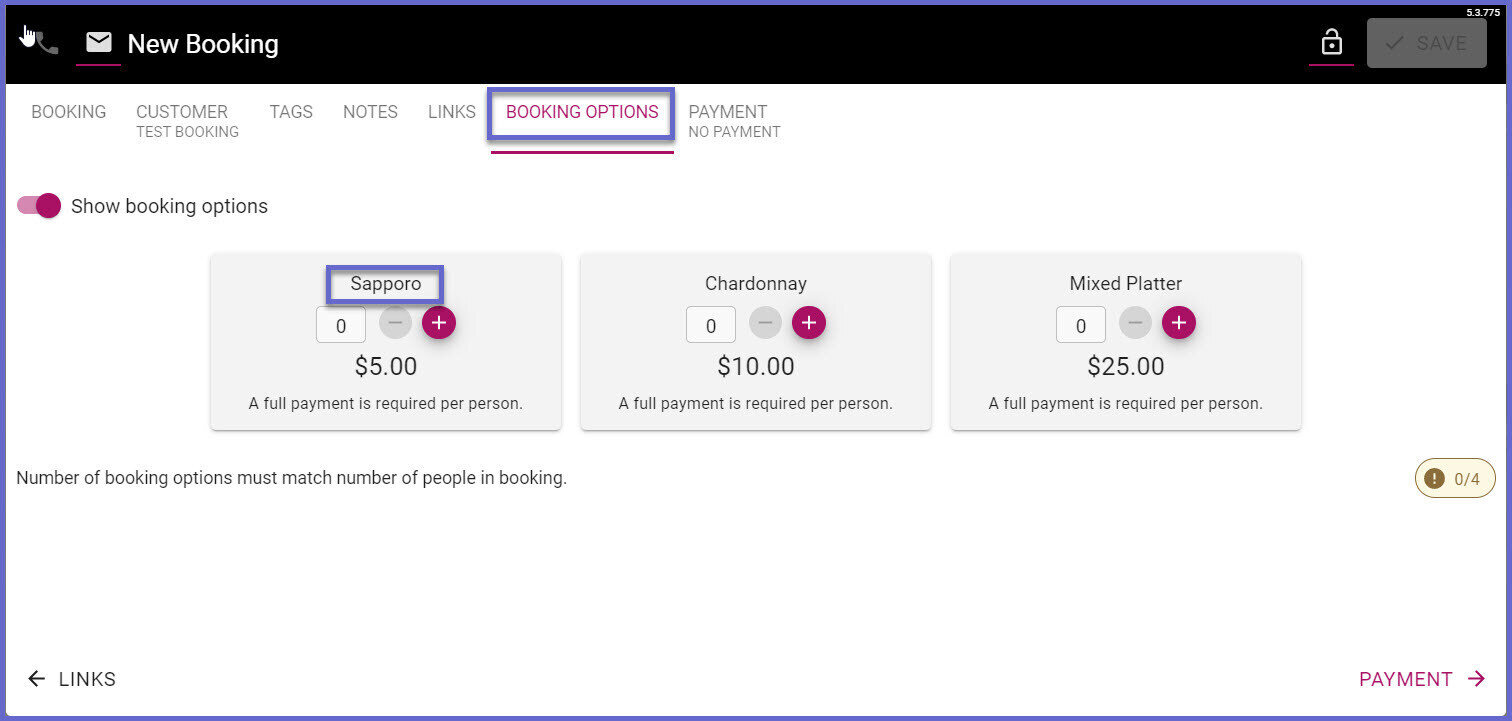
- Once you have entered the NBI product name
- Click on OK to save
- The Custom Field will now be populated with the new field, and the new value you have created
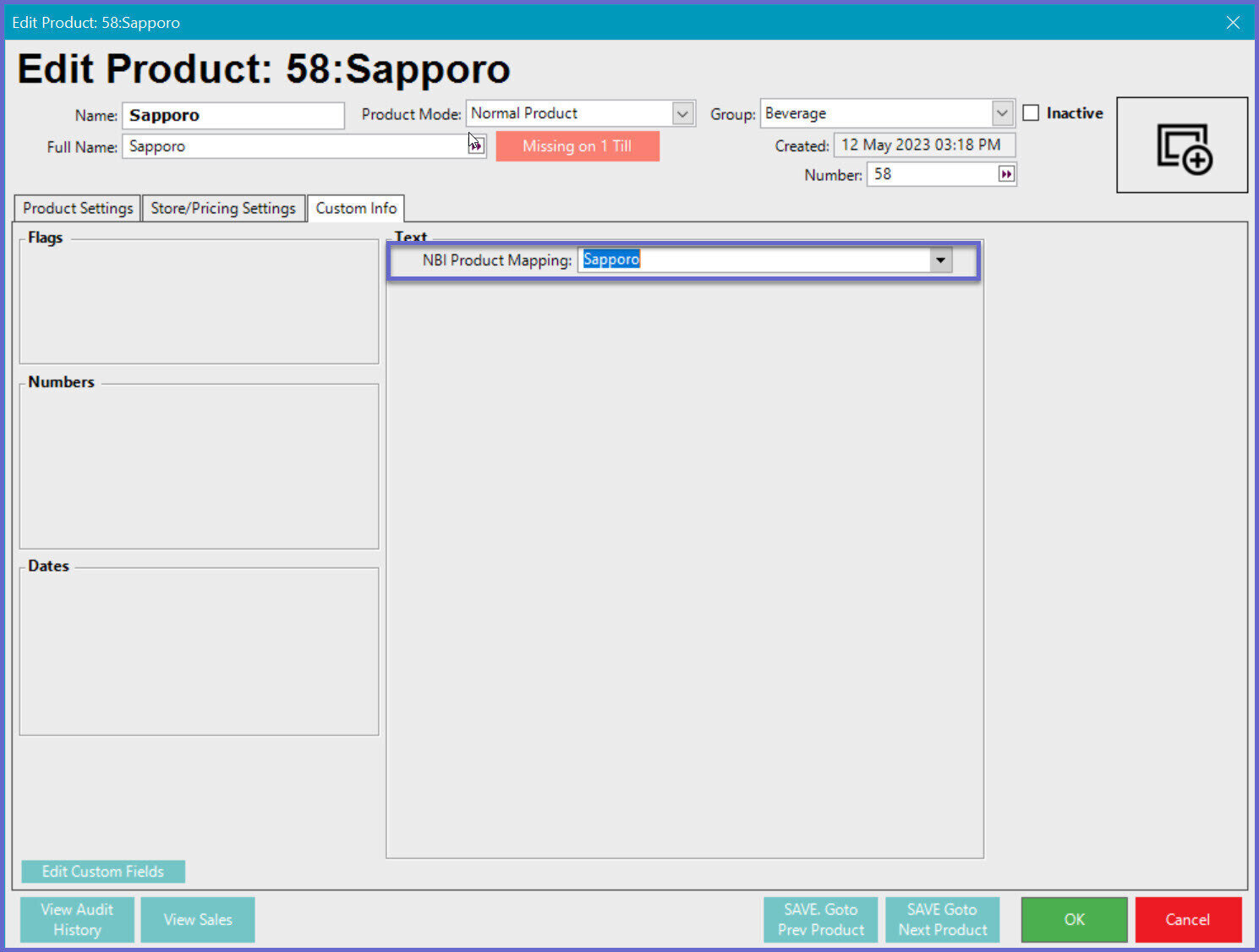
- Follow these steps for all products that are being sold from NBI
- NB - If a product is NOT mapped correctly and Bepoz cannot find the corresponding product, the default GST and NON-GST products that were setup in the Till Extension device will be used instead
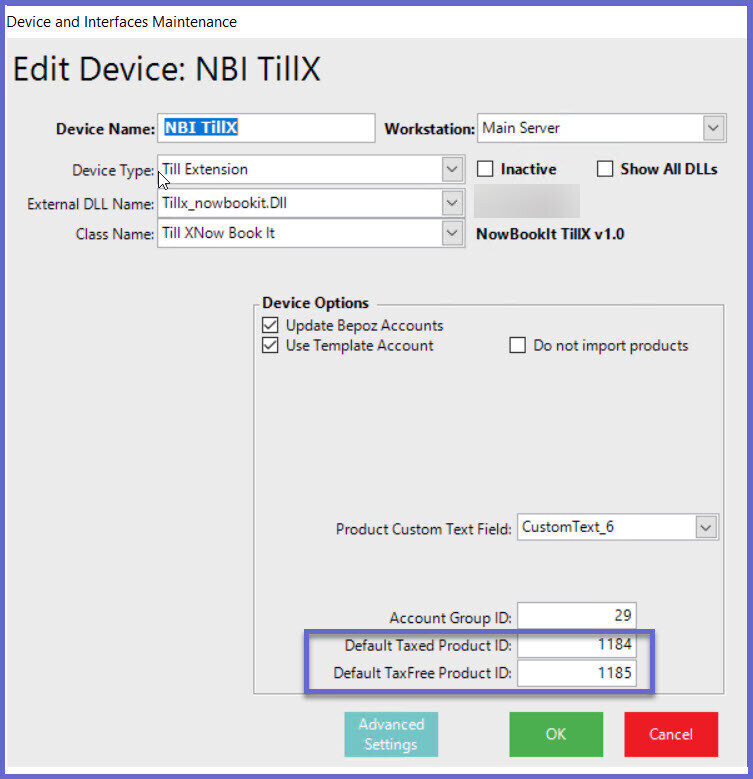
- When the booking is seated in SmartPOS, the corresponding products and payment will flow through to the transaction as below
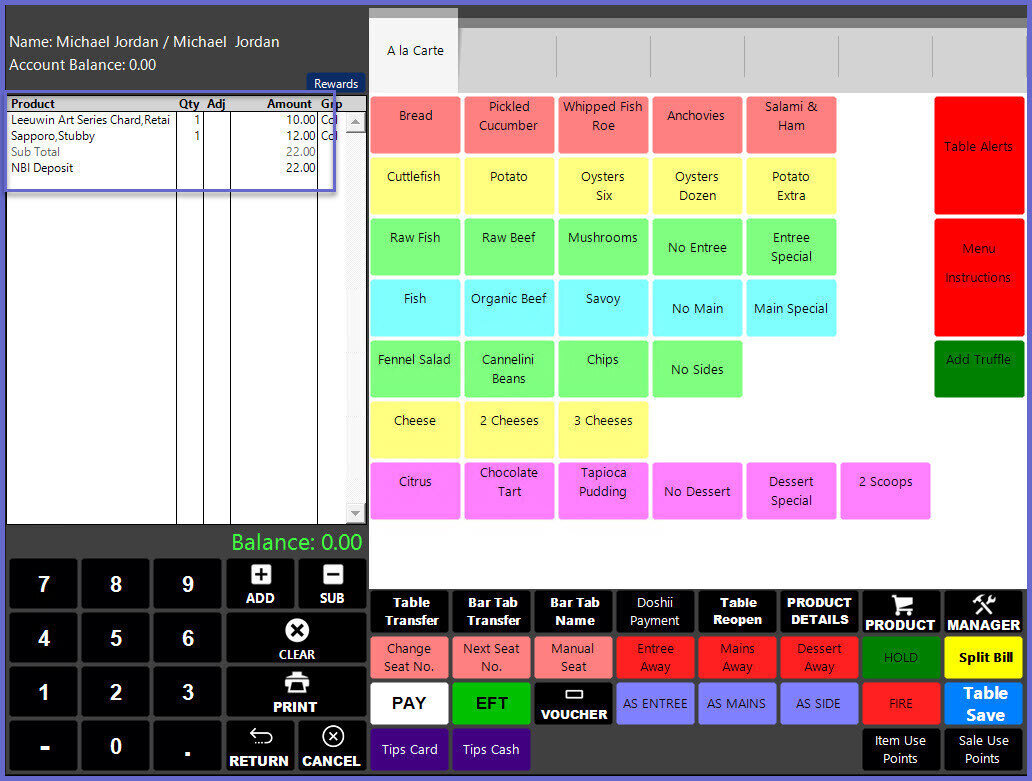
Quicklinks & Additional Resources
-
NowBookIt Interface - Transaction Queue Device Setup -
NowBookIt Interface - Till Extension Device Setup -
NowBookIt Interface - Table Open Booking List Till Function -
NowBookIt Interface - Graphical Map Till Function -
NowBookIt Interface - Voucher Redeem Till Function -
NowBookIt Interface - Table Transfers -
NowBookIt Interface - SmartPOS Walk-ins
