2 | OpenTable Interface Setup and Configuration
This article demonstrates the necessary components for setting up a Bepoz database for integration with OpenTable.
This article demonstrates the necessary components for setting up a Bepoz database for integration with OpenTable.
Prerequisites
- To begin the implementation process, the following prerequisites should be in place:
- The Implementation Operator must have the correct privileges enabled to use BackOffice; to access & maintain Venue, Stores & Tills; and to maintain Till Function Maps
- The Venue should have an active account with OpenTable who will provide their unique restaurant ID
- Please note that the OpenTable integration is available as of the
4.6.1.20 Released 12/04/2021
OpenTable Till Extension
- In order for Bepoz to be able to receive real-time booking data from OpenTable and to communicate back the updated Table Status data, a Till Extension Device has to be created
- The Till Extension device created and connected to Open Table will import all the booking details into SmartPOS
- The Table Group assigned to OT can only be accessed for booking OT reservations
- The OpenTable Till Extension will need to be added and configured similar to the below steps as it must connect to OTServer to communicate with OpenTable
- Repeat these steps as necessary for each workstation that will need to connect to OpenTable
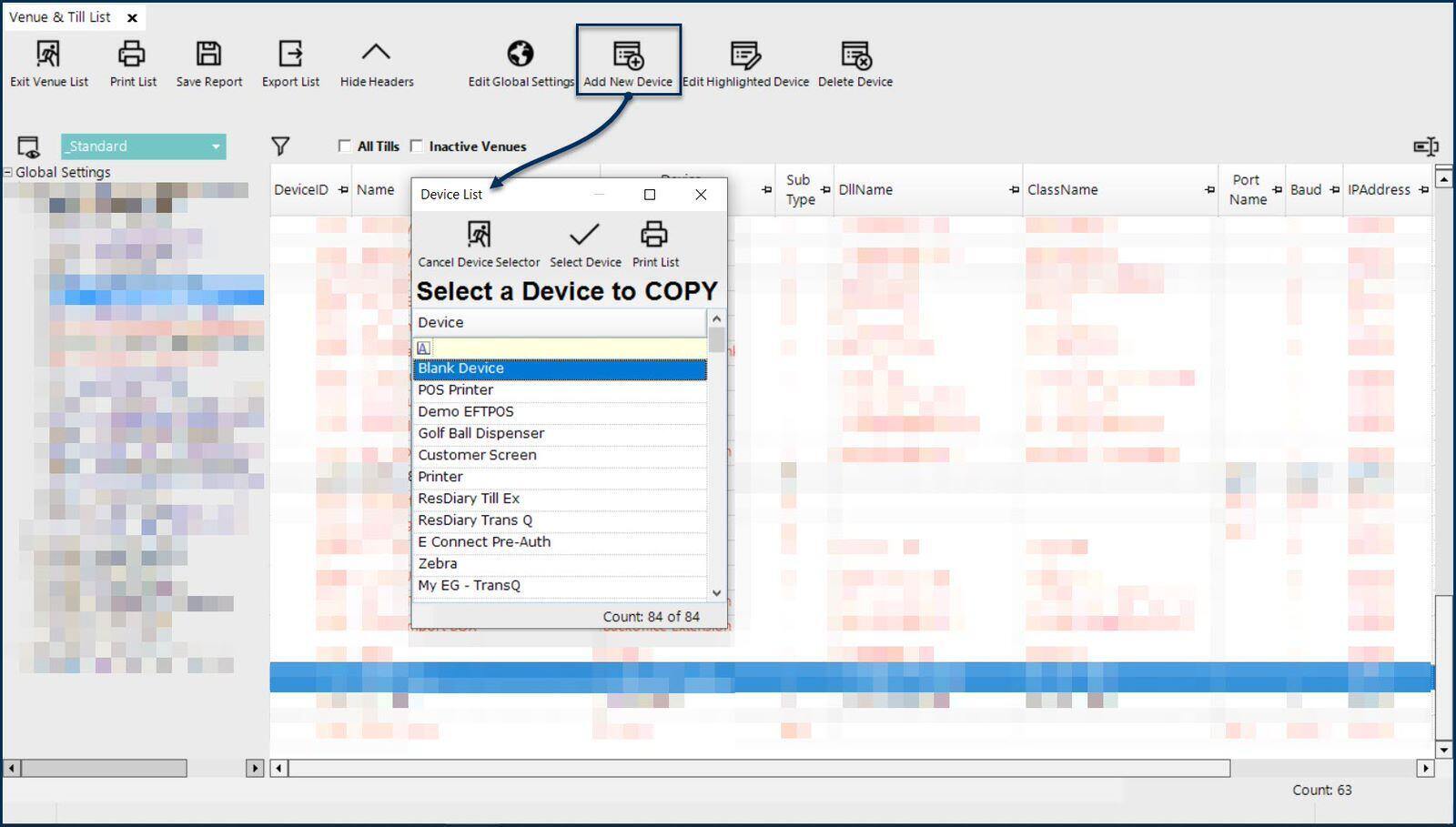
Begin by opening the Venue, Stores & Tills list and highlighting the necessary workstation; then select the 'Add New Device' button from the header section and choose 'Blank Device' to open a New Device maintenance window
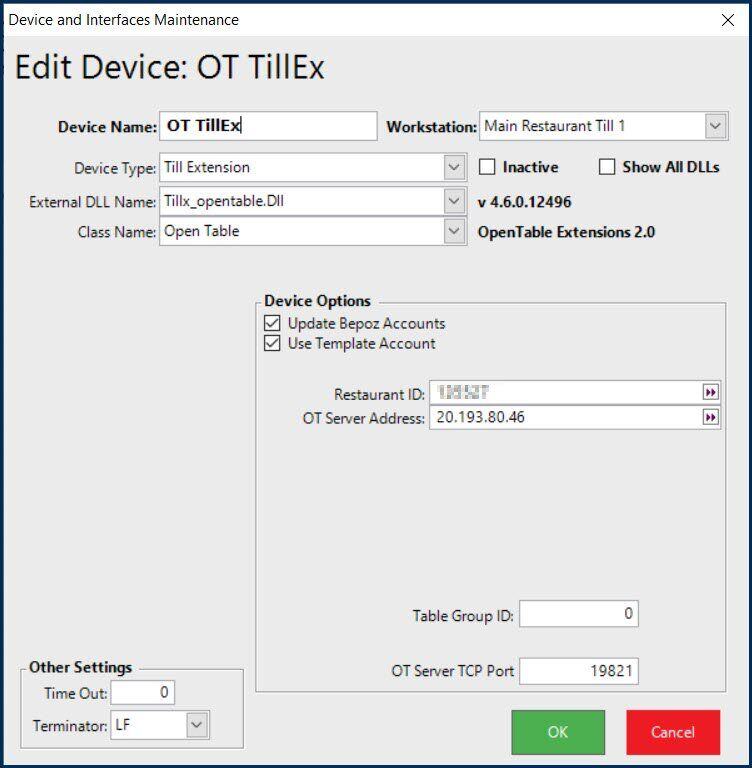
-
Configure the New Device as follows:
- Add a relevant Device Name
- Set the Device Type to 'Till Extension'
- Select 'Tillx_opentable.Dll' as the External DLL Name
- The Class Name will be 'Open Table'
- For the Device Options:
- 'Update Bepoz Accounts' if turned on, will create or update accounts in the local database for OpenTable Accounts that have NOT opted out
- 'Use Template Account' - if the 'Update Bepoz Accounts' flag is on and this flag is also on, a Template Account will be used when creating the new Accounts in the local database; an Account Group named 'OpenTable' (one word) should be created in the Account List
- The 'Restaurant ID' is a unique number that will be provided by OpenTable
- 'OT Server Address' 20.193.80.46 & 'OT Server TCP Port' 19821 are used to connect to OTServer; this IP and Port are defaults that should be used for all customers to connect to our OTServer application running in the cloud
- The 'Table Group ID' should be the Table Group # that will be used for OpenTable reservations
- The 'TimeOut' value can be configured to increase timeout interval for retrieving bookings from OpenTable onto SmartPOS
OpenTable Transaction Queue
- Since OpenTable is only liable for Reservations but payments are made through Bepoz, a Transaction Queue device needs to be created to send through all the Transaction and Payment information to OpenTable
- The OpenTable Transaction Queue will need to be added and configured similar to the below steps as it must connect to OTServer to communicate with OpenTable
- Repeat these steps as necessary for each workstation that will need to connect to OpenTable
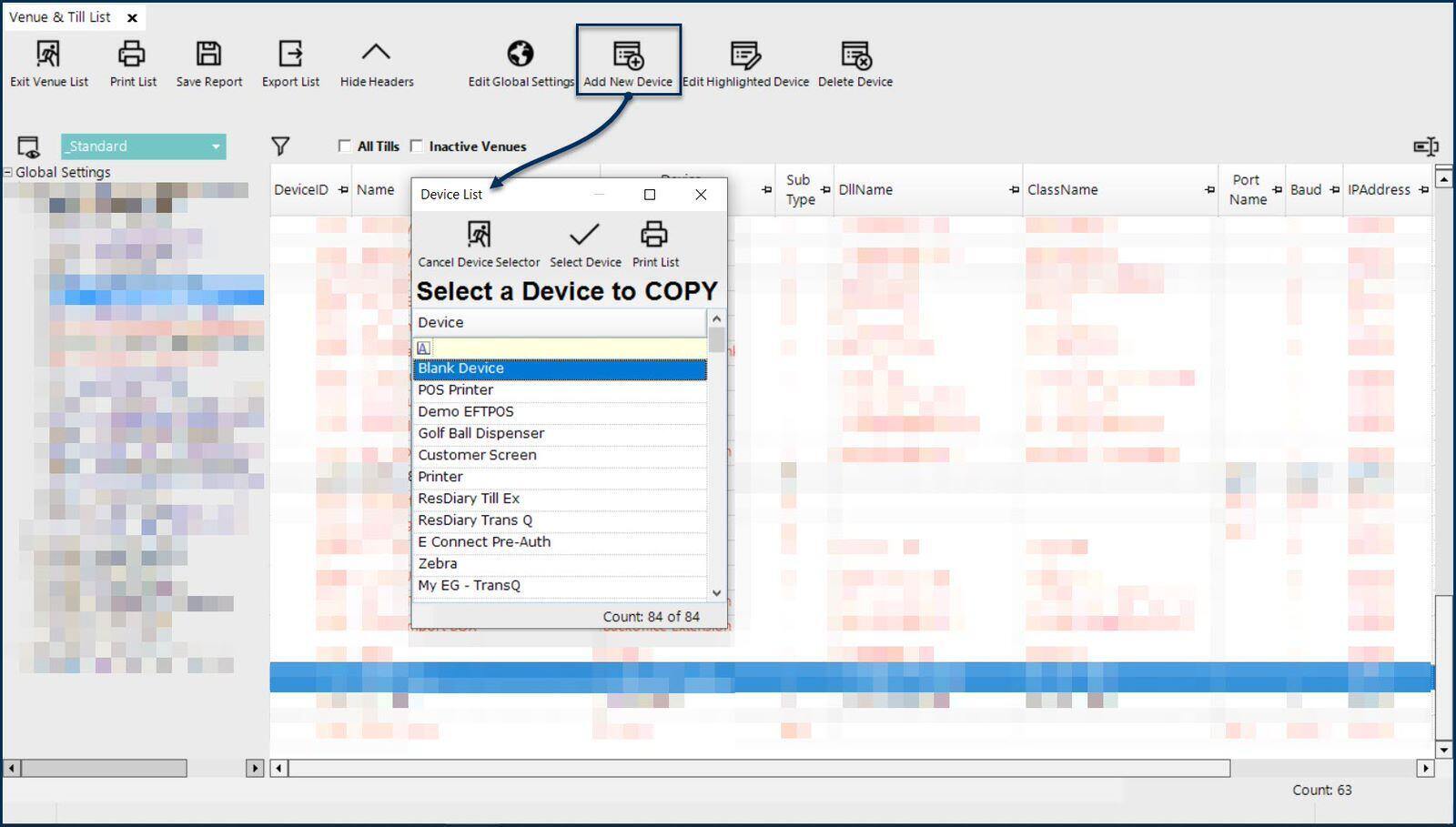
Begin by opening the Venue, Stores & Tills list and highlighting the necessary workstation; then select the 'Add New Device' button from the header section and choose 'Blank Device' to open a New Device maintenance window
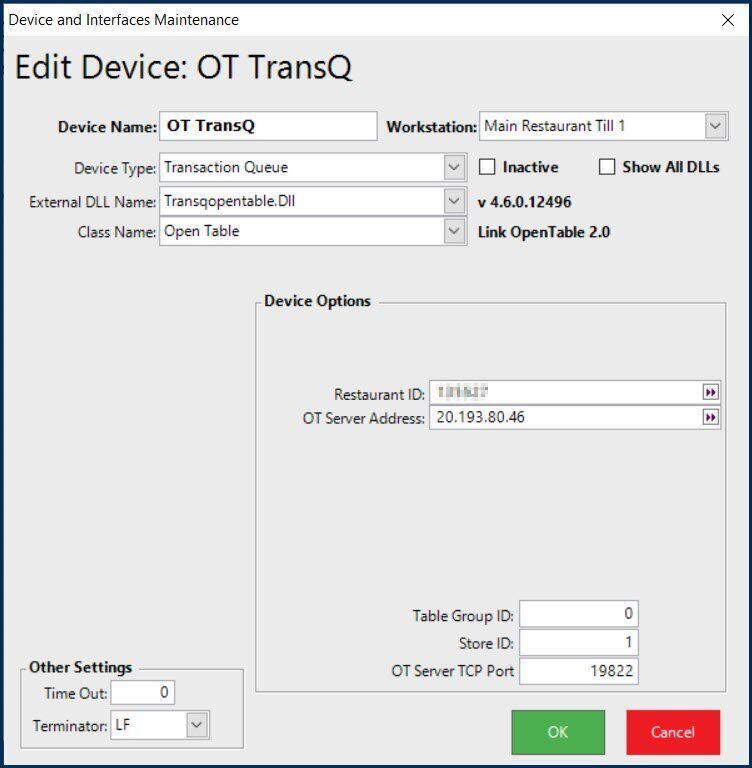
Configure the New Device as follows:
- Add a relevant Device Name
- Set the Device Type to 'Transaction Queue'
- Select 'Transqopentable.Dll' as the External DLL Name
- The Class Name will be 'Open Table'
- For the Device Options:
- The 'Restaurant ID' is a unique number that will be provided by OpenTable
- 'OT Server Address' 20.193.80.46 & 'OT Server TCP Port' 19822 are used to connect to OTServer; this IP and Port are defaults that should be used for all customers to connect to our OTServer application running in the cloud
- The 'Table Group ID' should be the Table Group # that will be used for OpenTable reservations
- The 'Store ID' can optionally be set to specify that this Transaction Queue is only for a particular Store; otherwise enter 0 for all Stores
