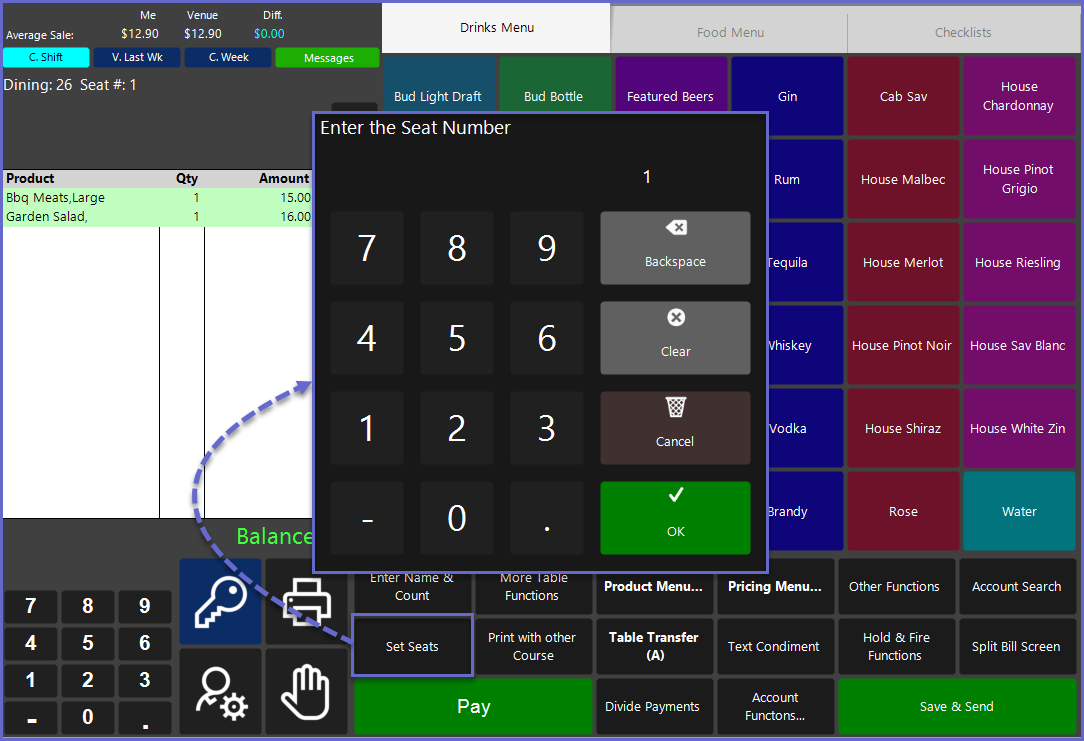24 | "Set Seat" Sub-Function
This article outlines the "Set Seat" Sub-Function, how it is configured in BackOffice, and how it can be used in SmartPOS.
This article outlines the "Set Seat" Sub-Function, how it is configured in BackOffice, and how it can be used in SmartPOS.
The Set Seat Sub-Function allows Operators to assign Products to specific Seats on a Table
As the Seat Numbers will print with the Products on Kitchen dockets, this can be very useful to help ensure that Products will be delivered to the correct person/seat at the TableThis article outlines the "Set Seat" Sub-Function, how it is configured in BackOffice, and how it can be used in SmartPOS.
The Set Seat Sub-Function allows Operators to assign Products to specific Seats on a Table. As the Seat Numbers will print with the Products on Kitchen dockets, this can be very useful to help ensure that Products will be delivered to the correct person/seat at the Table.
Prerequisites
- To access Till Function Settings, the applicable Operator Privileges will need to be enabled
- Operator Maintenance 'General' Tab
- System Setup: "Maintain Till Function Maps" Flag
- To access and use this Till Function within SmartPOS, the following Operator Privileges will need to be enabled
- Operator Maintenance 'Till Privileges' Tab
- Tables: "Table Sales" Flag
Initial Setup
- Click on the desired Button space and then configure the Button Settings:
- In the Button Text field enter the text that will display on the Till Function Button on SmartPOS Workstation screens
- Set the Function drop-down to 'Tables & Accounts'
- Set the Sub-Function to 'Set Seat'
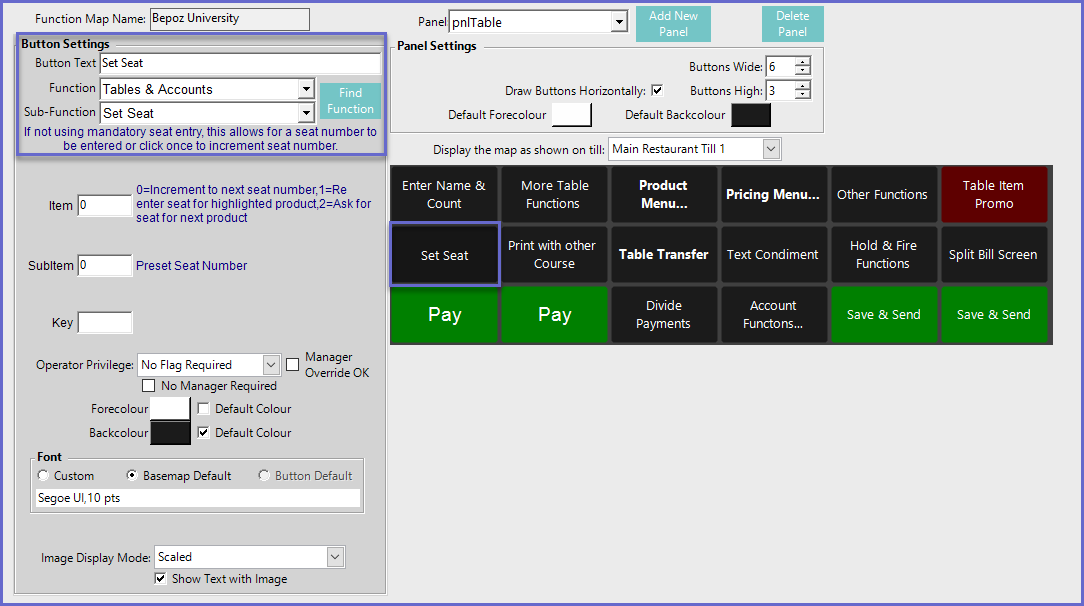
Function-Specific Configuration Options
- Enter the corresponding number into the Item field where:
- "0" will increment to the next Seat Number for the next item Ordered
- "1" will prompt the Operator to select the desired Seat Number for a highlighted Product
- "2" will prompt the Operator to enter a Seat Number after each Product is selected
- The Subitem field is an optional setting which will give a Preset Seat Number
- If a Preset Number is configured for the subitem, a Seat Number will no longer need to be entered but will be assigned to the Seat Number entered in the SubItem field
SmartPOS Example
- After selecting the "Set Seat" Sub-Function within a Table Transaction, the Operator can then enter Seat Numbers for the Active Table