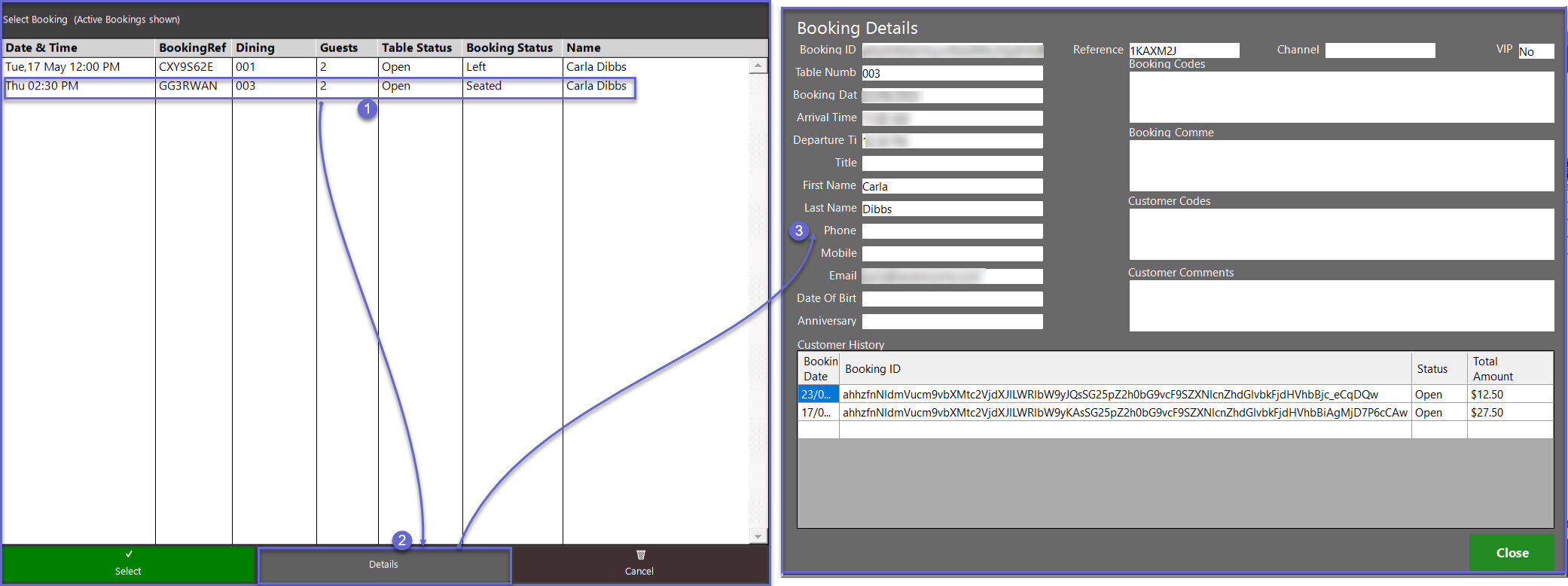6 | SevenRooms Interface - "Graphical Table Booking" Till Function Button Setup
This article covers the various configuration options that can be implemented to customise a site's SevenRooms interface using the "Graphical Table Booking List" Till Function. This also includes SmartPOS use case examples.
This article covers the various configuration options that can be implemented to customise a site's SevenRooms interface using the "Graphical Table Booking List" Till Function. This also includes SmartPOS use case examples.
Graphical Table Booking SmartPOS Workflows
Prerequisites
- Minimum Bepoz version of v4.7.2.0 and onwards
- To access the Till Function Map, following Operator privileges must be enabled
-
Operator Maintenance 'General' Tab - System Setup: 'Maintain Till Function Maps' flag
"Graphical Table Booking" Sub-Function
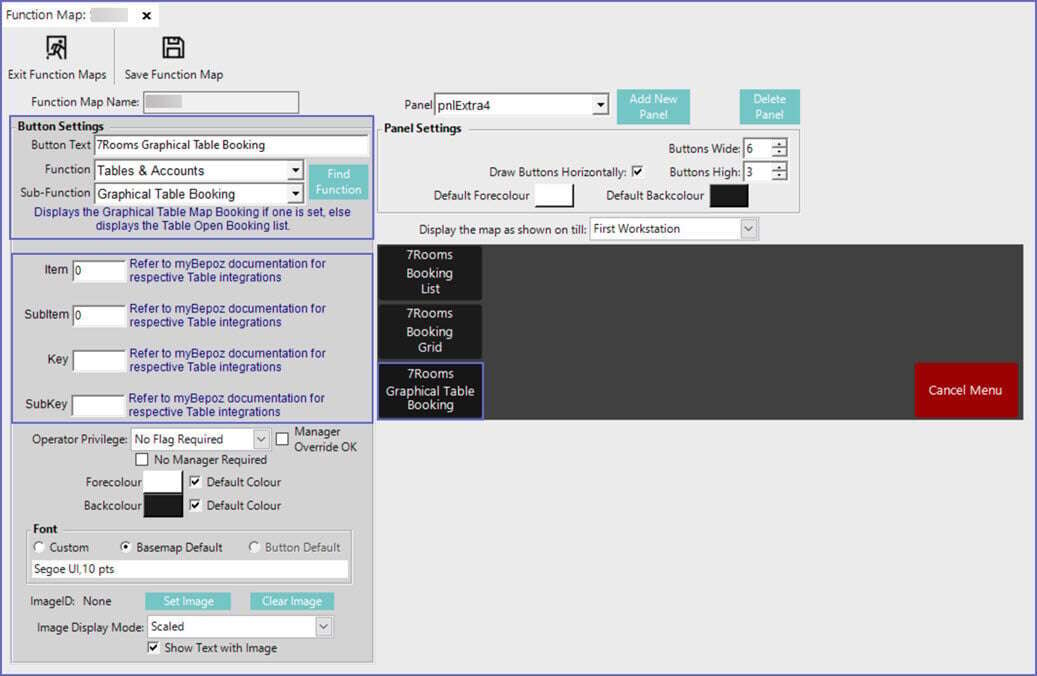
Till Function Configuration
- After selecting the desired Till Function Map and Panel, click on the desired button space and then complete the following steps to configure the Graphical Table Booking Till Function:
- In the Button Text field enter the text that will display on the Till Function Button in SmartPOS
- Set the Function drop-down to 'Tables & Accounts'
- Set the Sub-Function to 'Graphical Table Booking'
- Enter the required value in the Item field
- Item=0 To display all the booking list
- Item=1 Displays the bookings which are seated only
- Item=2 Displays the bookings which are not seated only
- Item=4 Displays the bookings which are active only
- Item=8 To search the booking info
- Enter the required value in the SubItem field
- SubItem =0 - Displays all the bookings
- SubItem =1 - Displays the bookings for the current day
- SubItem =2 - Prompt is displayed to the Operator to select a period
- SubItem = 4 - Displays the bookings for tomorrow
- SubItem = 8 - Displays the bookings for next 3 days
- SubItem = 16 - Displays the bookings from next 7 days
- SubItem = 32 - Displays bookings from Yesterday
- SubItem = 64 - Prompt is displayed to the Operator enter a date range to show bookings from
- SubItem = 128 - Displays the last week
- SubItem = 256 - Displays bookings for the current week
- SubItem = 512 - Displays bookings from next week
- Enter the required value in the Key field
- Key field allows to filter the bookings by shifts
- Supported Shifts are
- Breakfast
- Lunch
- Dinner
- Brunch
- Day
- Note: These shift names must match to Shifts in SevenRooms Diary
Graphical Table Booking SmartPOS Workflows
- Depending on how your system is configured, there may be one (1) or multiple Till Function Buttons that can be used to retrieve SevenRooms reservations
- There are many different workflows that can occur when using this Till Function depending on the situation
- Due to this, not all possible workflows can be covered in this article, however, all Graphical Table Booking List option will be covered and basic workflows will be demonstrated
- Begin by logging into SmartPOS and navigating to the panel where the Till Function button is located then click on the Graphical Table Booking function button
- The configured Table Map will open and there are a number of workflows that can being from the Graphical Table Map including clicking on a Booked Table in the Map of using one of the following button options on the bottom of the screen:
- Refresh Map which will manually refresh the Table Map with updated data from SevenRooms
- Table List will be the same as using the Table Open Booking List function and will display a List of SevenRooms Bookings
- Exit - Clicking on Exit will display the booking list from SevenRooms
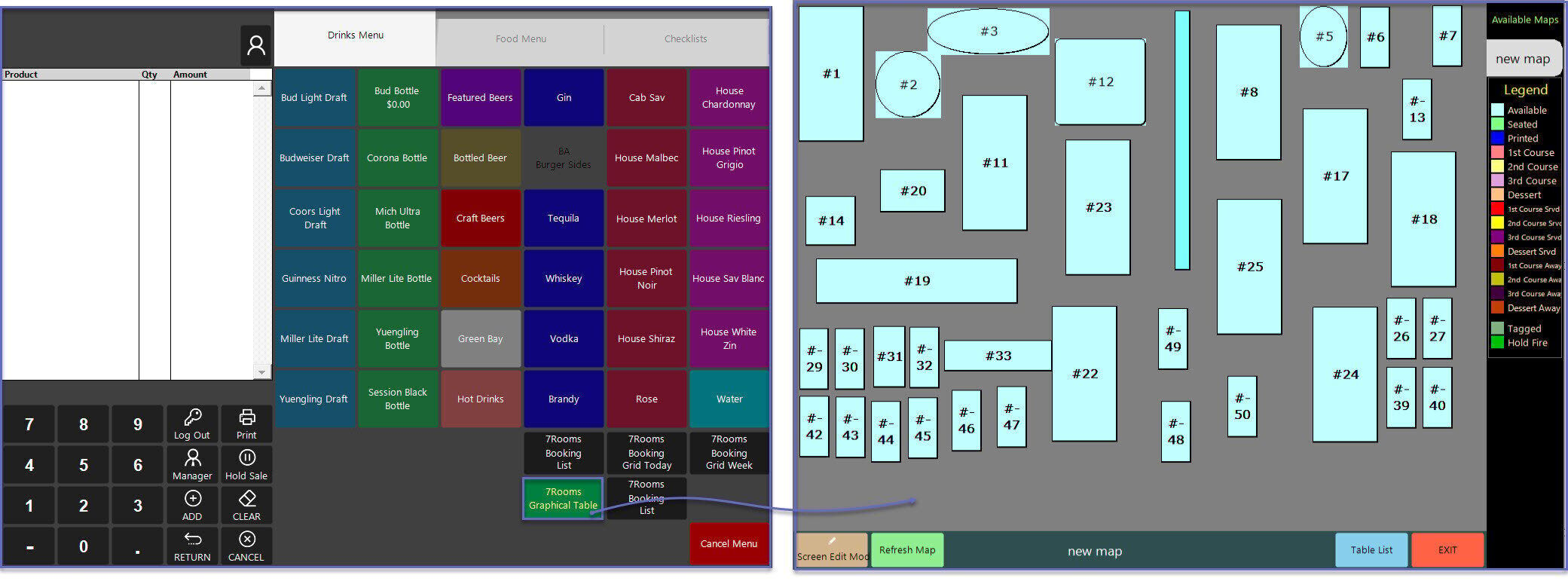
Opening a Booking
- To open a Booking from the Booking Table Map, complete the following steps:
- Tap on the desired Table from the Table Map
- If the Table has a booking(s) available, a window will open to allow Operators to select from the available bookings; highlight the desired Booking and click the Select button
- The Table will now open and the Account linked to the SevenRooms Booking will be attached to the Transaction
- Operators can proceed through normal Transaction workflows of adding Products, applying Discounts, performing other Functions, etc.
- From v4.7.4.0, if there is a seated reservation for the chosen table number, Step 2 will be skipped, and the table will open automatically into the seated reservation.
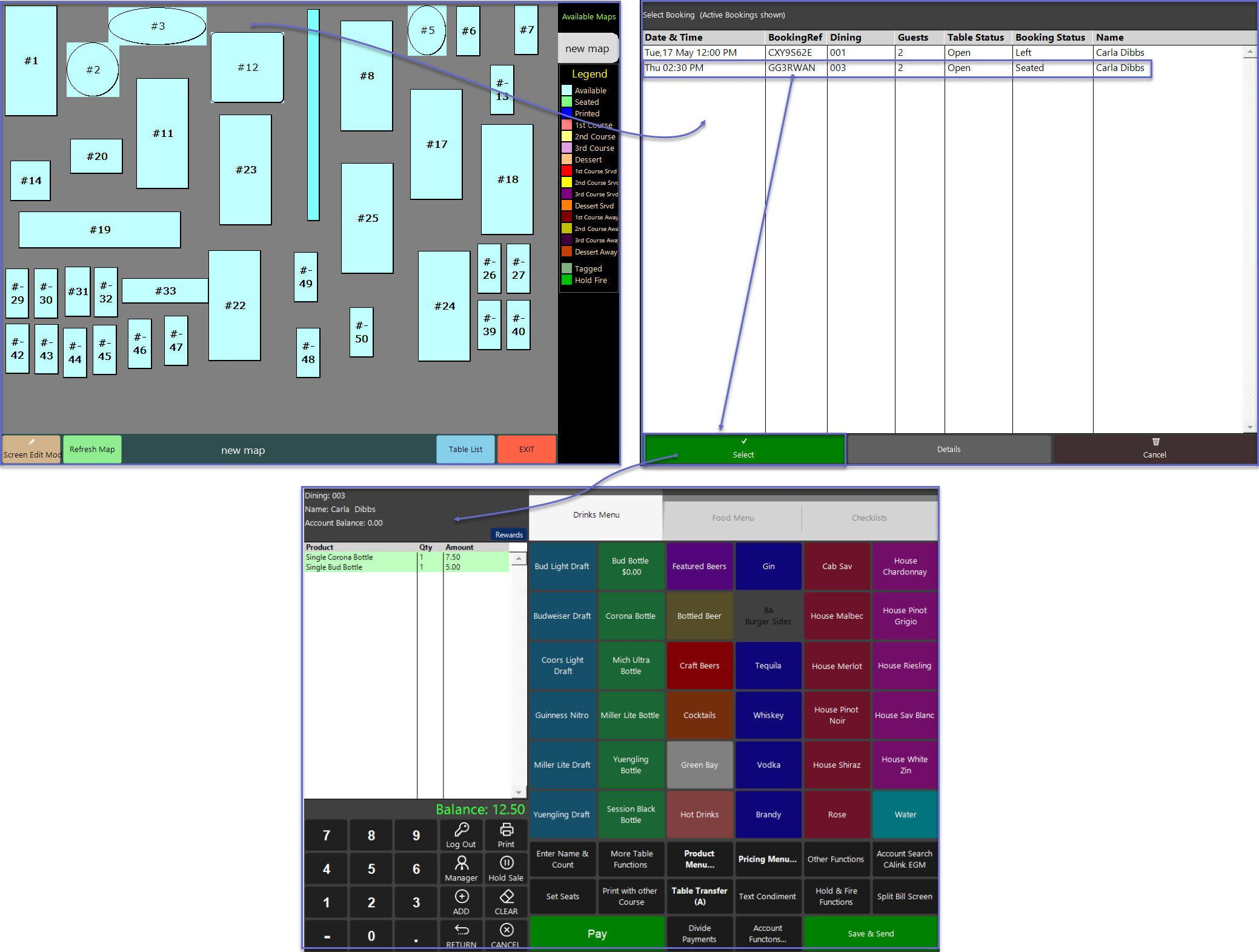
View Booking Details
- To view Booking Details from the Graphical Table Booking Map, complete the following steps:
- Complete Steps 1 & Step 2 from the Opening a Booking Workflow, however, in step 2 highlight the desired booking from the List and tap on the Booking Details button on the bottom of the screen
- The booking details will be retrieved from SevenRooms and displayed on SmartPOS as shown in the below image