1 | Split Bill BackOffice Settings
This article focuses on the BackOffice settings that control Split Bill functionality. There are a handful of settings within BackOffice that need to be considered when configuring a system to accommodate Split Bills. A number of flags can be found within both Global Settings and Venue Maintenance: Tables Open Directly into Splits, Ask # Guests, Ask Seat, and Ask Split as Guests.
This article focuses on the BackOffice settings that control Split Bill functionality.
There are a handful of settings within BackOffice that need to be considered when configuring a system to accommodate Split Bills.
A number of flags can be found within both Global Settings and Venue Maintenance: Tables Open Directly into Splits, Ask # Guests, Ask Seat, and Ask Split as Guests.
Prerequisites
- To access Split Bill features, the applicable Operator Privileges will need to be enabled
-
System Setup Section - "Access Venue, Stores & Tills" Flag
- "Maintain Venue, Stores & Tills" Flag
- "Maintain Global Settings" Flag
Global Settings
Flag: "Tables Open Directly Into Splits"
- Within Global Settings, there is a flag that allows previously Split Bills to directly open to the Split Bill Screen when selecting the Table
- To provide for better efficiency when Tables are Split, enable this Flag to have a Split Table open directly to the Split Bill Screen
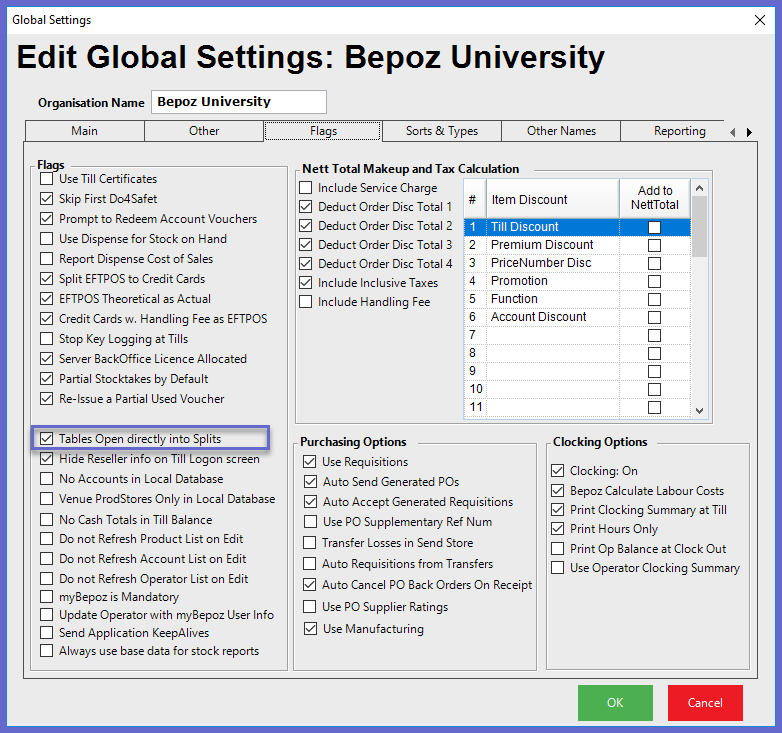
- When this flag is enabled, the operator will be viewed with the Split Bill Screen after the table has been selected
- To provide for better efficiency when Tables are Split, enable this Flag to have a Split Table open directly to the Split Bill Screen
- With this Flag enabled, the Operator will be required to Tender Payments separately for each Split
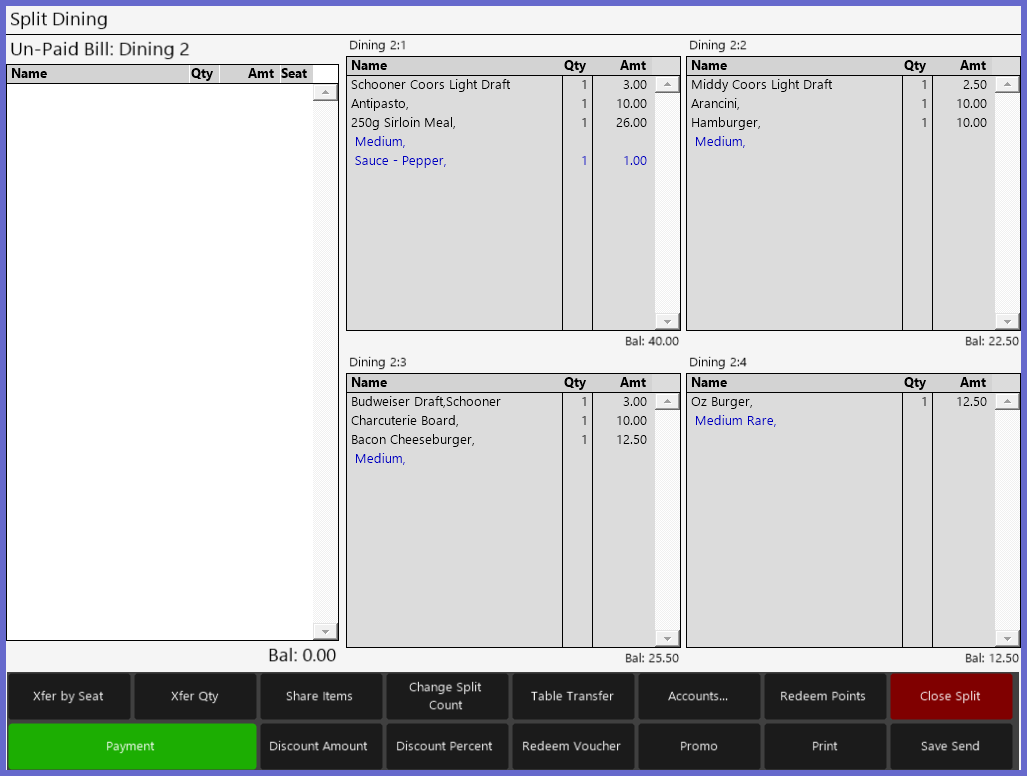
- With this Flag disabled, the operator will be viewed with the Home Workstation Screen after the table has been selected
- The Operator would then need to tap the Split Bill Screen button to view the Splits
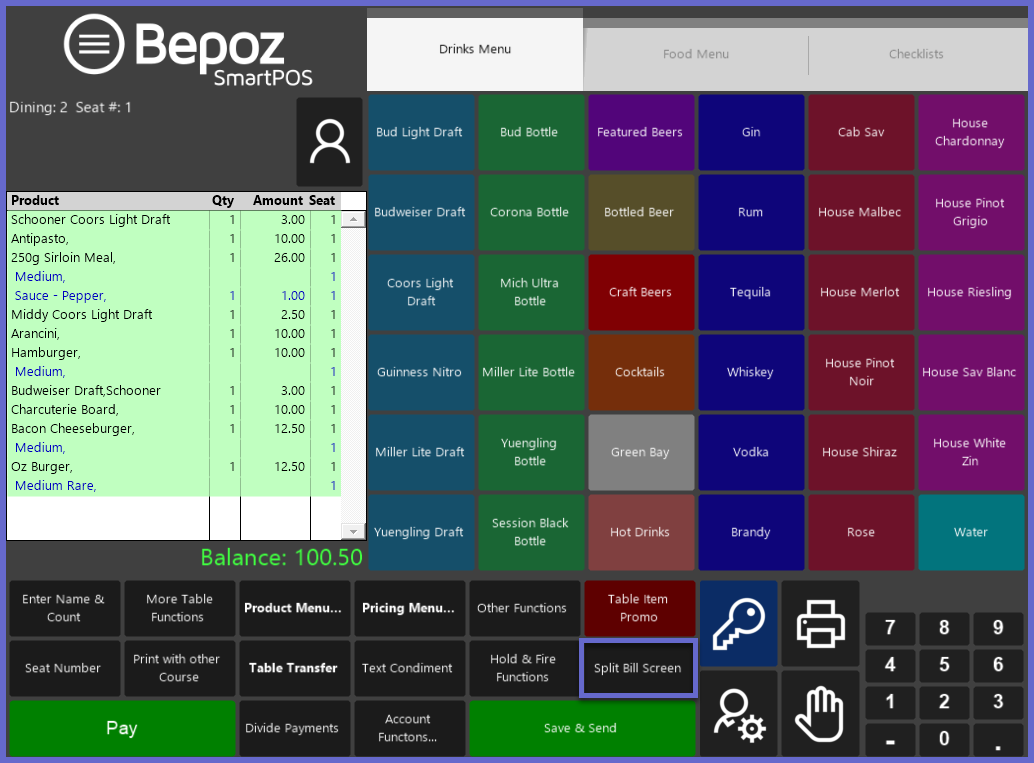
Venue Settings
Tables Tab
- There are some settings on the Tables Tab within Venue Maintenance which will also have an effect on the use of Split Bills
"Ask # Guests" and "Ask Seat "
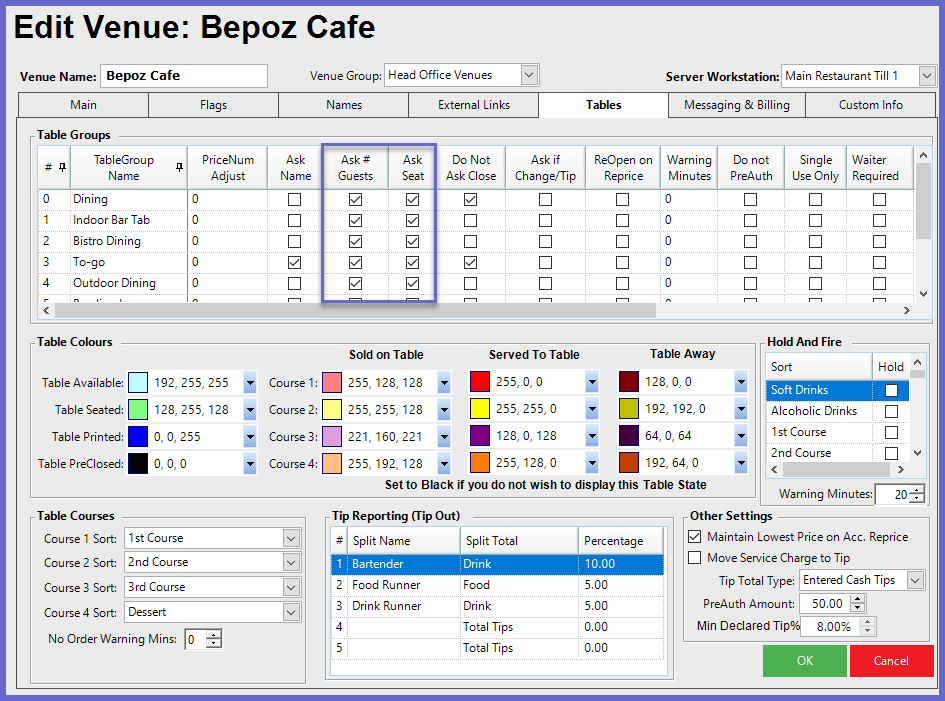
- If the Ask # Guests flag is enabled, the Operator will be prompted to enter the Number of Guests when starting a New Table from SmartPOS Workstations in that Venue
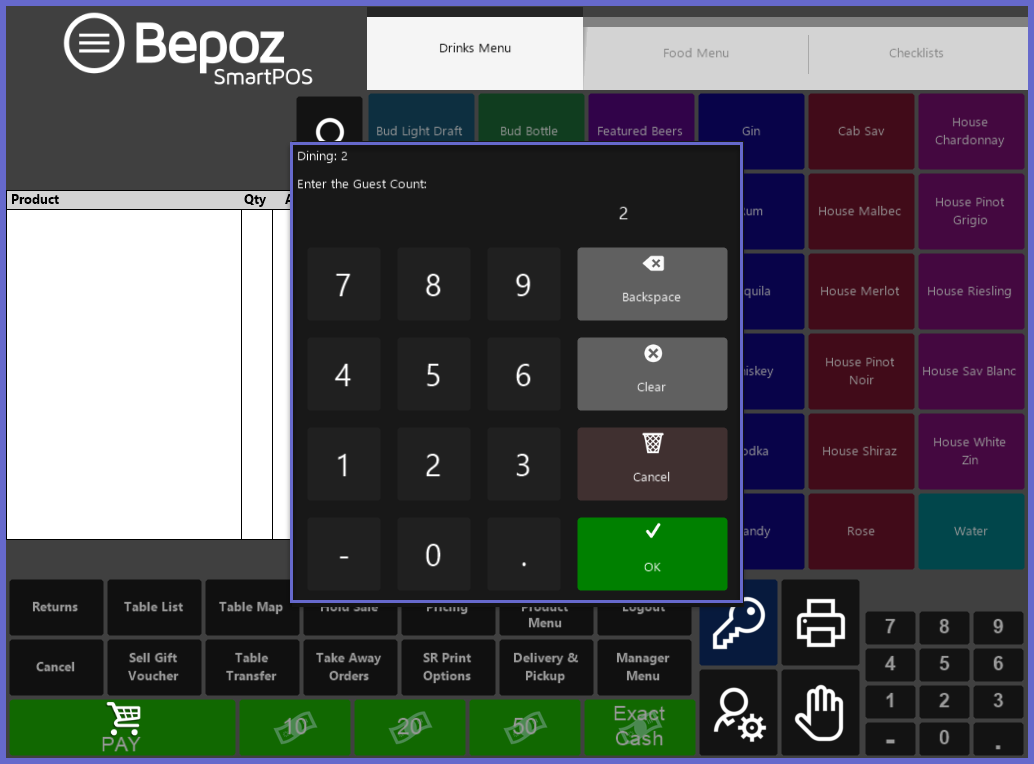
- If the Ask Seat flag is enabled, the Operator will be prompted to enter a Seat Number for each Product ordered
- By allocating products to a seat, products can be transferred directly to individual splits in the Split Window Screen
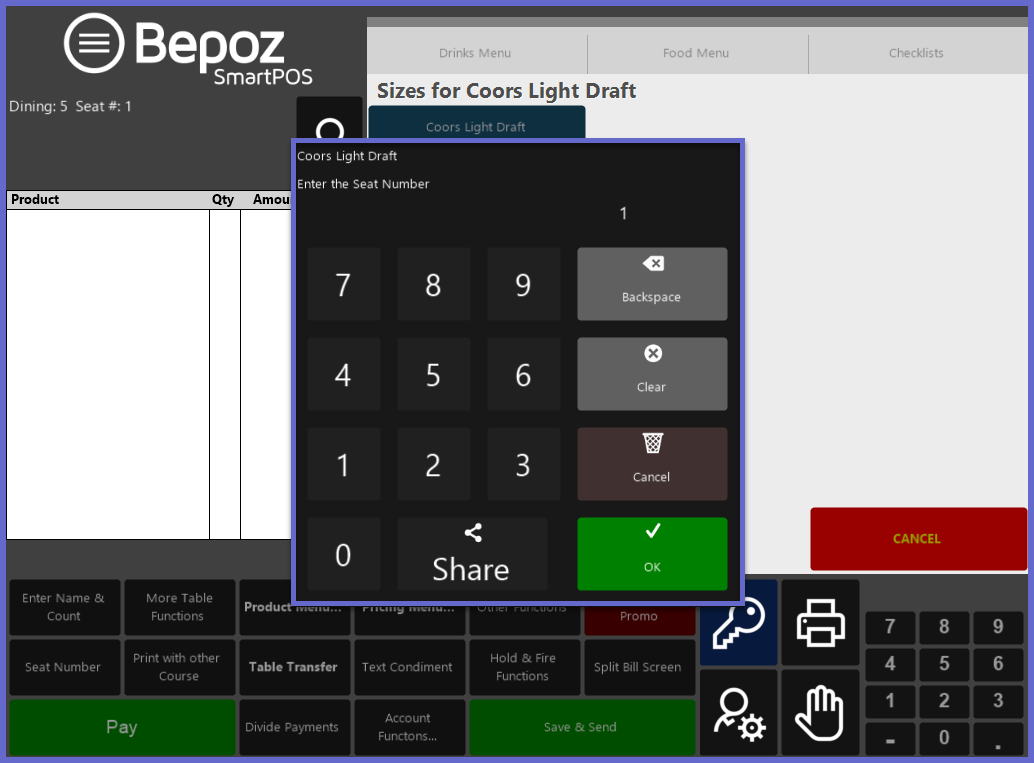
- Once the Seat Numbers have been entered, the Number will appear next to each on the Master Bill prior to Splitting
- The Xfer by Seat function can then be used to quickly Transfer all of the Products to separate Splits based on the Seat Number
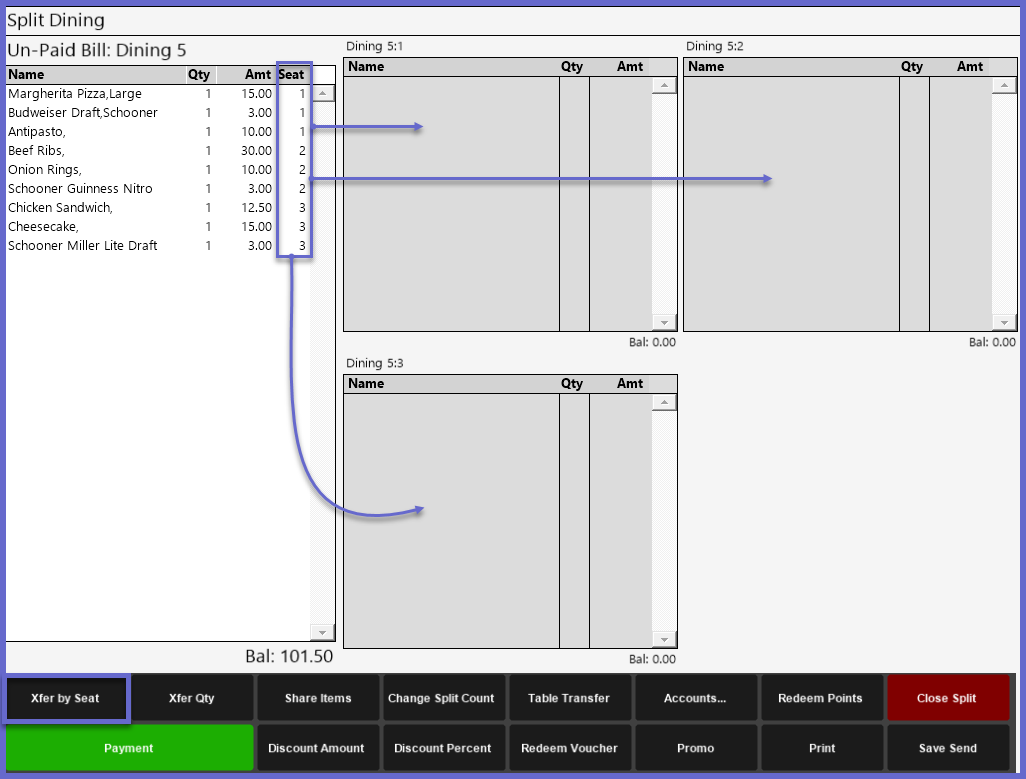
Ask Splits as Guests
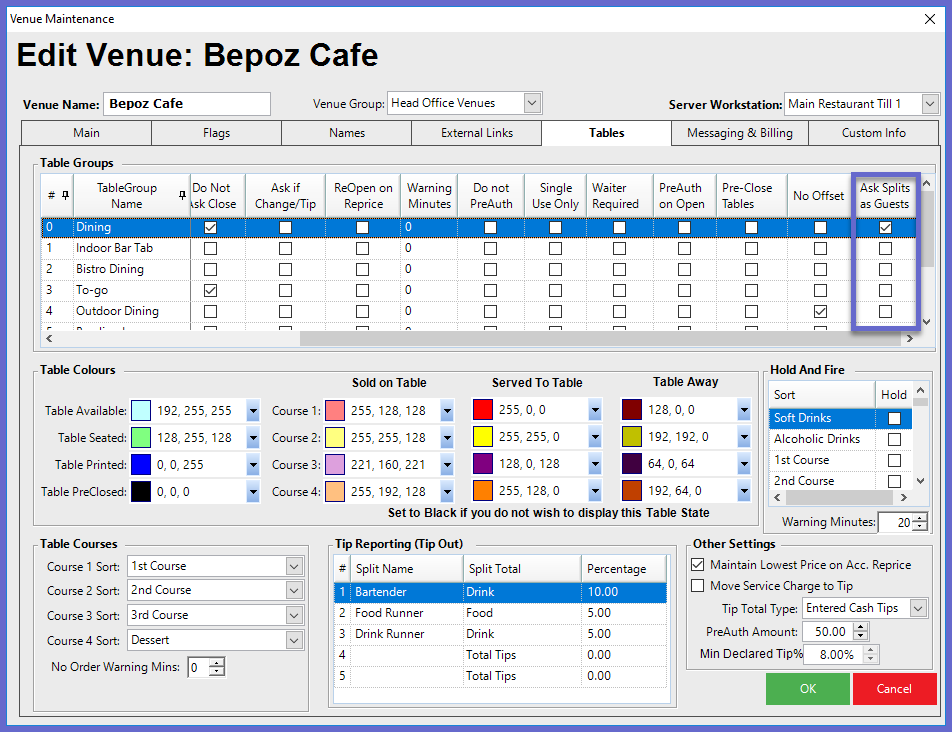
- The Ask Splits as Guests flag can be also be found in the Venue Maintenance menu
- When this Flag is enabled, the Operator will have the option to Split the Table based on the number of guests that were entered
- The Ask Splits as Guests flag cannot be enabled unless the Ask # Guests flag is also enabled for that table group
- The enabling of this flag makes it advantageous for efficiently creating Split Tables before a table is created rather than configured after
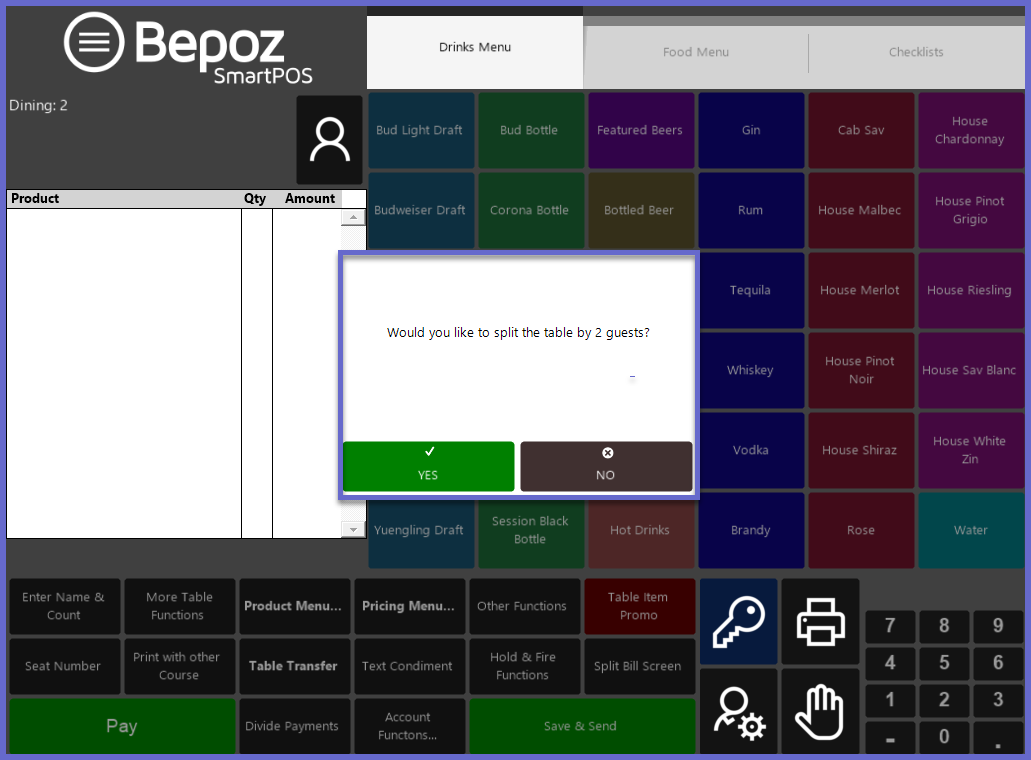
- When a table is opened and after the Operator has entered the number of Guests, a prompt message will appear giving the option if the Operator would like to Split the table by the number of guests that were entered
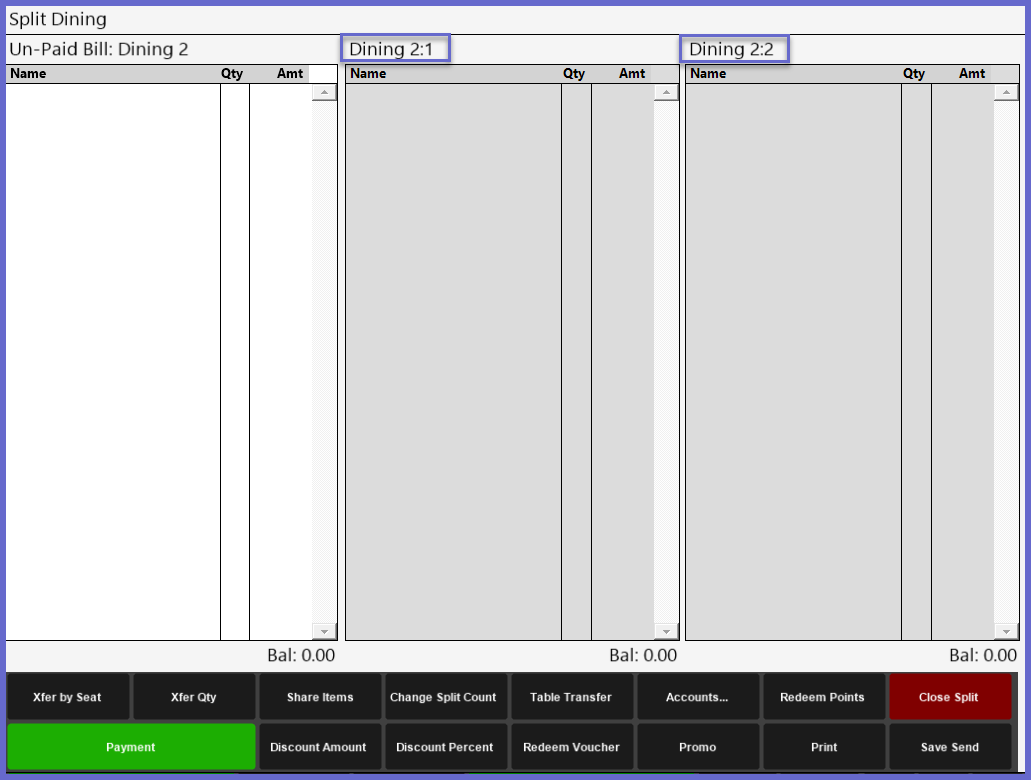
- Each Guest will have their own Split where Products can be ordered, Transferred and Paid accordingly
- By default, the Splits will be labeled using the main Table number and then a sub-number, incrementally
- E.g., if the Table number is 4, the Splits will be called "4:1", "4:2", etc.
