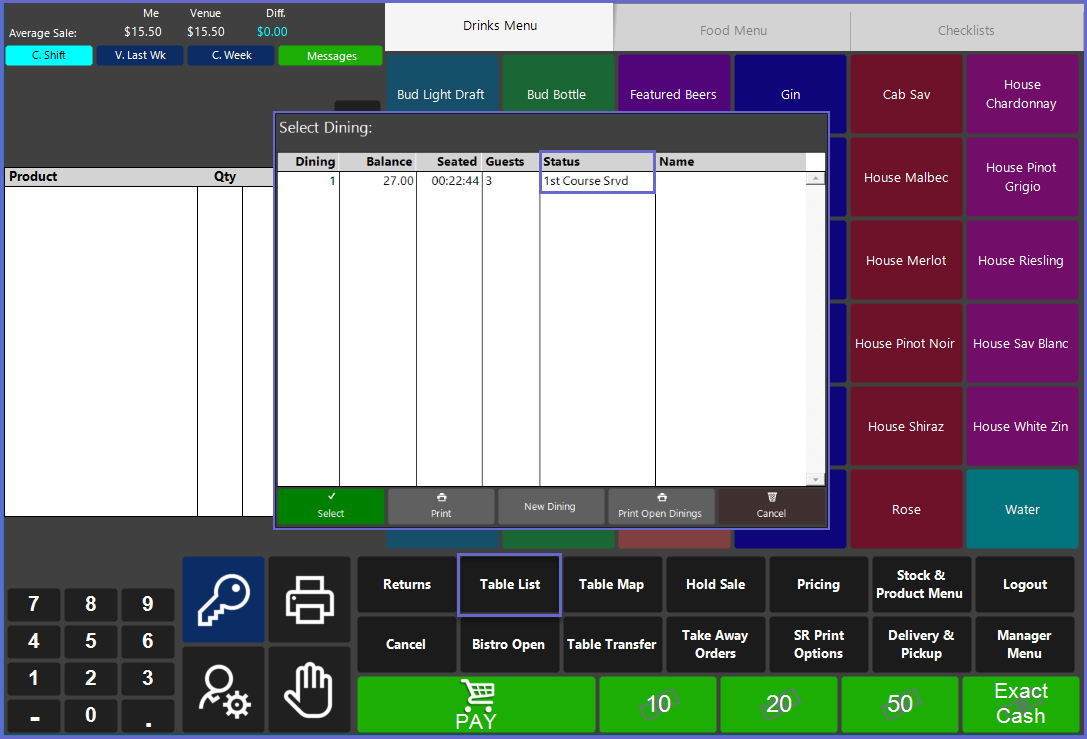29 | "Table Course Served" Sub-Function
This article outlines the "Table Course Served" Sub-Function, how it is configured in BackOffice, and how it can be used in SmartPOS. The "Table Course Served" Sub-Function is designed to allocate a "Served" Status to Tables' Courses and also Prints the ordered Items for the Course to remote Kitchen Printers.
This article outlines the "Table Course Served" Sub-Function, how it is configured in BackOffice, and how it can be used in SmartPOS.
The "Table Course Served" Sub-Function is designed to allocate a "Served" Status to Tables' Courses and also Prints the ordered Items for the Course to remote Kitchen Printers.
Prerequisites
- To access Till Function Settings, the applicable Operator Privileges will need to be enabled
- Operator Maintenance 'General' Tab
- System Setup: "Maintain Till Function Maps" Flag
- Operator Maintenance 'Till Privileges' Tab
- General: "Operate Tills" Flag
- To access and use this Till Function within SmartPOS, the following Operator Privileges will need to be enabled
- Operator Maintenance 'Till Privileges' Tab
- Tables: "Table Sales" Flag
Initial Setup
- Click on the desired Button space and configure the Button Settings:
- In the Button Text field enter the text that will display on the Till Function Button on SmartPOS Workstation Screens
- Set the Function drop-down to 'Tables & Accounts'
- Set the Sub-Function to 'Table Course Served'
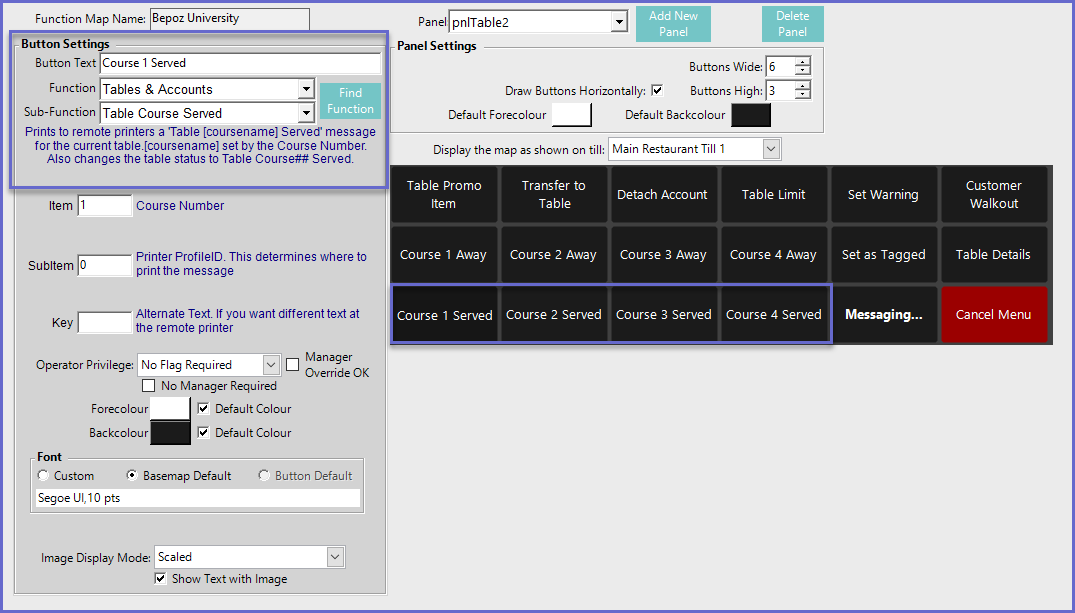
Function-Specific Configurations
- Enter the corresponding number in the Item field where:
- Numbers from one to four (1-4) will set the assigned Course Number to be Served
- Table Course Configurations can be found in Venue Maintenance "Tables" Tab
- For the Subitem field:
- Enter the Printer Profile ID that will be applied for the respective course
- This will determine where messages will be printed
- If required, the Key Field will set an alternative message that will be sent to the Printer
SmartPOS Example
- After the Table Served Sub-Function has been selected within a Table Transaction, the table status will then change and the Items belonging to the configured Course will Print to remote Kitchen Printers
- Statuses can be seen in the Table List