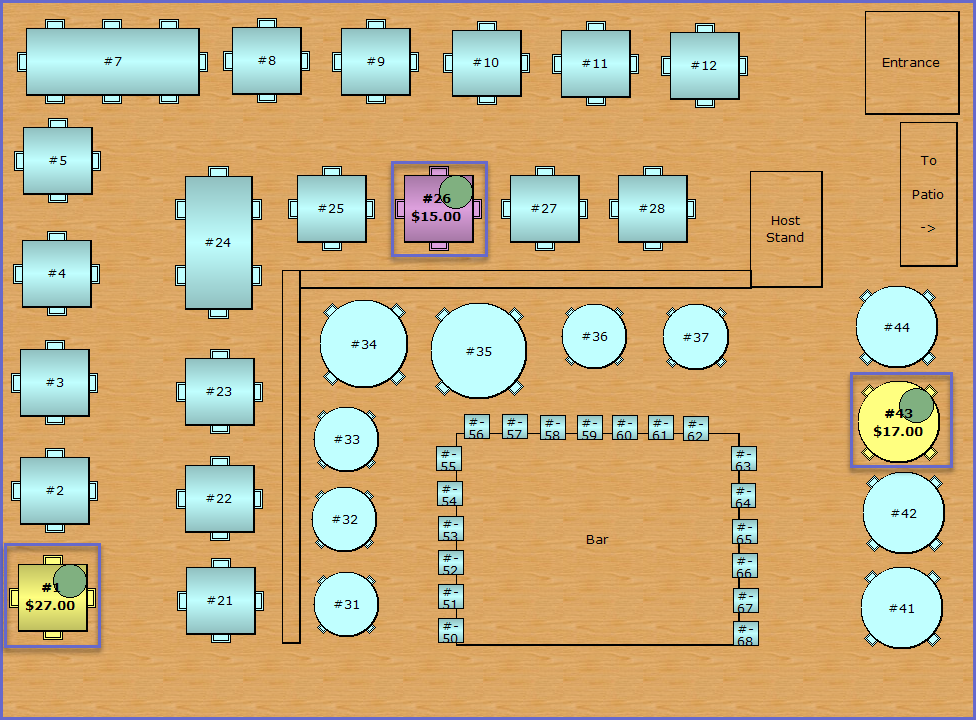34 | "Table Tag" Sub-Function
This article outlines the "Table Tag" Sub-Function, how it is configured in BackOffice, and how it can be used in SmartPOS. The "Table Tag" Sub-Function is designed so that certain Tables can be prioritized over others. Tables that are tagged can be distinguished with a colored dot within the Graphical Map.
This article outlines the "Table Tag" Sub-Function, how it is configured in BackOffice, and how it can be used in SmartPOS.
The "Table Tag" Sub-Function is designed so that certain Tables can be prioritized over others. Tables that are tagged can be distinguished with a colored dot within the Graphical Map.
Prerequisites
- To access Till Function Settings, the applicable Operator Privileges will need to be enabled
- Operator Maintenance 'General' Tab
- System Setup: "Maintain Till Function Maps" Flag
- To access and use this Till Function within SmartPOS, the following Operator Privileges will need to be enabled
- Operator Maintenance 'Till Privileges' Tab
- General: "Operate Tills" Flag
- Tables: "Table Sales" Flag
- Tables: "Create New Tables" Flag
Initial Setup
- Click on the desired Button space and then configure the Button Settings:
- In the Button Text field enter the text that will display on the Till Function Button on SmartPOS Workstation screens
- Set the Function drop-down to 'Tables & Accounts'
- Set the Sub-Function to 'Table Tag'
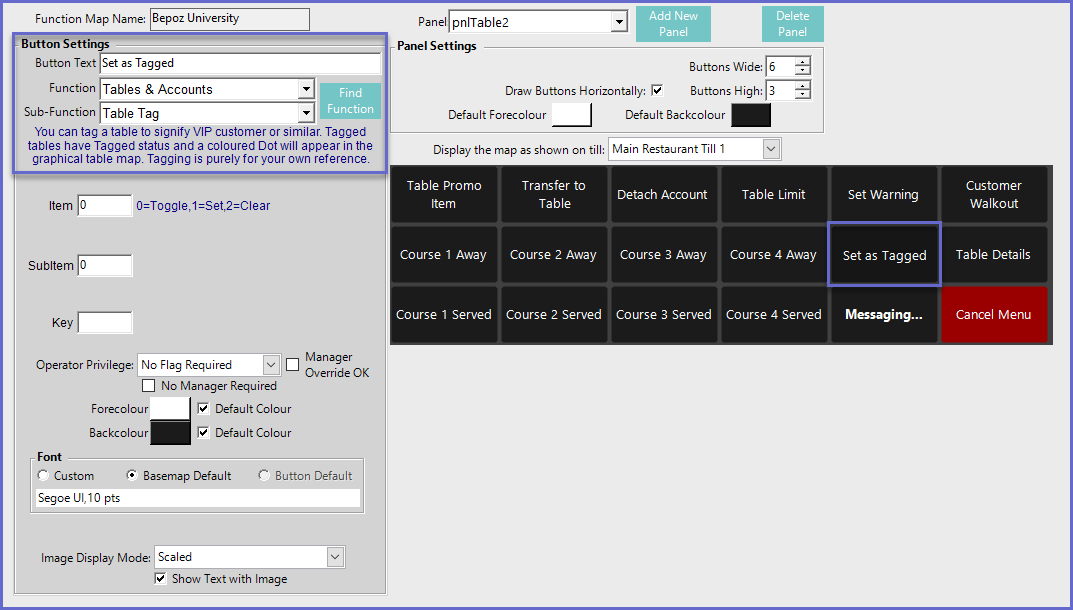
Function-Specific Configurations
- Enter a corresponding number into the Item field where:
- "0" will allow the Tables to be toggled to tagged and untagged
- "1" will set a Table to be tagged
- "2" will clear a Table to be untagged
SmartPOS Example
- Tagged Tables within the Graphical Map will have have a contrasting-colored dot on them
- Depending on the Function-Specific Configurations, Tagged Tables can be set and removed accordingly