32 | "Table Warning" Sub-Function
Learn how to outlines the "Table Warning" Sub-Function, how it is configured in BackOffice, and how it can be used in SmartPOS. The "Table Warning" Sub Function is designed to display Tables that have exceeded a set time period. This is useful for Table Turnovers and Table Time Management.
This article outlines the "Table Warning" Sub-Function, how it is configured in BackOffice, and how it can be used in SmartPOS.
The "Table Warning" Sub Function is designed to display Tables that have exceeded a set time period. This is useful for Table Turnovers and Table Time Management.
Prerequisites
- To access Till Function Settings, the following Operator Privileges will need to be enabled:
- Operator Maintenance 'General' Tab
- System Setup: "Maintain Till Function Maps" Flags
- To use this Till Function in SmartPOS, the following Operator Privileges will need to be enabled:
- Operator Maintenance 'Till Privileges' Tab
- General: "Operate Tills" Flag
- Tables: "Table Sales" Flag
Initial Setup
- Click on the desired Button space and configure the Button Settings:
- In the Button Text field enter the text that will display on the Till Function Button on SmartPOS Workstation Screens
- Set the Function drop-down to 'Tables & Accounts'
- Set the Sub-Function to 'Table Warning"
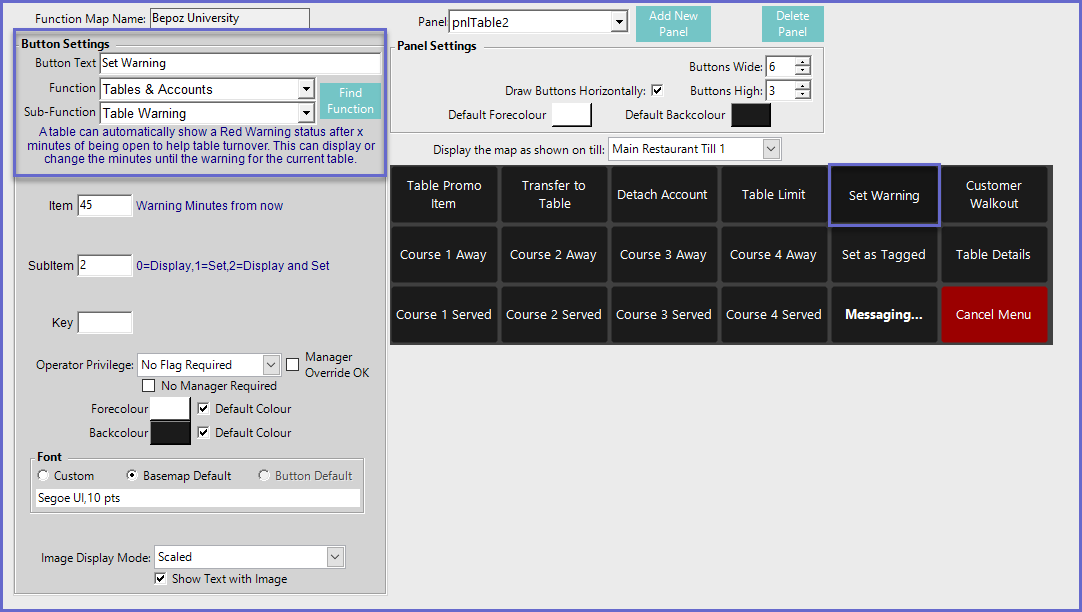
Function-Specific Configurations
- The corresponding number in the Item field will configure:
- The number of minutes (from now) before a warning status is displayed on an active Table
- Enter a corresponding number into the SubItem field where:
- "0" will only display the warning status
- "1" will set the minute amount in the Item field to an active Table
- If no number is configured in the Item field, the Operator will then need to enter the minute amount
- "2" will set both the minute amount and display a warning prompt
SmartPOS Example
- Depending on the Function Specific Configurations, after selecting the Table Warning Function, a warning message will be displayed
- After a Table has reached the Warning time that has been set, the Table will appear in the Table List highlighted in Red with an Over Time! Status

