📄Account Maintenance "Pricing Policy"
The article covers an overview of Pricing Policy section under Account Maintenance window in BackOffice which allows for specifying Pricing Policies to use for each Account.
Prerequisites
- To access Account Maintenance features, the applicable Operator Privileges will need to be enabled
- Operator Maintenance 'Maintenance' tab
- Edit Accounts Flag
Pricing Policy
- To setup Pricing policy for an Account, navigate to Account Maintenance "Main Setups" Tab
- The individual Pricing Policy options are explained in detailed as below
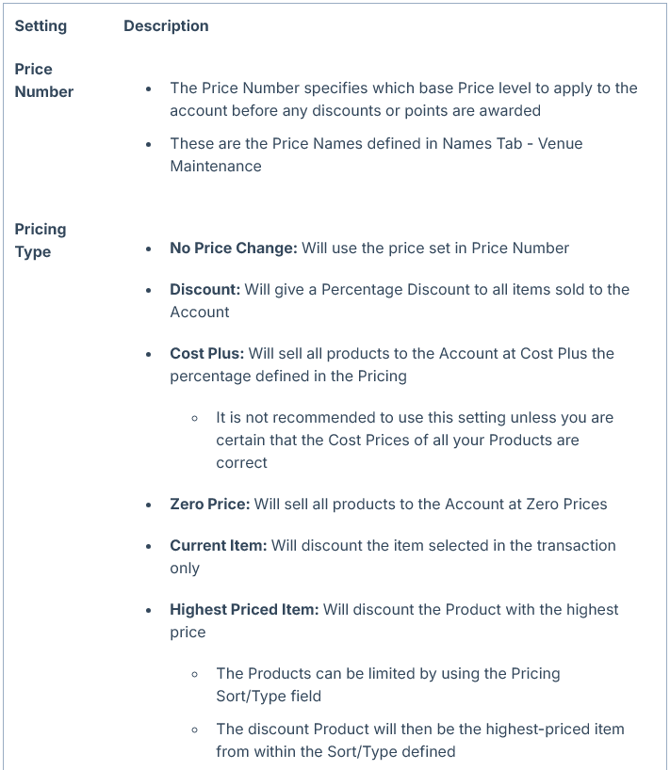


Force Account Price
Force account pricing flag is used when the voucher is redeeming the product for more than the selling price for an account
-
e.g. Product A is worth $2 when voucher is redeemed on an account the product is worth $3
-
Product A is worth 5 points on , when a voucher is redeemed the product is worth 10 points
Step-by-step Guide
-
This example will demonstrate how a product will earn 1 point and redeem 10 points on a product that is worth 5 points
-
For this, Venue points setting need to be set as the following
-
Setup a Product for the selling price to be $5
-
Create a new Account
-
Flag the use "Earn points" true and set the value to 100%
-
Set the Flag to "Redeem points" to true and set the value to 100%
-
Set the Flag "Force Account Price" to True
-
Select OK to save the account
-
Select Marketing & Promotions > product promotions
-
Create New Product Promotion
-
Set the Promotion type to Price Promotion
-
Set the "On Permanently" to True
-
add the Product to the promotion
-
Set the "Use Points Earn to true and set the value of points to 1
-
Set the "Use Points Redeem to true and set value of points to 10
-
Select OK to add product to the promotion
-
Select OK on the Product Promo screen to save to promotion
-
If the Force Account Pricing Flag is not flagged true - the system will always give the best price for the account


