📄How to Add Points manually to an Account with Gaming Membership - Method 2
This lesson covers how to add points to a gaming account
Prerequisites
Accounts must set to 'Use CALink'.
Adding Points Manually To an Account on a Bepoz System with a Gaming Membership system (Like Ebet or IGT)
Summary
Create and link a free Product to a Product Promotion to award the desired number of points and complete the sale of that product linked to an account that we can award points.
Steps
Create a new Product that is Zero Priced and call it Add Points (or similar)
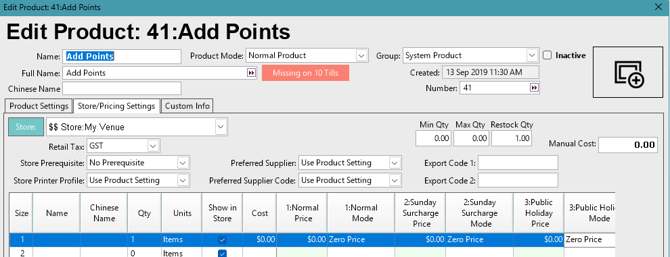
-
Create a Product Price Promotion and add that product. Check the Use Price and set to 0 and also the Use Points Earn and put the number of points you want to give. E.g. 1 point
- Set it with a schedule or on Permanently.
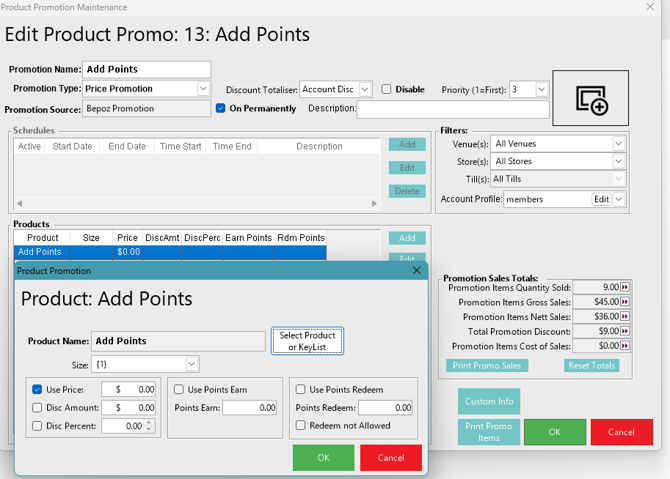
-
In System Setup >> Till Function Maps, Edit the relevant Function override Map
-
In an empty button under the Pricing Panel, Type in 'Add points'.
The Function is PLU Sales. The Sub Function is Fixed PLU. The Item is the Product ID of the 'Add Points' product. All other fields are left as default.
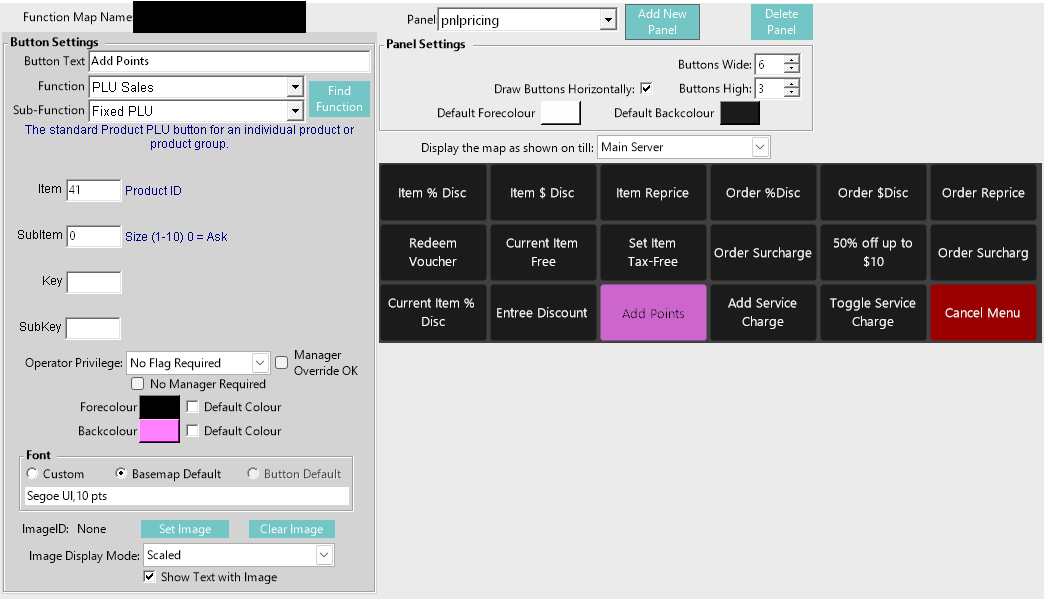
-
Open the POS, enter the Pricing Menu, Open the Member's Account and sell the 'Add Points' product.
-
Complete the Sale with Cash.
-
Open their Account again to verify that the points balance has changed, and also verify that the points were sent to the Gaming system.
Tip: You can use this method to Add Points to a standard Bepoz Account, just make sure 'CALink for Points' is unflagged on the Accounts and follow all the steps.
