📄Adding Keylists to KeyMaps
This article outlines a step-by-step guide on how to add a Product Profile maintained Keylist to a Keymap
Overview
A Product Profile can be configured to Maintain an Auto Keylist which can be utilized in multiple ways. When added to a KeyMap this creates a dynamic Keylist based on the Product Profile's selected Parameters. Which Products meet those parameters at a particular time will be the Products displayed at a SmartPOS Workstation for the Operator/s.
Adding Keylists to KeyMaps
- Once the Prerequisite has been met, go to Maintenance > Product KeyMaps and follow these steps:
- Select the Button where the Keylist needs to be added
- In the Button Details, select KeyLists as the Button Type which will open the KeyList Names window
- Select the Keylist from the list.
-
- Click on Select Highlighted KeyList button at the top
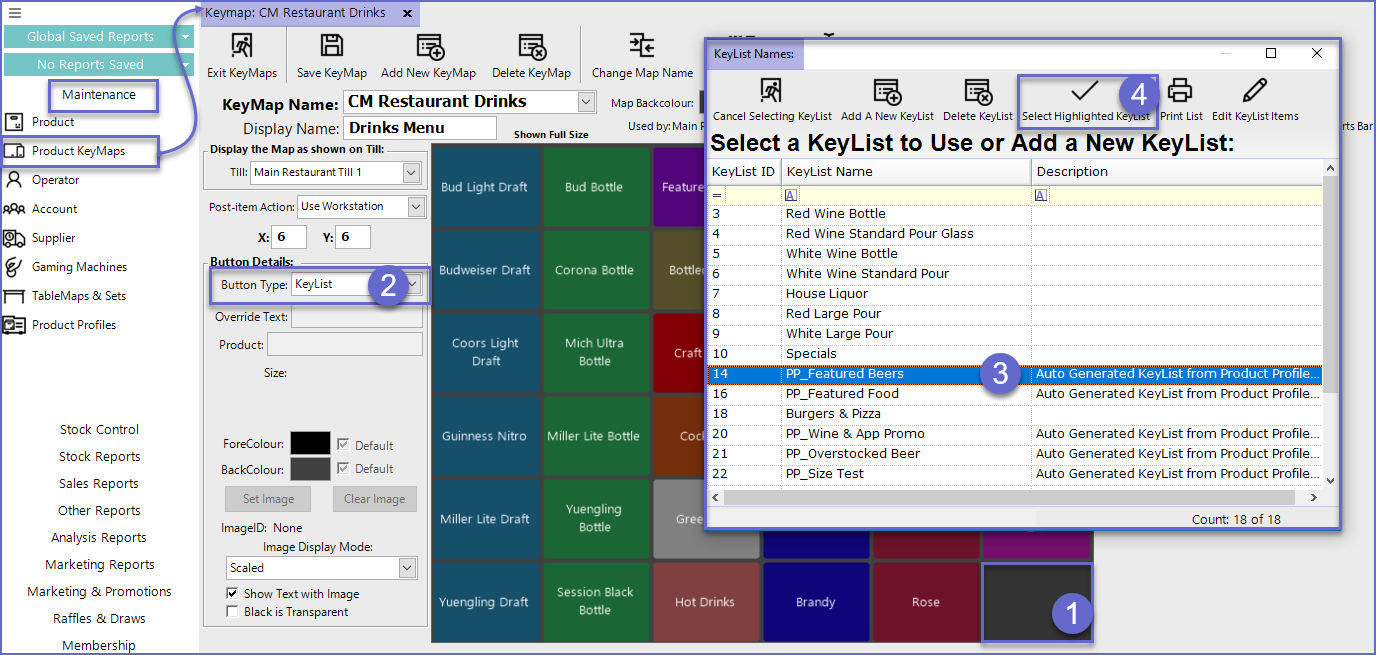
- The Display Name of the Profile can be changed from the Override Text button in the Button Details
- Once the product Profile has been Added as a KeyList, Select the ForeColour and BackColour of the button as required
- Click Save Keymap
