📄Audits & Alerts - Audit Report
This article covers an overview of the Audit Report and how it is accessed in BackOffice along with its Report Views.
Overview
The Audit Report is used to view a list of activities that are performed and logged on the system
Activities that can be viewed and monitored in the Audit Report include: Venue, Stores, Products edits; Scheduled Job initiations; TIll logon access; and Software and Version updates.
It also gives options to include all the warnings and alerts generated while the audit took place.
This information can be used by the businesses to view the daily operation and to monitor any fraudulent activity by Operators.
Prerequisites
- For an Operator to be able to access and run Audit Reports within BackOffice, the Allow Audit Reports flag within the Reporting tab of Operator Maintenance must first be enabled
- If this flag is not enabled, an Operator cannot access Audit Reports
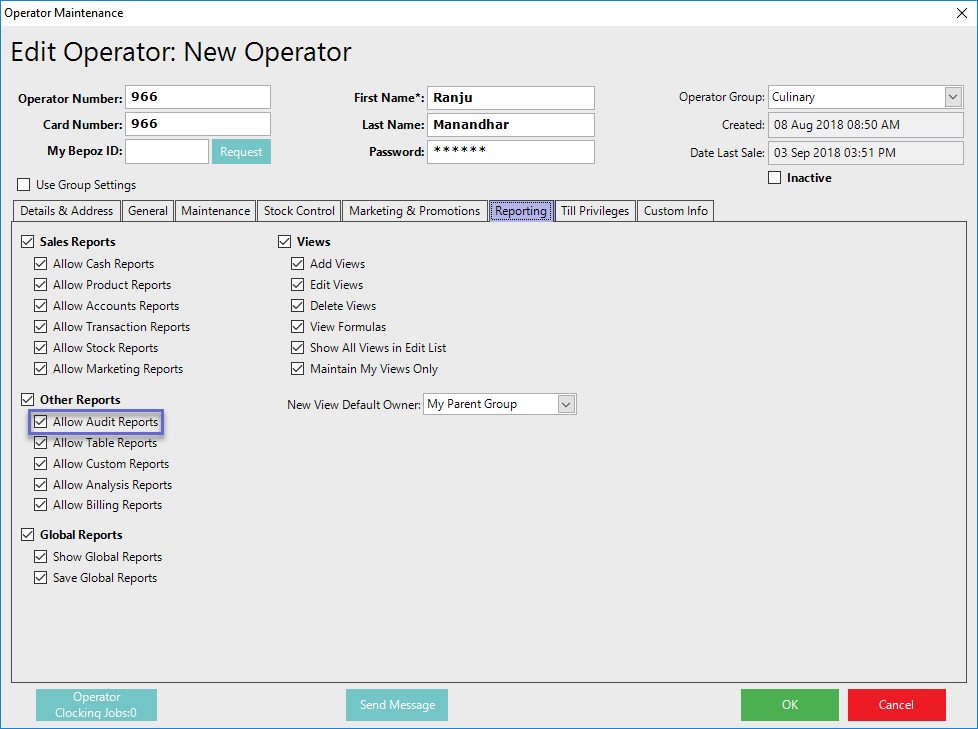
Accessing The Audit Report
- Complete the following steps to access Custom Reports:
- Log in to BackOffice
- From the side menu, Select "Other Reports" to expand the list of Available Reports
- Select Audit Reports which will open a new Audit Report Window
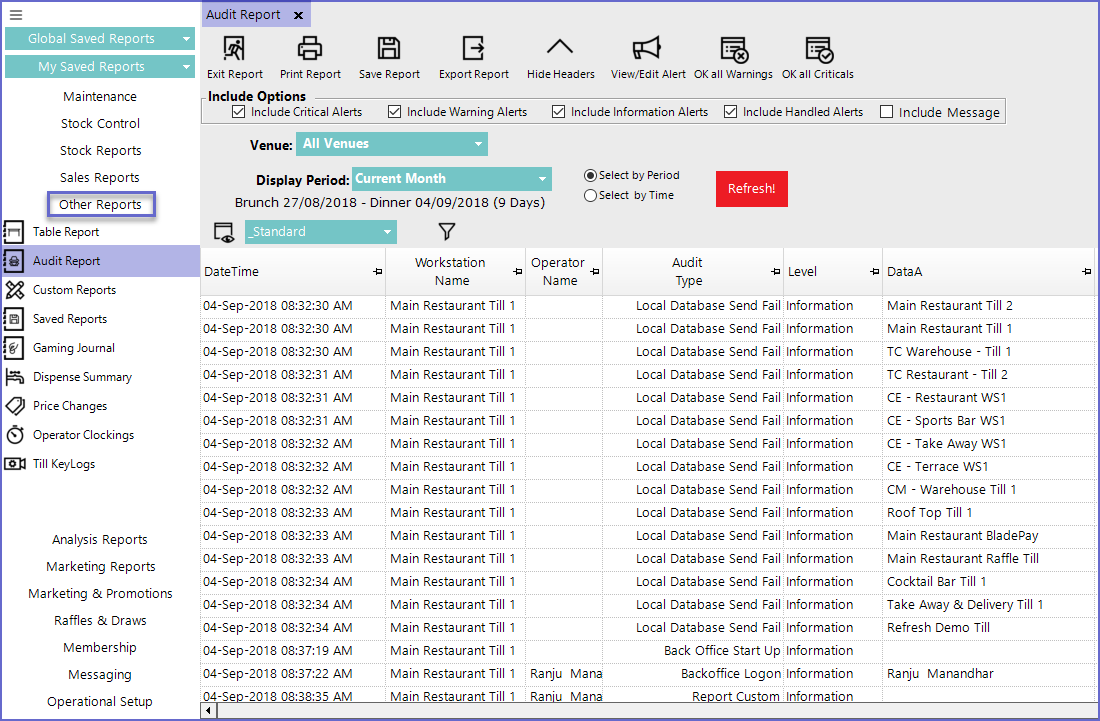

Reporting Options
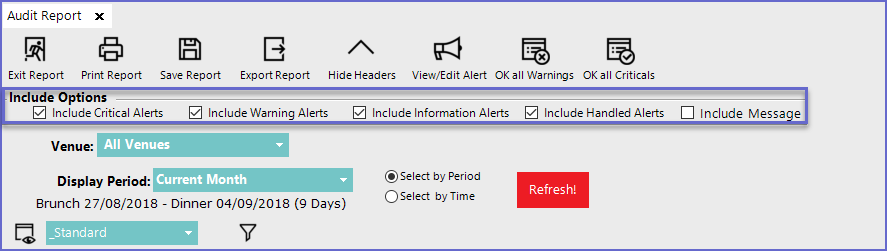
Include Options
- Include Critical Alerts
- Includes the generated critical alerts in the list
- Include Warning Alerts
- Includes the generated warning alerts in the list
- Include Information Alerts
- Includes generated information alerts in the list
- Include Handled Alerts
- Includes all the handled alerts into the list
- Include Message
- Includes all the message for operators in the list
Fields
- Venue
- Sets the venue for which report will be generated
- Display Period
- Sets the time period for the report
- The Display period can be selected using the drop-down and defining a standard Period

- Or, can be selected by Time which allows Operators to set 'From' and 'To' Data and Time

Report View Options '_Standard View' Report
- This is a standard view type of the report
- This type of view consists of the following fields
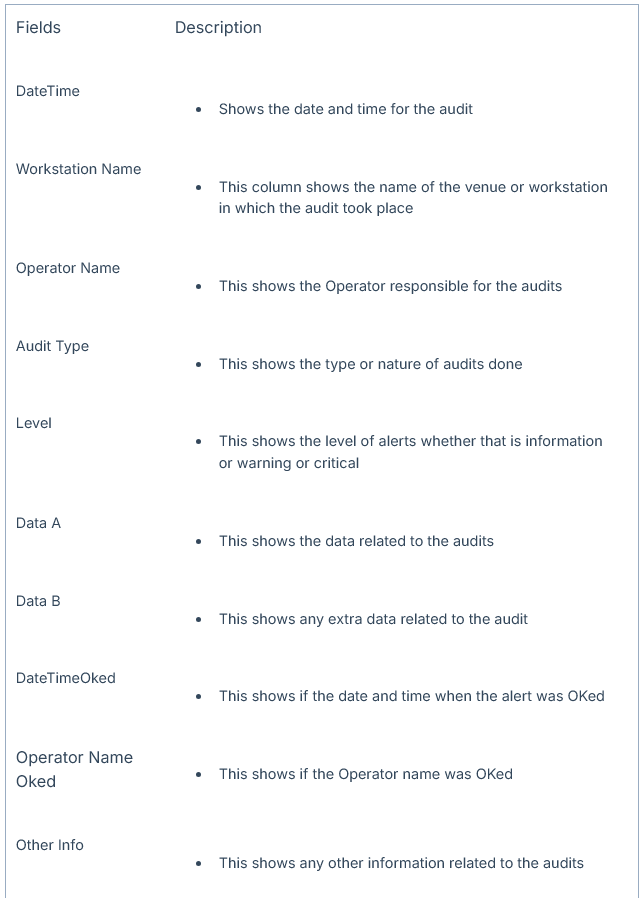
- Double Clicking on a line will open up a dialog box containing all the information; this feature is Not limited to the warning and Critical Alerts
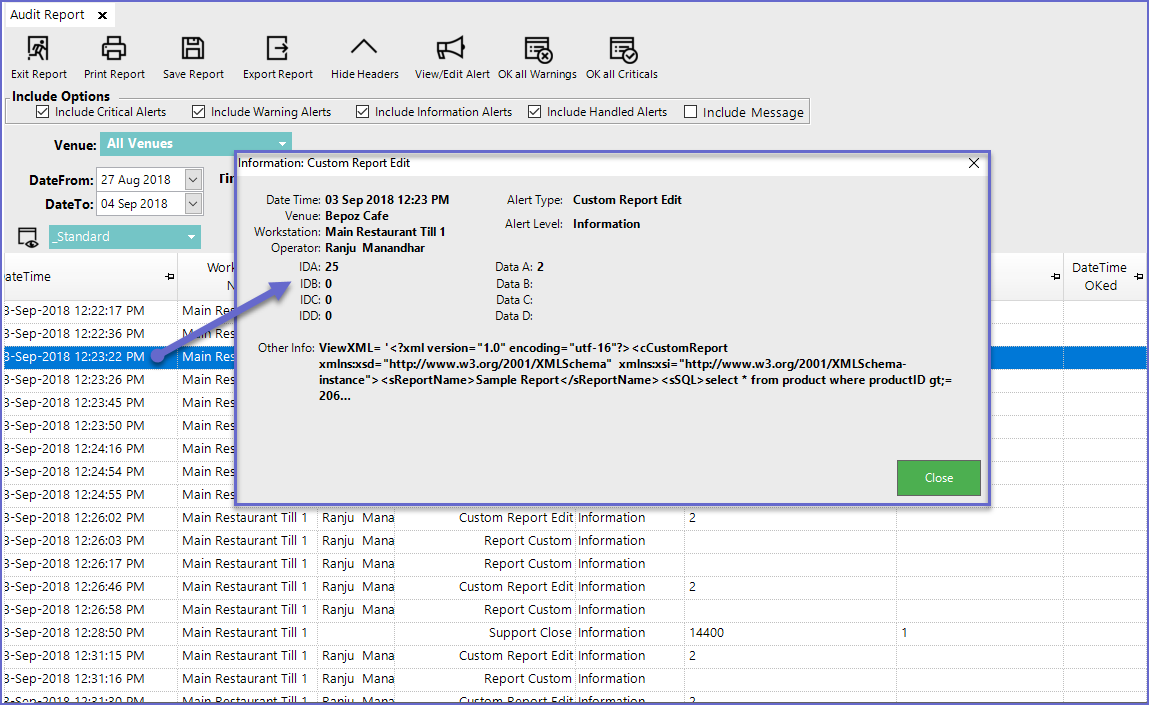
- The other inbuilt view in the system is the Edits View which displays the editing history
- This view has the following features
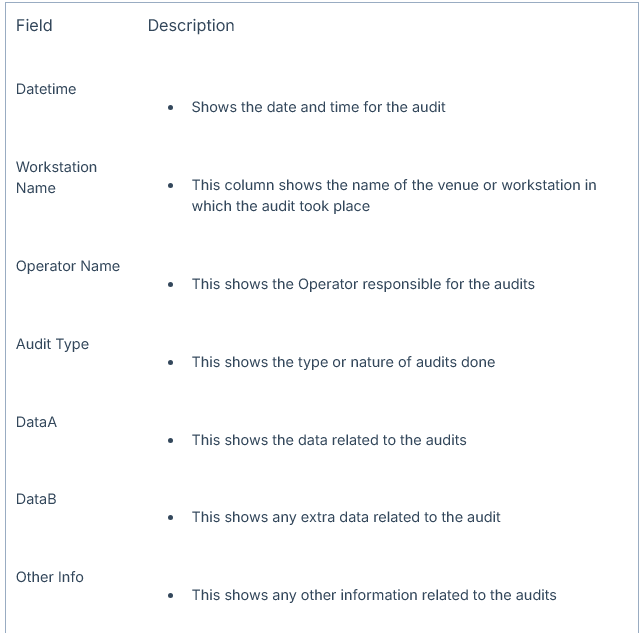
- Operators can also create custom views, by clicking on the View button which allows Adding/ Editing views
- Audit Data A, Audit Data B, and Audit Other Info can be configured via BackOffice and Custom Audits can also be maintained
