📄How to Create a New Product
This article outlines the two methods of creating a New Product in BackOffice.
Overview
Creating New Products in BackOffice will always involve copying an Existing Product.
It is suggested to copy a Product that is most similar to the one that needs to be created - this way all the detailed Product settings are copied into the New Product and will only require configuring minor settings for each New Product.
Within Bepoz, there are only two ways of 'Copying a Product' to create a new one; these are explained in this article.
Prerequisites
- Operator Privilege to access BackOffice
- Operator Privileges for the entire Products section (all Flags)
Getting Started
To Create a New Product, follow these steps after logging into BackOffice:
- Go to the Maintenance Menu
- Select Product option which will open the Product List window
- Expand/select the Base Product Group
- Click on the Product Group where the new product is being added

#1. Adding a New Product
-
To Add a New Product; click on the Add New Product Function button
-
This will open a Select Product.. window which allows for selecting a Product to copy
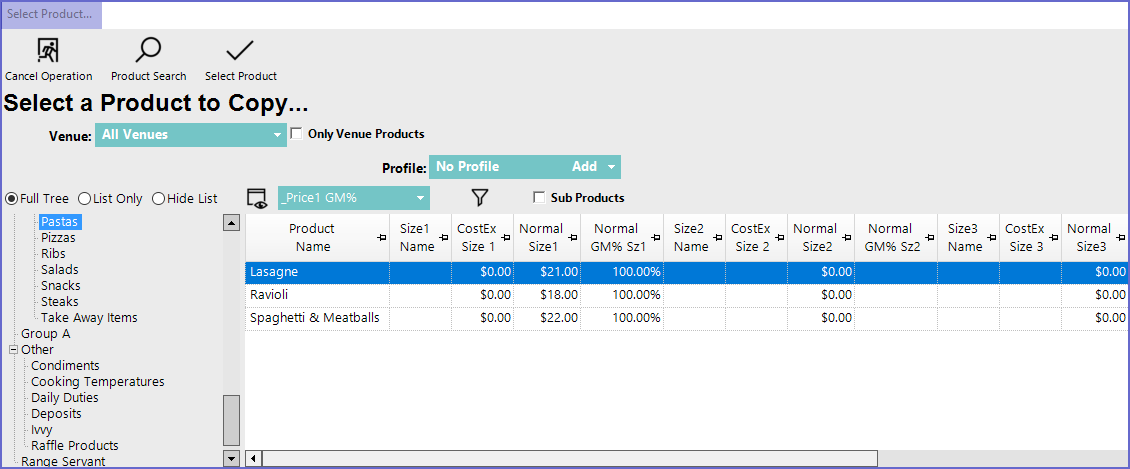
-
Select a Product and Click on the Select Product button at the header or simply, double-click the Product to be copied
-
This will open a New Product window in which additional product details can be filled in
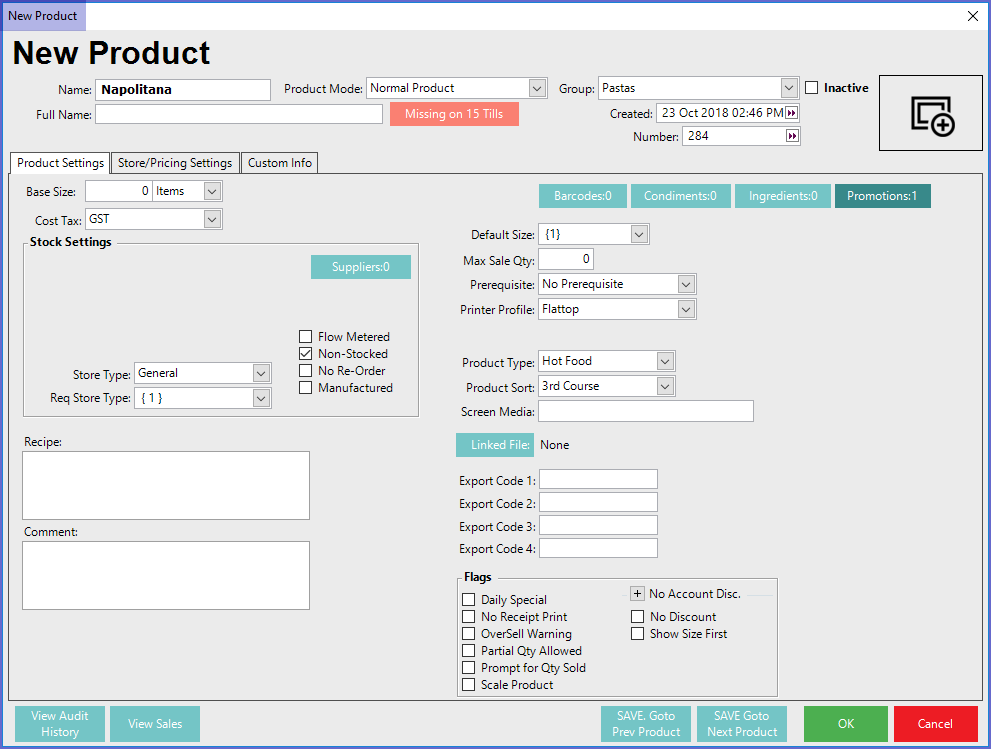
#2. Alternative Method to Copy A Product
- From the Maintenance Menu, select Product List
- Expand/select the Base Product Group and any additional Product Groups which is to be copied
- Once the Product Group has been selected, the Products within that Group will appear to the right; select the Product to be copied
- Click on the Right Mouse button on the Product to be copied & click on the 'Copy Highlighted Product as New Product' menu that appears
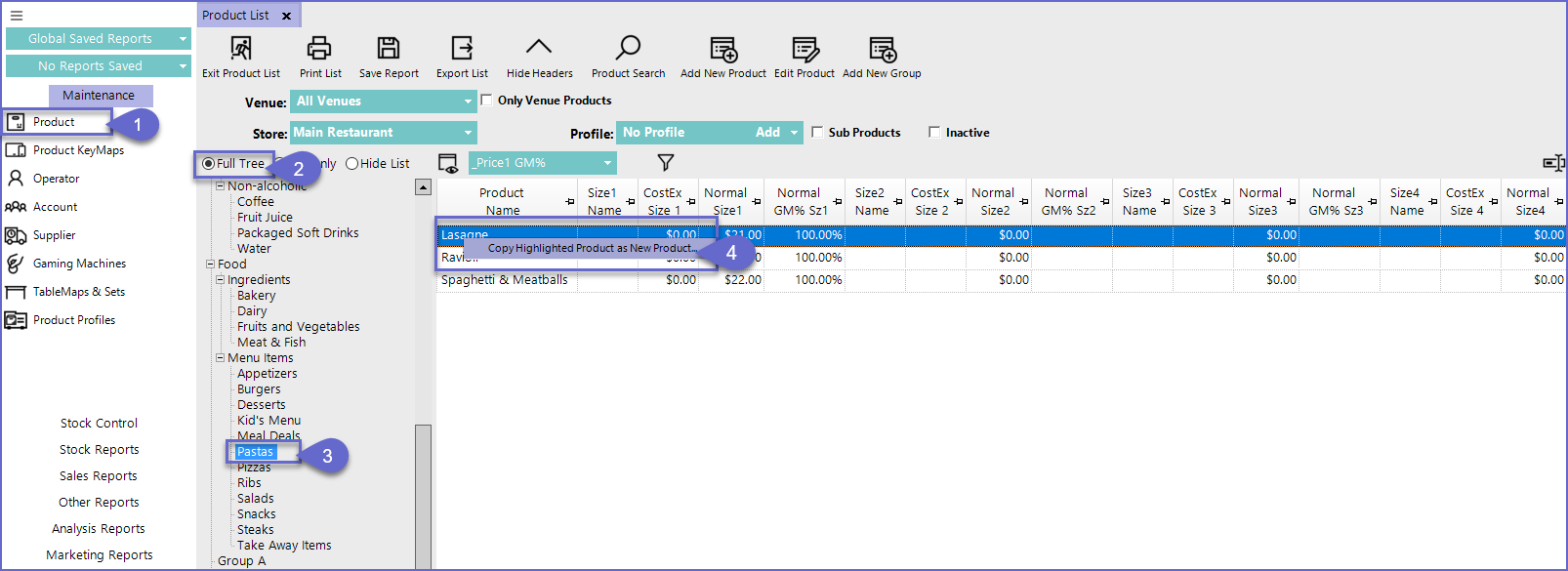
-
- When the products are being copied some the product details are also copied along
- Operators can make changes to these details in New Product window or later from Product Maintenance
Additional Considerations
Product Condiment Details
- If the Product being copied is set up with Condiment Products or Condiment Groups , a prompt will appear asking whether to copy the Condiment settings
- Either press Yes to copy Condiments or No to skip the Condiments from being copied
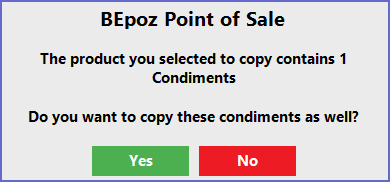
Product Specific Details
Each Product has some unique features which are never copied while creating a New Product, these Product Specific details include:
- Product Number
- Barcodes
- Recipe
- Ingredients
- Comments
- Supplier Product Codes
