📄Creating Stripe Accounts
This article explains the process of using Stripe for Scheduled Billing in BackOffice.
Overview
Stripe supports the Scheduled Billing process in Bepoz and is used to collect card details of customers in a manner that complies with PCI regulations in Australia.
The entered card details are then directly sent to Stripe for verification and the billing process is then handled via Stripe. This prohibits businesses from storing card details of customers and performing any transaction without their consent.
Prerequisite
- To enable and create scheduled billing via Stripe, the following prerequisites have to be met:
- Operator Maintenance 'Maintenance' Tab
- All 'Billing' section flags
- All 'Accounts & Memberships' flags
Creating a Stripe Account
- Once an account has been created in BackOffice, open the membership tab of Account Maintenance
- Click on the Membership payment button which will open a prompt asking if the Operator would like to add a new Membership
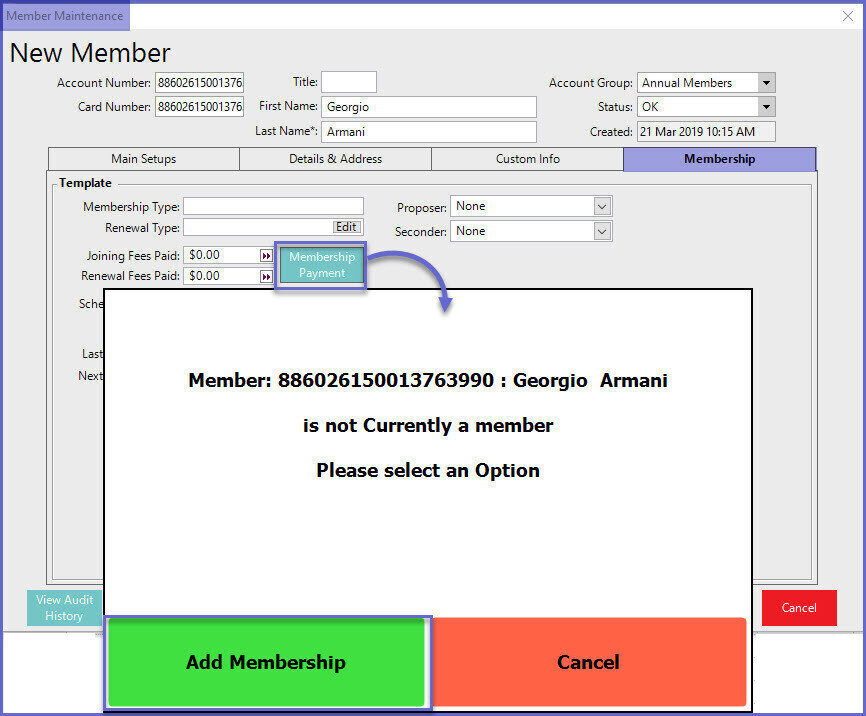
- Click on the 'Add Membership' button and select from the type of available memberships that have been created
- For joining the membership, payment has to be done upfront, therefore, BackOffice will give a list of payment media for customers to select from
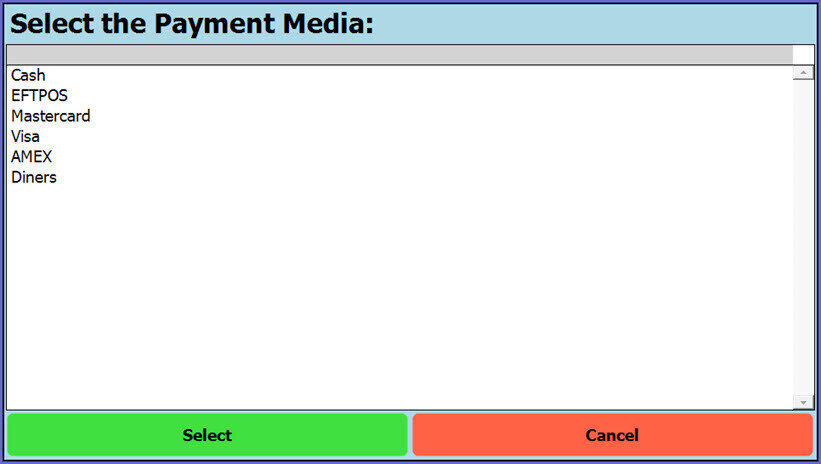
- For renewals, click the Membership payment once more and this time Operators will be prompted to either change membership, add renewal or cancel
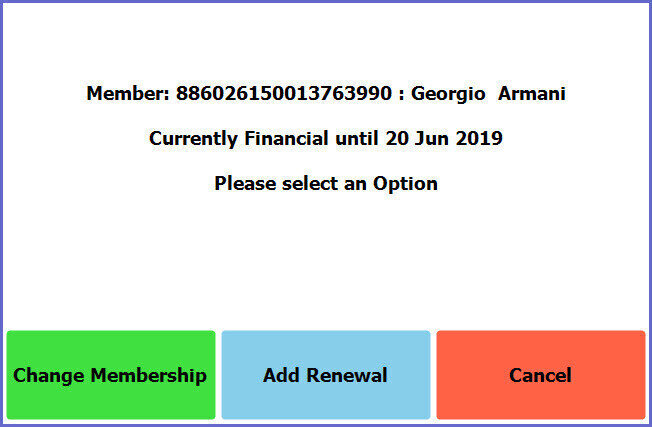
- Click on the 'Add Renewal' and select from the list of available Renewals
- Once selected, Operators will be asked to confirm the type of renewal selected and the Stripe window will appear as shown below:
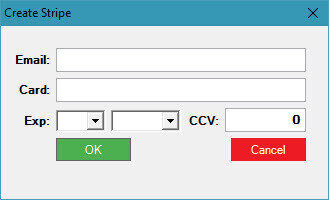
- Fill in the details and select OK
- This will setup an account and a monthly billing for the customer which can be viewed in the Scheduled Billing Report
- Customers with an existing Stripe account will still have to create a new account as these accounts will be venue specific
- Please refer to Scheduled Billing for Membership Renewals for more details on Scheduled Billing
