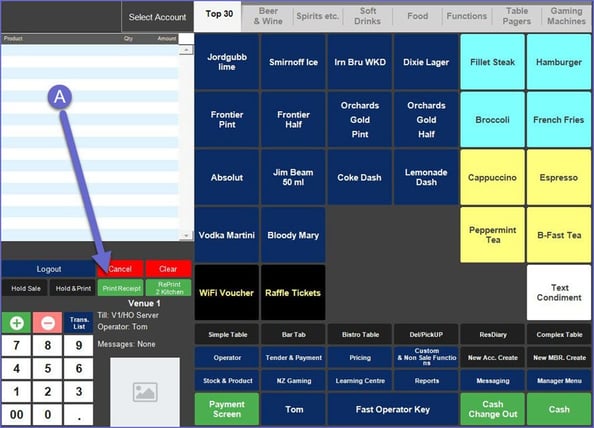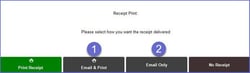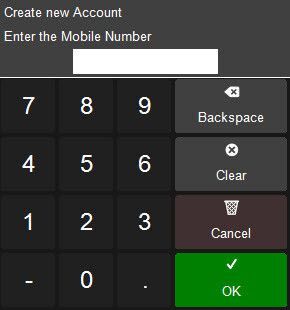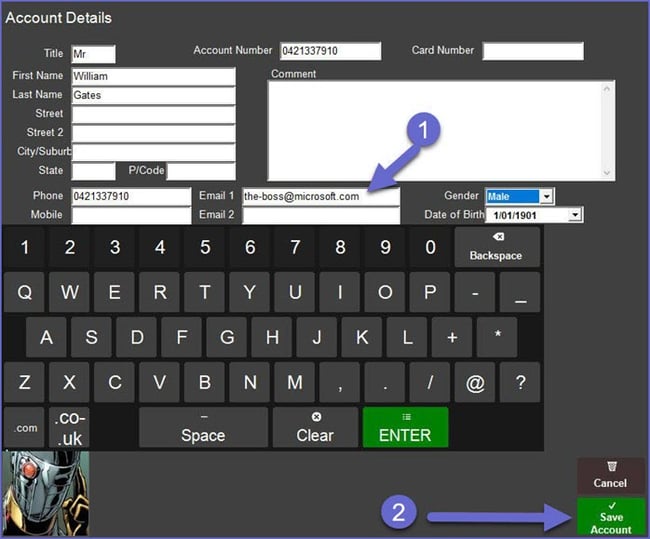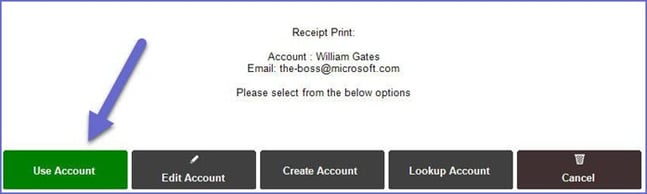📄How to setup and use Email Receipts
This lesson covers the Configuration of the Email Printer, Email Receipts and how to use them at the POS.
Overview
Email Receipt Setup allows users to email transaction receipts to the Account Holders whose email address is available in the system
-
The Print via Email feature is designed to email receipts to Account customers
-
Operators can typically email any customer as long as they add an account with an email address, before printing the receipt
-
This is easily done from the point of sale as an option will appear when printing a receipt
Prerequisites
BackOffice Configuration
-
The Messaging Module needs to be authorised and activated
- Operator Privileges to Access and Maintain Venue, Stores and Tills
-
Under Edit Venue settings in the Messaging & Billing Tab, the email setup requirements need to be configured with end-user email settings (1)
-
Under Email Setup there is a window called Emailed Receipts where the requirements for the end-user needs to be setup (2)
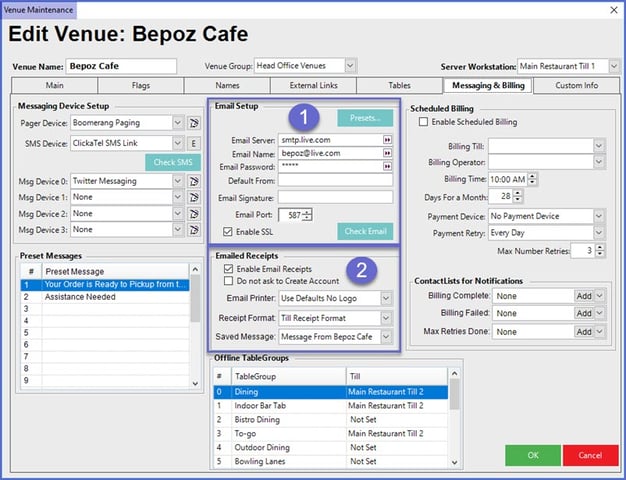
-
In the Email Receipts section, there are two flagged options and three drop-down options which are explained below
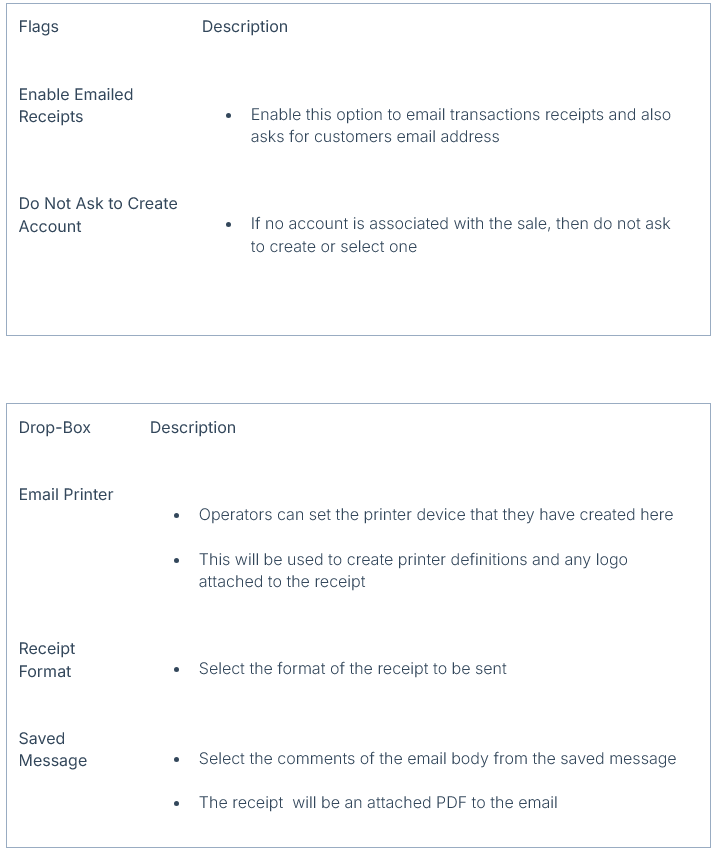
-
Once configured, Operators can now go on and setup the device in VS&T (Venue, Store and Tills)
Setting Email Printer Device in Venue, Stores &Tills
-
When adding an 'Email Receipt Printer' device, it is typically added to the Server Workstation
-
The 'Email Receipt Printer' should be Type 'Windows Invoice' – purely for the font definitions (proportional fonts).
In case it doesn't work in later versions, set the Type to 'Windows Receipt' -
The 'Email Receipt Printer' does not need the port name set to WIN (these settings are all ignored)
-
The only settings here used are: Sub Type, Fallback Printer, And Redirected To (but do not use), Logo Images
-
Till settings should have the Standard Physical Receipt printer set as the receipt printer as paper receipt are also required.
- The Smart Controller must be restarted followed by the affected POS.
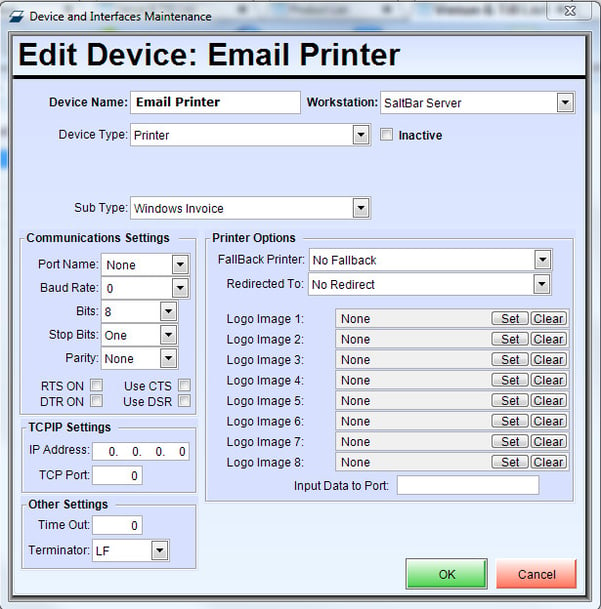
Emailing A Receipt from SmartPOS