📄Emailing Receipts to Accounts
This article explains the setup to be able to Email Receipts to Accounts.
Overview
Email Receipts gives you the ability to offer Sales Receipts to Customers via Email from the POS.
Once Activated you will also be able to send email Receipts and Statements from Backoffice and the POS
Prerequisites
- Email Receipts needs the Messaging Module Authorised and activated. Contact your Account Manager
- Email Settings should be configured in Backoffice
- Accounts must have an email address and must be able to receive Emails
- Operator Privileges to Access and Maintain Venues, Stores & Tills
Setup
- Go to Venues, Stores & Tills and add an Email Printer device on the Server
- The settings are in the image
- Type should be Windows Invoice and Port Name should be WIN
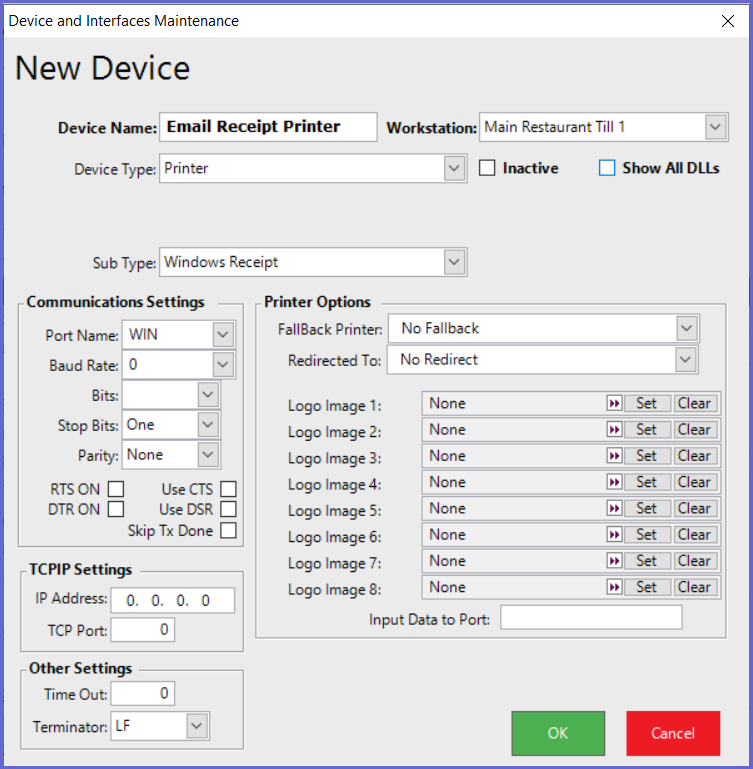
- Open Venue Settings and go to the Messaging & Billing tab
- Make sure Enable Email Receipts is ticked
- Select the Email printer that you created and the format that you want to use
- Hit Ok
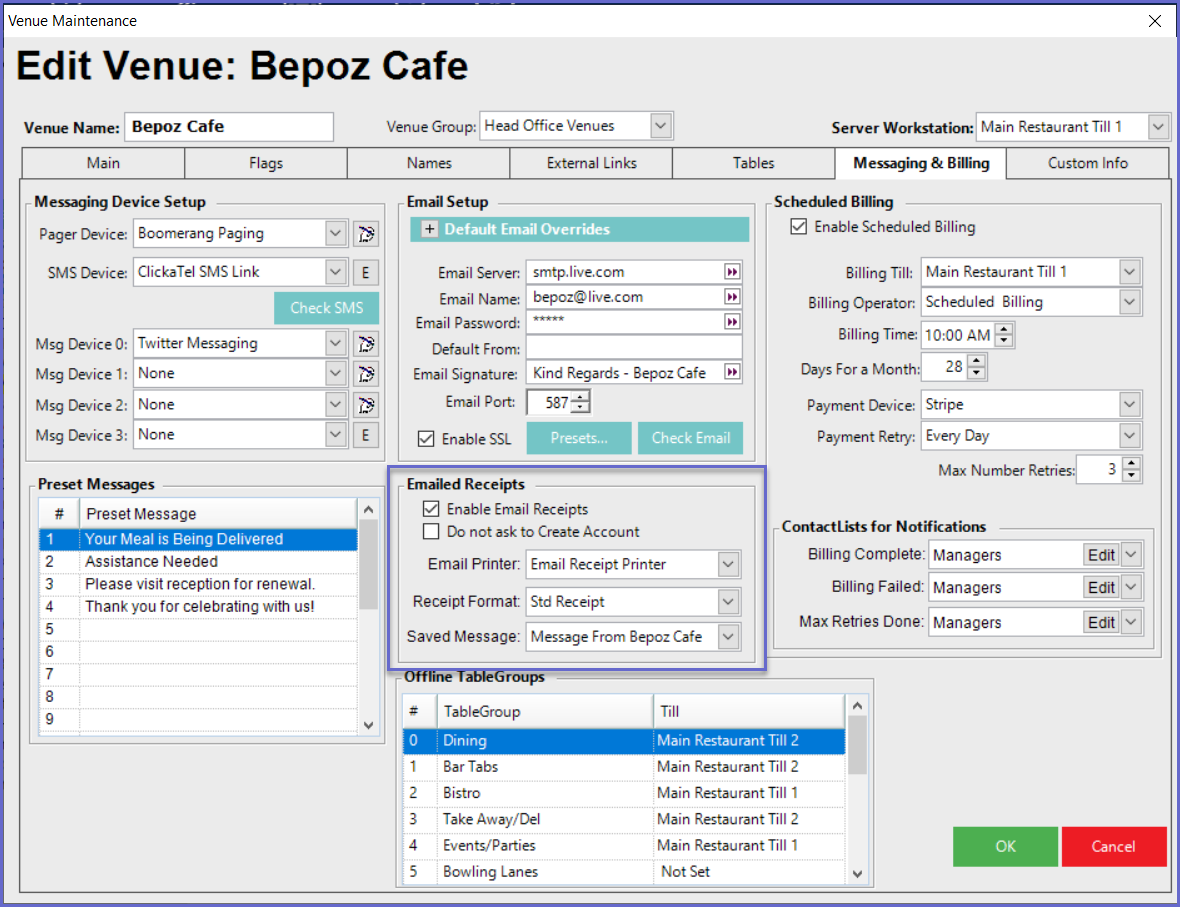
Trigger the Emailed Receipt in SmartPOS
- Process the transaction as normal
- Click on the Print button
- You should see the email options
- You would need to select the Account that you would like to email the receipt to
- You would have to select the Account to send the email to and then select use Account.
- You can also edit the Account if they have no email address set
