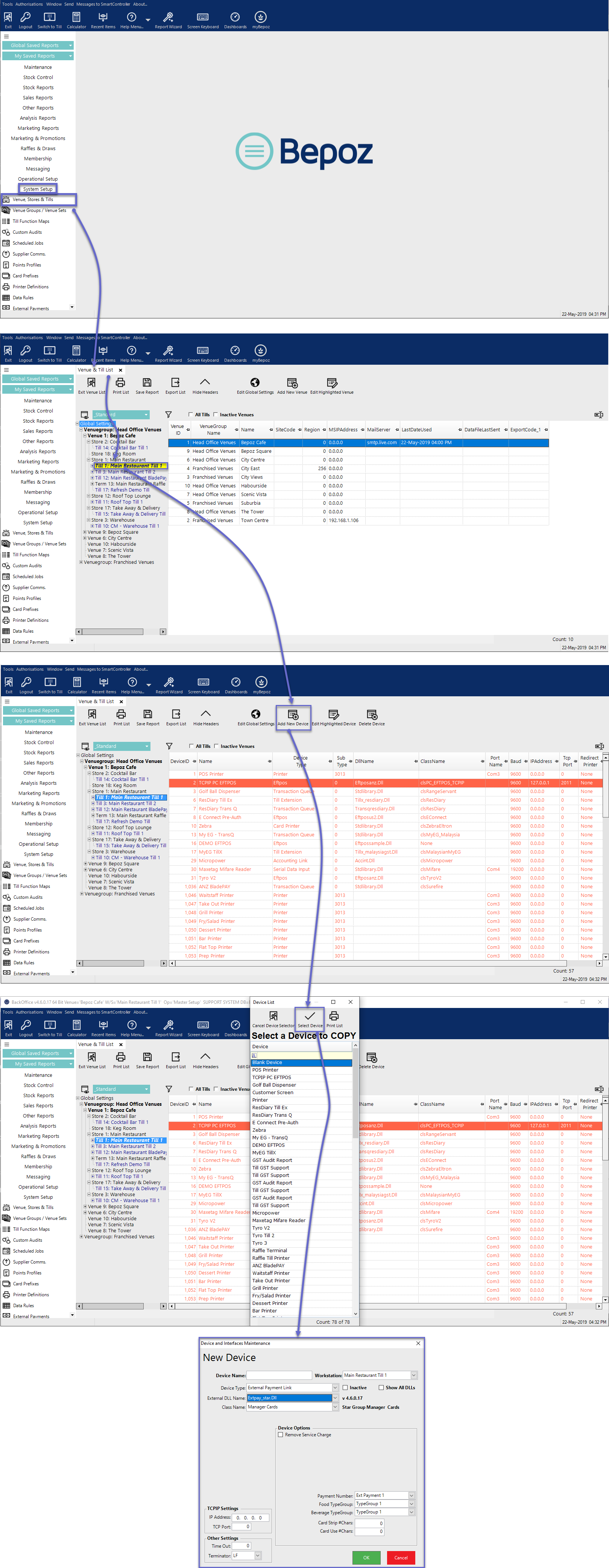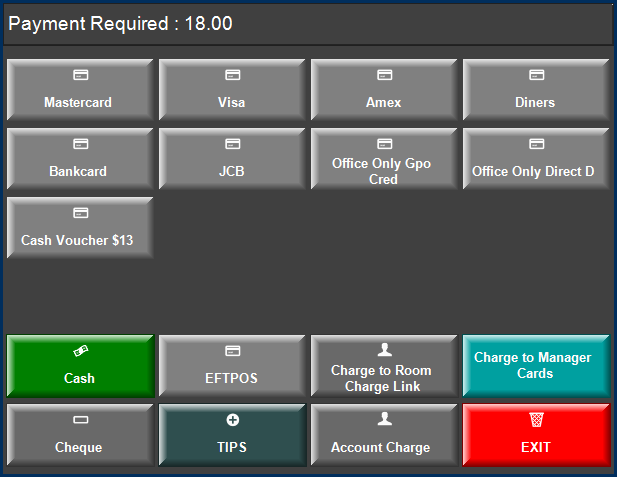📄Manager Cards Interface Setup
This article provides an overview of the interface setup for the Manager Cards External Payment Link.
About
- This is a requirement for some Venues who wish to interface to their existing Manager Card Authorisation system
- This authorises a manager to "Comp" a transaction
- A new External Payment Interface is Required
- Upon selecting "Manager Comp" a manager card is swiped and then a packet is sent to the external system for validation
- The response will either decline or send back the amount available
- The operator then enters the amount to Comp and the external system will authorise this
Prerequisite
To begin the implementation process, the Implementation Operator must have the following privileges enabled:
- Ability to use BackOffice
- Access to & maintenance of Venue, Stores & Tills
External Payment Link Setup Instructions
- After adding a new Device, enter a Device Name and then set it as follows:
- Device Type: External Payment Link
- External DLL Name: Extpay_star.Dll
- Class Name: Manager Cards
- Set the Job Options as follows:
- IP Address: The IP Address of the Casino Manager Card Endpoint
- TCP Port: The TCP Port of the Casino Manager Card Endpoint
- Timeout: The Timeout for messages to be received
- Payment Number: Ext Payment 1 (The Ext Payment Name 1 should also be set in the Venue Record)
- Food TypeGroup: Whichever Type Group signifies Food Products in the Venue
- Beverage TypeGroup: Whichever Type Group signifies Beverage Products in the Venue
- Card Strip #Chars: The number of characters on the Magnetic Card stripe that appears prior to the Manager Card Number
- Card Use #Chars: The number of characters on the Magnetic card stripe that constitute the Manager Card Number
- Click OK to save the Job
- Repeat these steps for all required Tills
- Once the above settings are completed, including the External Payment Name 1 is set, then the new Payment Button will appear on the Payment Screen in SmartPOS