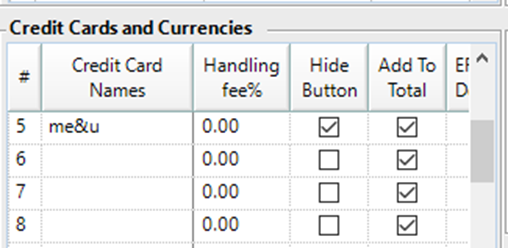📄Me&U BackOffice Setup
This will guide you through the BackOffice Setup of Me&U
Prerequisites
- Bepoz minimum version is 4.6.1.8. Ensure the updated DLL for the API job is added to the venue if required.
- Multi-venues need the JobXML_API.dll updated at HO and the remote site.
- The API till in Bepoz requires a Smart POS license.
Product Setup and Export
1. Create the MeandU Name Product
- Me&U has the ability collate orders as one docket to the kitchen/Dispense printers. They may use a specific product to record the names of customers per product on a table where more than one person is ordering from different devices. Me&U will use the 'Meandu Name' product to capture the name so they can track which customers ordered what products when the items are delivered to the table.
- In Bepoz, create this product in an appropriate group and ensure it has a printer profile assigned, but no price. A specific Printer Format with 'No Consolidation' on, is required for the front of house docket if the venue wishes to use this function. The Me&U rep will tell you which till this is required to be printed to. If you don’t get a request, only add the product in case its used in the future.

Product Export
- Me&U requires an export of the venues product list which includes the Product Name, Product ID, and the Size Names and Price. There is no support for multiple price names or any member pricing features.
- In the Me&U folder there will be a saved report file. Copy this file to the Bepoz server. In Back Office go to Other Reports\Saved Reports. Select Restore from Disk and find the file you have copied to the PC. Select and import. Chose to save as a global hidden report.
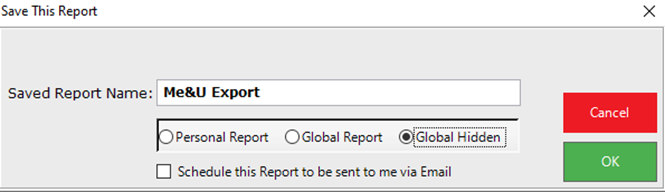
- Use the 'Export List' option and export in Comma format. Select 'Yes' to adding in column names for the export.
- Copy to your local machine ready to be added to and email at a later stage. This export will be emailed later along with other information to the team at Me&U.
3. Create the MeandU Operator
- Setup an operator for Me&U Sales in the Support Staff group. Use 'Meandu' as the Operator number and name, and ensure this operator doesn’t have back office access and till access
- Add the column for 'Operator ID' to the view and record the operator ID in the CRM Configuration

4. Create the API TIll
- Me&U use the Bepoz XML API to receive orders. Create a new API Till and configure as pictured below.
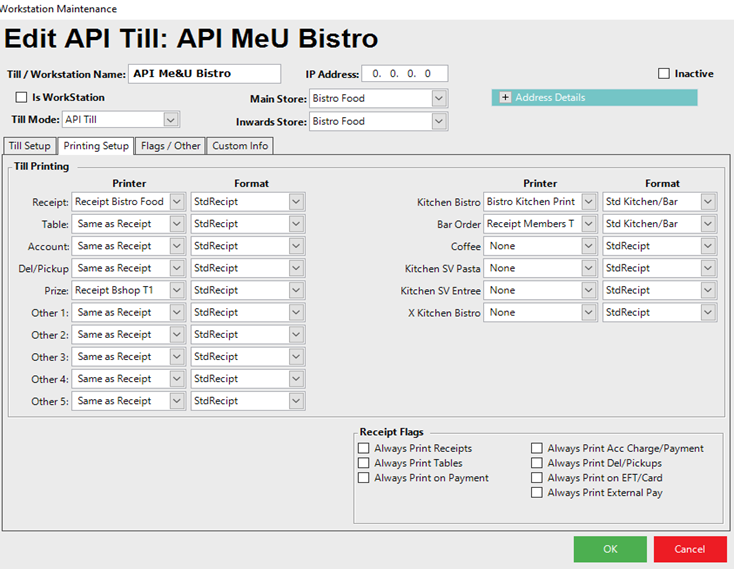
- Venues that have never printed drink orders before may need help setting up a 'Bar Drinks' profile for their Bev products. We will need to explain to them how to assign this profile to their Bev products.
- The me&u rep will find out which printer(s) they would like the drinks printed to, though you may not know have this information at this point. If this is the case, as you create the API Till copy one of the tills in the store that already has printers assigned for Kitchen (and where possible, bar order printing).
- Add the Drinks printer(S) to the API till during Pre-Live Testing at a later stage.
NOTE: We are not offering data entry as part of the integration. However, if they want Bepoz to carry this out for them, request a quote be sent to the customer as this line of Professional Services is not covered under our support agreement or the integration setup.
5. Create the API Job
- Create a scheduled job for the API as pictured below, noting the following:
- The default port number is 9163 but may differ from customer to customer
- Please use a 16 digit Secret key. Generate one from LastPass or similar service
- If this is a multi-venue setup, ensure the job is set to run at the remote venue only, not 'Head Office' or 'All Venues'.
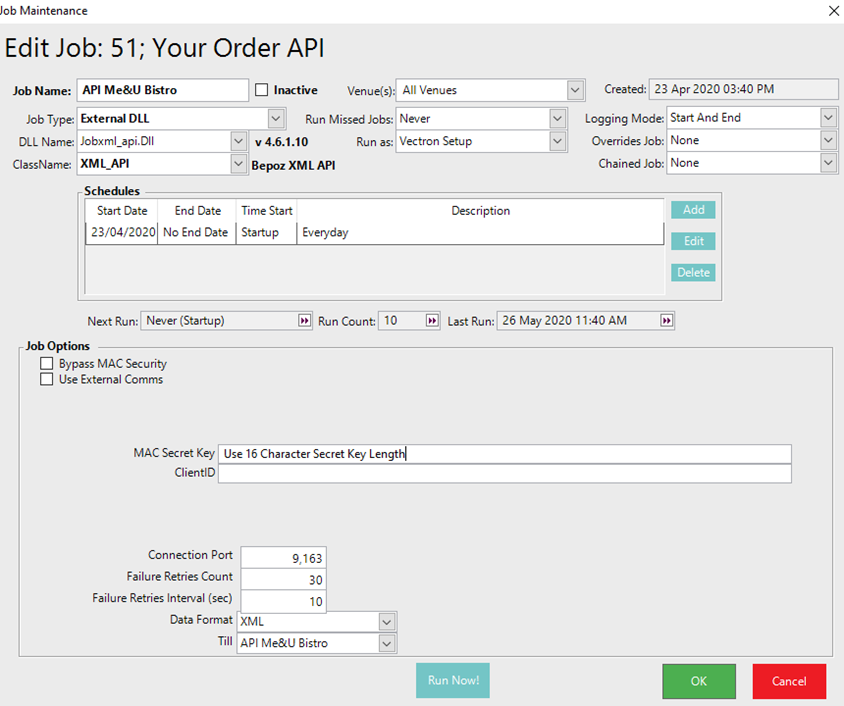
Note: We do not carry out any port forwarding for venues taking up the me&u integration. Me&U are responsible for arranging this with the venue’s IT support, or providing that IT support themselves. This is the same with ensuring that the venues' external IP address - me&u will work with the customer to ensure they have a static IP address. Do not accept any request from venues to setup the port forwarding for them or from me&u. If you do please respectfully decline and advise the customer me&u will support them in this process. Also raise it with your Implementation Coordinator or Support Manager.
- Add port 9163 (or whichever port has been opened) to the Windows Firewall
6. Create the Payment Name
- Navigate to 'Venue Settings' and add a new 'Payment Name' called me&u (it MUST be in lower case). Select to hide the button from the tills. It is for Me&U online payments only