📄Clocking - Operator Clocking Summaries
This article outlines the Operator Clocking Summaries Report which details Operators' Clocking Sales data over a period selected using a Clock In ID.
Overview
The Operator Clocking Summaries is similar to the Operator Summaries Report, except that it reports the Sales by Operator based on a Clock In ID rather than based on a standard reporting period.
This option caters for instances where an Operator may Clock In during one shift and then work across multiple shifts (even spanning different days) before Clocking Out.
Prerequisites
- To access this Report, the applicable Operator Privileges will need to be enabled
- Operator Maintenance 'Reporting' Tab
- Sales Reports: "Allow Cash Reports" Flag
- Operator Maintenance 'Reporting' Tab
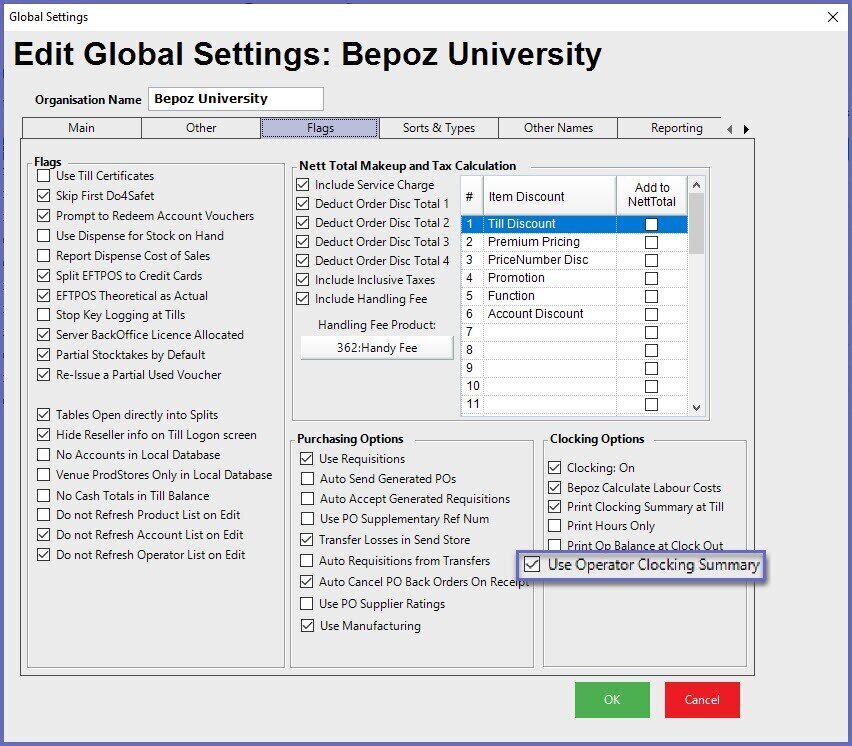
Accessing Operator Clocking Summaries
- Complete the following steps to access the Operator Clocking Summaries Report
- Login to BackOffice
- From the side menu, select "Sales Reports" to expand the list of available Reports
- Select Operator Clocking Summaries which will open a new Operator Clocking Summaries Window
- Select the required Operator or Operator Group from the Operator tree
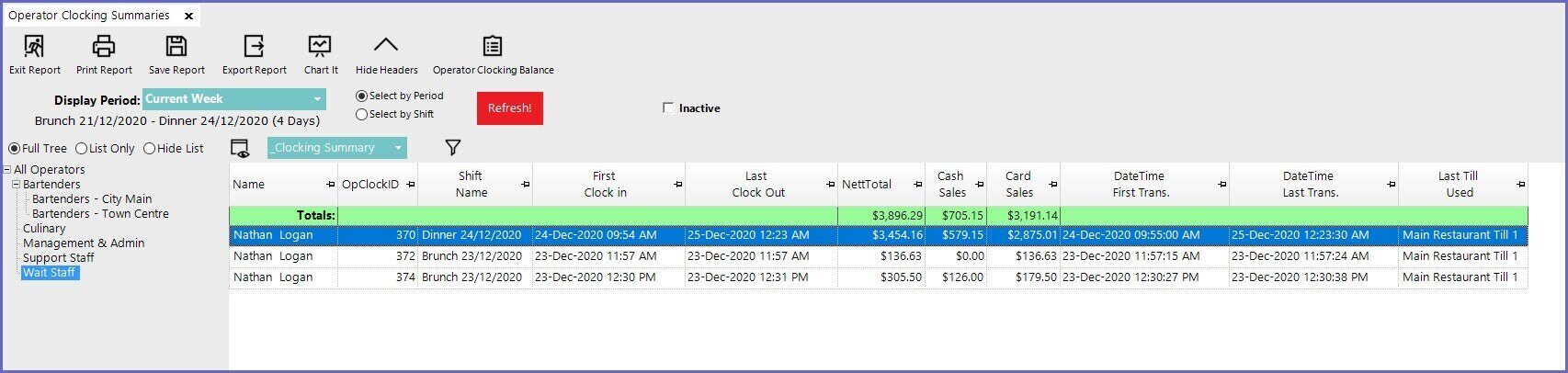
Report Notes:
- If an Operator has multiple Clock In/Clock Out occurrences during one (1) shift, this will report their Sales Summary Data separately - per Clock In ID
- Within this Report, there's also an option to view and print an Operator Balance Report for a specific Clock In ID
- Other Reports for Tills and Operators are all based around the standard Bepoz Shifts
- Sometimes, Operators work different from the standard Shift times - they may start in one Shift and work through to another shift
- Sometimes, they may start on one Shift Day and end during the next Shift Day
- Operator Clocking Summaries functionality allows for reporting for an Operator Clocking Shift that does not fall neatly within the standard Bepoz Shift system
- A new Summaries Total will be created for each set of Clock-Ins and Clock-outs; that is, the main key for the Totals is the OperatorID and the ClockIN ID
- This allows for an operator to get a Balance report for the time they were Clocked In regardless of the Shifts and Days that may be passed within that timeframe
- Using the "_Clocking Summary" Report View is recommended as this contains the relevant data fields for this Report's intended use
- Since this Reports per Operator based on the Clock In ID (OpClockID column), an Operator can have a record that spans across multiple Shifts and even across End of Day/Start Time of Day - this is evidenced by the highlighted Clock In ID #370 where the Operator Clocked In on 24 December and Clocked Out 25 December (in this Database, this span constitutes 4 separate shifts across 2 days)
- Also since this is based on the Clock In ID, if an Operator has multiple Clock Ins during the same Shift - i.e. Clocks In, Clocks Out, Clocks In again, etc. - each separate Clock In will have its own Clock In ID and will report separately
- This standard Report View contains the following data per record:
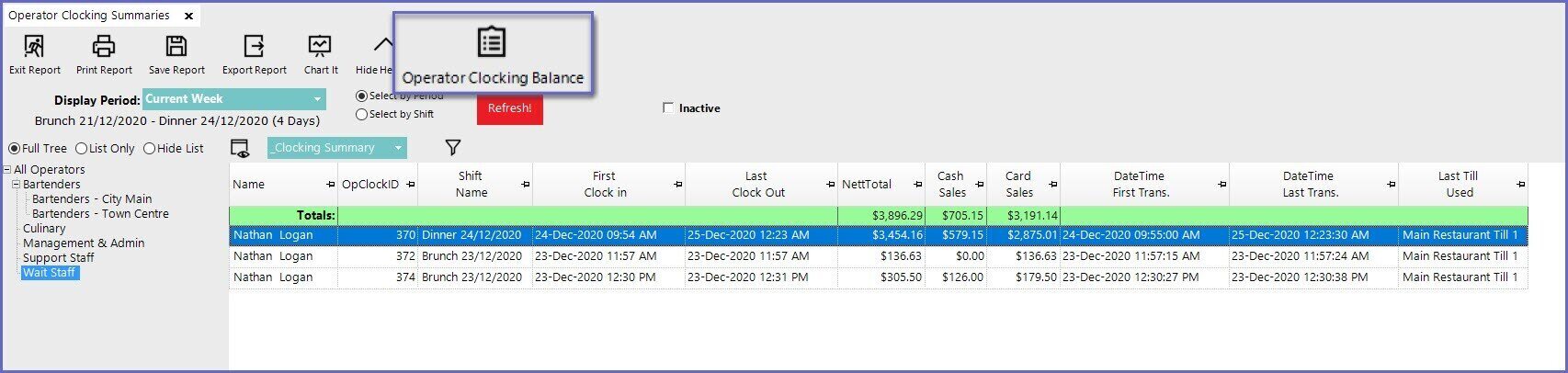
- With a Clock In ID record highlighted, click this button to open a full Operator Balance Report for the Clock In ID in a separate window:
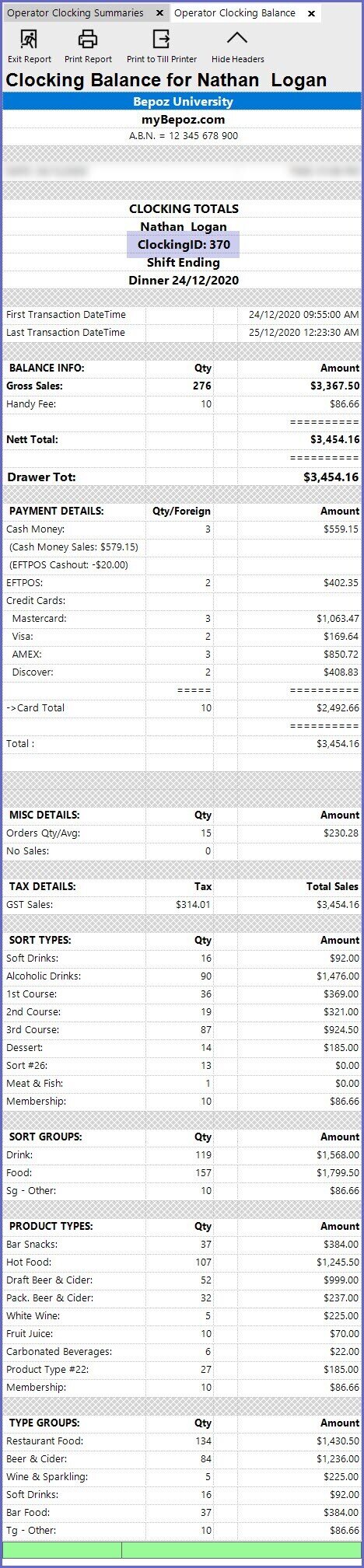
- Again, as this data is for the entirety of the Clock In ID, it may span multiple Shifts and/or Days if the Clock In ID does span multiple
