📄Operator List Tab
This article covers an overview of the Operator List Tab and the configuration options available in BackOffice.
Overview
Operators are the people who will need to log in and use Bepoz whether that be only at a SmartPOS Workstation and/or into BackOffice.
An Operator can be created in BackOffice for each individual user who will need to complete a transaction on your system.
The settings for each Operator can be set at an Operator Group level or an Individual Operator level.
The more Operators who can be set up at Operator Group level will reduce the time required to set up and maintain the Operators.
Prerequisites
- To access the Operator List, the following Operator Privileges will need to be enabled:
- All "Operator" Flags
- Operator Maintenance 'Maintenance' Tab
'Operator List' Tab
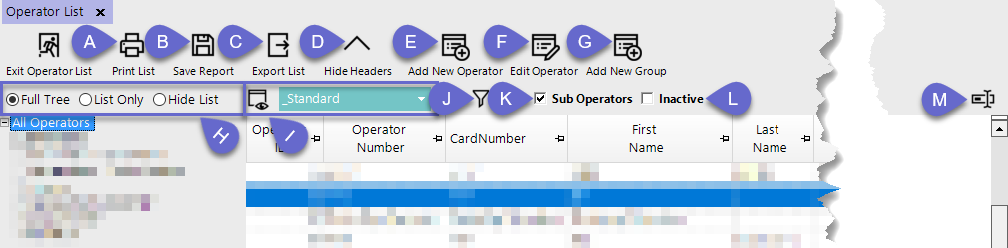
a. Print List - Will bring up the Print Dialogue box with options to Print the List
b. Save Report - Will bring up the Save Report Dialogue box with options to Save the Report
c. Export list - Will bring up the Export List Dialogue box with the options to Export
d. Hide headers - Will hide the bar above the report
e. Add New Operator - Start the first step in Creating a New Operator
f. Edit Operator - Edit the Selected Operator
g. Add New Group - Start the first step in Creating a New Group
h. List Views - Full tree, Shows the Groups full formatting, List Only shows listed Groups and Hide List shows Operators only alphabetically.
i. View - This is the Layout of the columns in the report. Click this button to add or Edit a View. The View drop down is list of the different saved Views.
j. Filter - Turns on the Filter option. Used for narrower investigating of Reports
k. Sub Operators - If On, will list the Operators alphabetically and hide the Groups
l. Inactive - If On, will show any Inactive [disabled] Operator in Red text.
m. Edit Mode - If On, certain fields of the Operator List View can be edited without entering the Operator.
