📄Operator Summaries
This article covers the Operator Summaries Report and the different view options available.
Overview
Operator Summaries is similar to Till Summaries, except that it reports the Sales by Operator instead of by Till.
This Report can be used to track staff performance and to compare Sales between Operators.
It can also display the number of No Sales, Returns, and Cancelled Orders to highlight potential problems.
Charting is also available for this report.
Prerequisites
- To access Summary features, the applicable Operator Privileges will need to be enabled
- Sales Reports: "Allow Cash Reports" Flag
- Operator Maintenance 'Reporting' Tab
Accessing Operator Summaries
- Complete the following steps to access the Operator Summaries
- Log in to BackOffice
- From the side menu, Select "Sales Reports" to expand the list of Available Reports
- Select Operator Summaries which will open a new Operator Summaries Window
- Select the required Operator Group from the Operator tree
Example Operator Summaries Report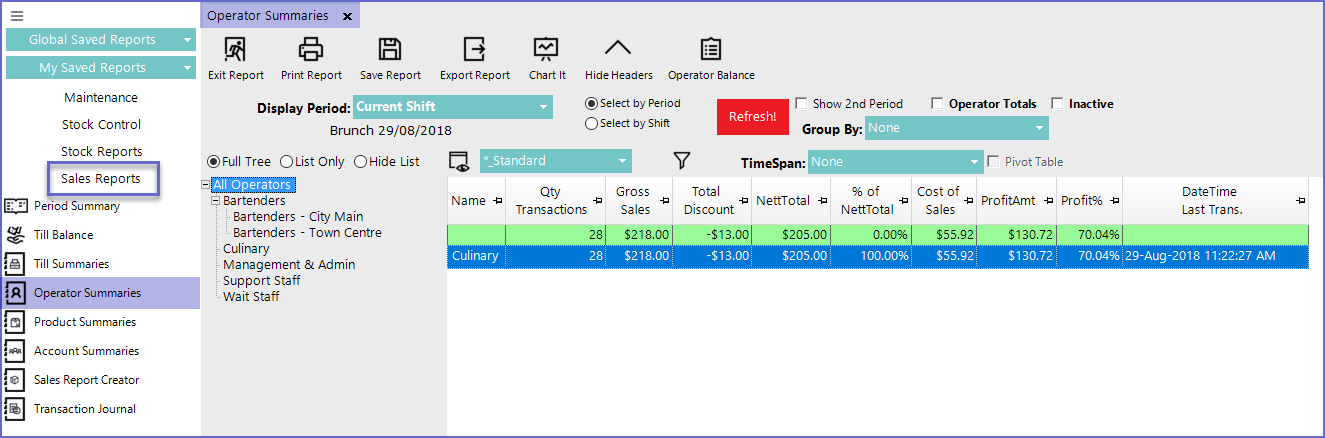
Reporting Options

- Show 2nd Period:
- This flag allows the operator to define a second time period
- Operator Totals:
- Operator Totals will list every Operator below the Group selected (i.e. Highlighting Operator Master Group will list every Operator from every subgroup below Operator Master Group)
- Inactive:
- This will include a list all the Inactive Operators as well
- Additional configuration options in the Header can also be used to generate more specific report data
Reporting View Options
"_Standard" View
- The Operator Summaries Standard View consists of the following data columns by default:

"_Nett Sales Comparison" View

"_Cash Declaration" View

- The _Payment Total shows the Total Payments Processed by the Operator during the reporting period
- The Counted Total displays the Total Amount counted by the operator
- Counted Difference shows the difference between Payment Total and Counted Total
- Counted Difference= Payment Total- Counted Total
- This denotes whether the cash in the Till is Under or Over than the system displayed amount
- Rest of the columns display the Payment Total and Counted Total of various mediums used by the business to process payments and their individual count respectively
"_Payment Details" View

- The Payment Total shows the Total Payment done by the operator
- The rest of the column shows the different types of mediums used for payments
"_Labour Costs" View
- There_Labour Costs View contains following fields

It is important to note that all labor costs are saved and reported to the first shift of the day
-
- Labour Costs should be reported for the whole day
- Double Clicking on an Operator Summaries Line when Clockings is enabled will display either a Clocking Events Report if Labour costs are calculated from clockings or the Manual Labour cost entry screen if this method is used
"_Tips" View

"_Clocking Summary" View

