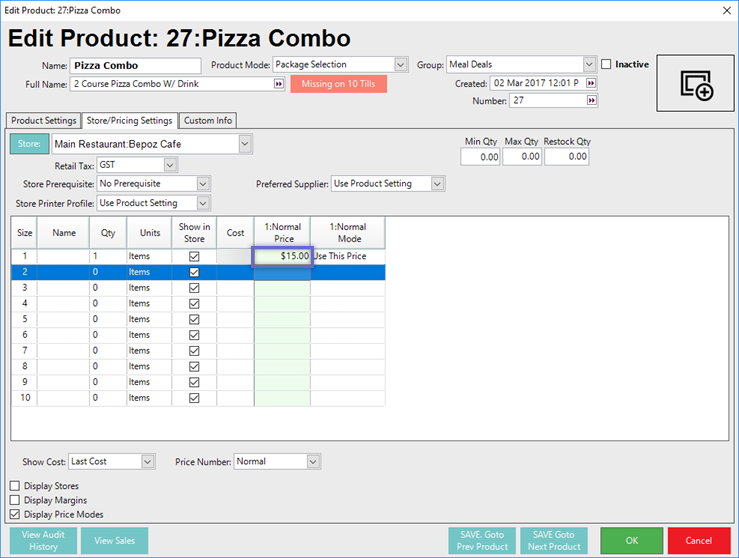📄Package Selection Products
This article covers a how-to guide to creating a Package Selection Product in BackOffice.
Overview
A Package Selection Product is one where it is desired to sell one item at a set price; similar to a Package Fixed Product with Sub-Products added, however, the customer may choose between Sub-Products offered.
An example of a Package Selection Product may be a Combo Meal where the customer can choose between drink options.
Prerequisites
-
To access and manage Products, the applicable Operator Privileges will need to be enabled
-
Products: "View Products" Flag
-
Product: "Edit Products" Flag
-
-
Operator Maintenance 'Maintenance' Tab
Package Selection Product
-
To create a Package Selection Product:
-
This will open a new window for adding, editing, and deleting Sub-Products
-
-
Select Package Selection from the Product Mode drop-down in the Header Section
-
Select Non-Stocked in the Stock Settings on the Product Settings Tab
-
To add Sub-Products, click the Products button on the Product Settings Tab
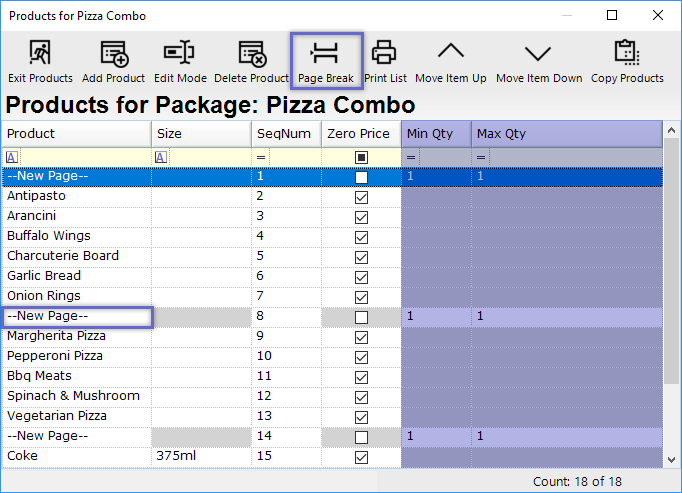
-
New Pages will need to be added to separate each set of Sub-Products; do this by clicking the Page Break button
-
Each set of Sub-Products will be distinguished by the "--New Page--" line above it
-
For each Page, a Min Qty and a Max Qty must be entered
-
This will prompt the Operator at SmartPOS to make selections based on those parameters
-
In this example, the Operator will be prompted to select one (1) Sub-Product from each Page because the Min Qty and Max Qty are both set to "1"
-
-
-
Make sure to enable Zero Price for the Condiment Items that are added
-
Enter a Price for the Package Selection Product on the Store/Price Settings Tab
"Product Settings" Tab
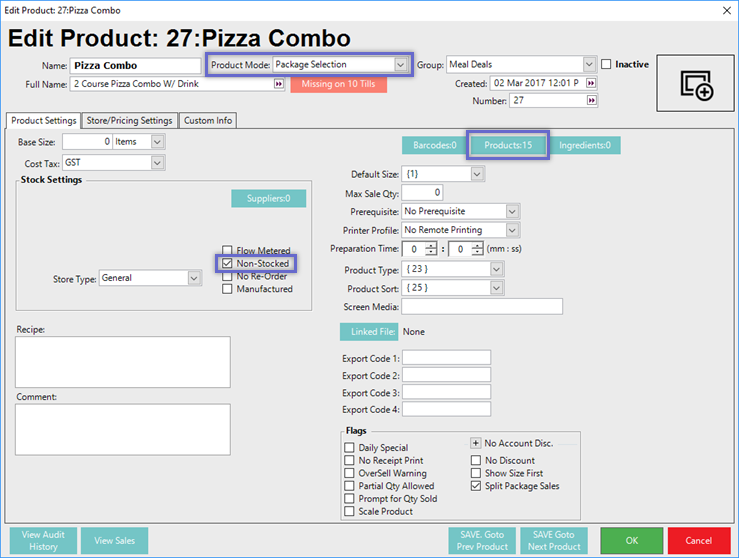
"Store/Pricing Settings" Tab