📄Price Change Report
The Price Change Report explains the price change summary of various products.
Overview
The Price Change Report allows to compare and contrast on changing prices of different products and suppliers.
Prerequisites
- To access these features, the applicable Operator Privileges will need to be enabled
- Operator Maintenance 'Reporting' Tab
- All "Other Reports" Flags
Accessing Price Change Report
- Complete the following steps to access Price Changes Report:
- Log in to BackOffice
- From the side menu, Select "Other Reports" to expand the list of Available Reports
- Select Price Changes which will open a new Price Changes Window
- Select the required Product Group from the Product tree
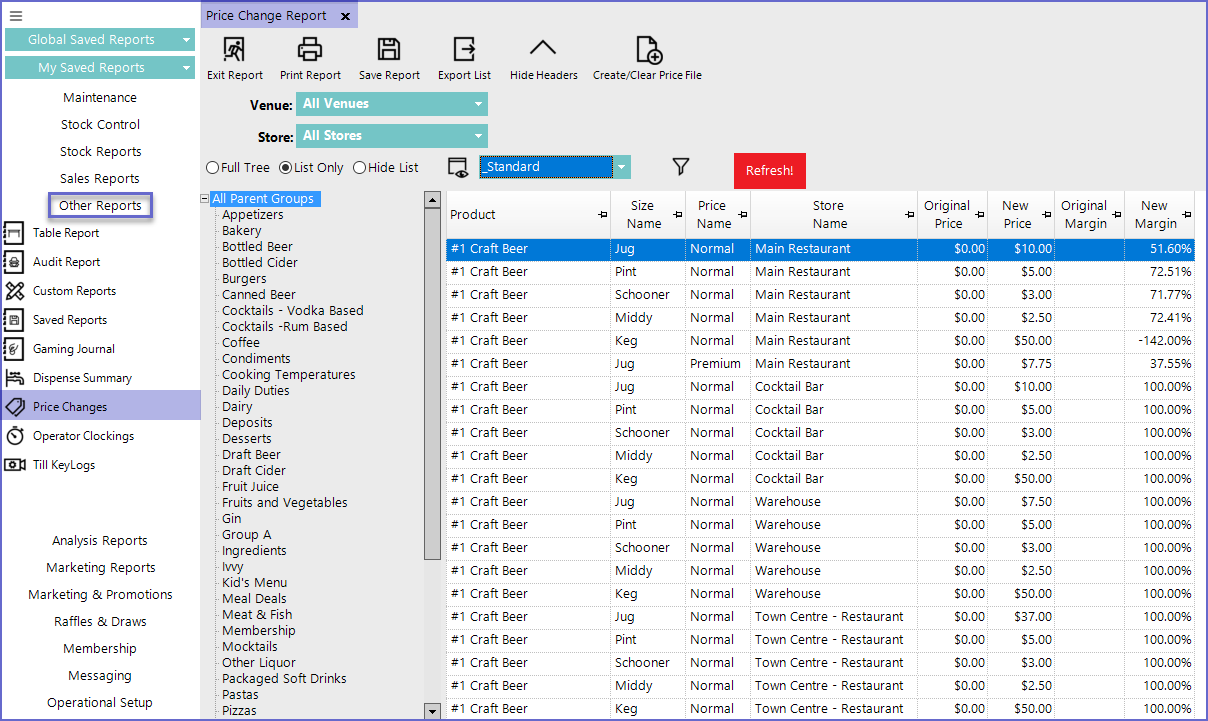
Reporting Options
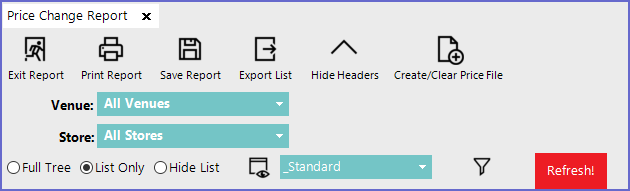
- Venue: Sets the Venue for which the report is generated
- Store: Sets the Store for which the report is generated
Report View Options
"_Standard" View
- The Standard View of the Price Change Report consists of the following data columns by default:

- This information is generated when the Price of Products is Changed via Product Maintenance > Store/ Pricing Settings Tab or via SmartPOS
