📄Price Copy Overview
This article explains the 'Price Copy' function in the Product Group Maintenance.
Overview
For Stores that Use their own Prices, with No Redirections, they can Use the Price Copy Function to setup their Price Numbers Prices from their own or Other Stores pricing
The Price Copy function serves two purposes:
- It allows operators to copy the Product Prices of one Store to other Stores.
It also allows copying head office prices to all the associated stores in bulk without having to go through each Product/Product Group manually. - It can also add Products to Stores in Bulk (All Stock Levels will be Zero (0)
Prerequisites
- For an operator to be able to access the Price copy feature, following operator privileges are required to be enabled
- Relevant 'Products' Flags
- Operator Maintenance 'Maintenance' Tab
Price Copy Step-by-step Guide
- Login to BackOffice, Go to Maintenance
- Select Products Tab to access the Product List
- Select the Base product Group (to Price Copy Every product) or elect a specific Product Group to only Price Copy that Group, Example, Food.
- Right-Click on the Selected group to bring up the Options Menu

- Select 'Price Copy' from the list
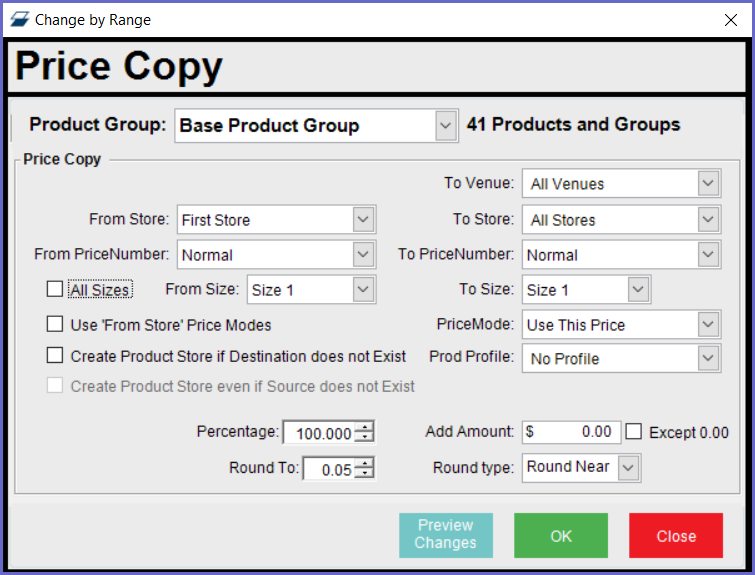
- Select your From Store (to Copy from)
- Select your From PriceNumber (to Copy Prices from)
- Select your To Venue (If Multi-Venue)
-
Select your To Store (to Copy to)
-
Select your To PriceNumber (to Copy Prices To)
- Flag on All Sizes to Copy All Size Prices from One Store to the other
- To change the Price Modes drop-down PriceMode and select the appropriate Price Mode. Example, to change All Beverages to Surcharge Price Mode
- Set a Prod Profile from the Drop down to select Products to copy prices to a Product Profile instead of the Selected Product group
- Flag On Use 'From Store' Price Modes to copy the Price Mode settings of each price
- Flag On 'Create Product Store If Destination does not Exist' to Add the Product to the 'To Store' if it does not exist already
- Flag On 'Create Product Store even If Source does not Exist' to Add the Product to the 'To Store' if it does not exist in the 'From Store'
- Set the Percentage to Decrease or Increase Prices or set the exact same figures by setting 100%
- Use the Add Amount figure to Add an amount to the price or for Example, to Set a Static price of 10% Discount. Set the Add Amount figure to 10, Percentage to 0 and Price Mode to Discount. Flag on Except 0.00 to not add or change any price already set to $0.
- Set the Round To: figure, Rounding to a Cent figure
- Round Type: Used in conjunction with Round to. Round Up, Down or to the Nearest Cent figure
- Use the Preview Changes button to see what Stores, Products and Prices will be affected, before they are applied.
- Click OK to Process the Price Copy
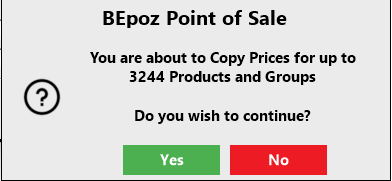
- Click Yes (to continue)

- Click OK
- Click Close (to Close price Copy)
Note - Be careful to to click OK instead of Close as it would reprocess the Price Copy again
