📄🎥 How to Sell any Product
This article covers the different types of Product Buttons, Product modes available within SmartPOS and the various workflows that can be used while ringing up Transactions.
Overview
Within Bepoz, there are several types of Product buttons that can be added to a Product KeyMap (the grid of Products that are available via SmartPOS).
Various Product button types include Single Product, Product Group, and KeyList
There are also various Product Modes which will display differently and offer various workflows for an Operator.
If a Product contains Options such as Multiple Sizes and/or Condiments, those will affect the Operator's workflow when Processing a Transaction.
Multiple Quantities of a Product can be selected with minimal button presses to improve efficiency.
Prerequisites
- Operator Privilege to Operate Tills
Product Keymap Button Types
1. Single Product
- Single Product buttons provide primary functionality with the fewest amount of prompts for an Operator to process a Transaction
- When an Operator selects a Single Product button, the Product will be added to the Transaction and will display in the Transaction Window
- This Workflow will be extended if a Product has multiple Sizes to select from, condiments to choose, and/or has a composite component
2. Product Group
- Product Group buttons will result in a more complex workflow than a Single Product button in that when a button is selected for a Product Group, the Operator will then be prompted through to the list of Products within that Group
- If there are subsequent Groups to select through to get to a Single Product, the Operator will be prompted through until the Single Products are available
- Once a Single Product has been selected, the Product will be added to the Transaction and will display in the Transaction Window
- This Workflow will be extended if a Product has multiple Sizes to select from, condiments to choose, and/or has a composite component
3. KeyList
- A Keylist is custom list of unrelated Products built for an intended purpose
- KeyList buttons are similar to Product Group buttons in that the Operator will be prompted through to select a Single Product from within the KeyList
- KeyLists can contain either Product Groups or Single Products - if the KeyList contains Product Groups, the Operator will then be prompted through until a Single Product has been selected
- Once a Single Product has been selected, the Product will be added to the Transaction and will display in the Transaction Window
- This Workflow will be extended if a Product has multiple Sizes to select from, condiments to choose, and/or has a composite component
Product Options Multiple Sizes
- The most common Product Option is Multiple Sizes
- When a Product is created in BackOffice, it can have up to ten (10) Sizes which can all be available for sale from a SmartPOS Workstation
- When a Product has Multiple Sizes, the Sizes will display on the SmartPOS Workstation screen after the Single Product has been selected
- Once a Size for a Single Product has been selected, the Product will be added to the Transaction and will display in the Transaction Window barring any further Size selections until the Product Key is once again pressed
- For a Product with Multiple Sizes, it is possible to add a selected Size to the KeyMap which will equate to fewer prompts for an Operator, however, a KeyMap will become crowded very quickly using that method
Product Modes
Product Modes define how an item behaves at the SmartPOS, allowing you to configure it as a Normal Product, Condiment, Package, Composite, or other specialised type - ensuring the correct setup for how it’s sold, displayed, or combined with other Products.

1. Normal Product
- A Normal Product is the standard or primary function of Bepoz Products. They are items with no special attributes or configuration options. They are generally sold as individual Products, but may include size variations if available and programmed (e.g., Jug, Pint, Pot, etc.)
2. Condiment Product
- Condiments refer to any number of options that could be available for a Product
- Some examples include cooking temperature for steaks, adding sugar(s) and/or milk to coffee or adding mixers to spirits
- Condiments can have a Price attached to them which will increase or decrease the Price of the Product
- Multiple Condiment Sets can be separated to prompt the Operator through various selections, e.g., one Condiment Set displaying cooking temperature for proteins, then another displaying sauce options and a final Condiment Set with choices for available sides
- Once the Operator has selected the desired Condiments and taps on the Done button, the Product will be added to the Transaction and will display in the Transaction Window along with the selected Condiments, barring any further Options
- Condiment Quantities can be configured with a minimum and maximum to force and/or limit the number of selections, e.g., force a cooking temperature to be selected, but also limit that selection to one (1)
- Once the minimum and/or maximum Condiment quantities have been selected, the Product will be added to the Transaction and will display in the Transaction Window along with the selected Condiments, barring any further Options
Package Products
-
Package Products allows an Operator to sell multiple Products together in a Package, often at a discounted price
-
There are two (2) different types of Package Products - Package Fixed and Package Selection
3. Package Fixed
-
Package Fixed is used when Products are being sold together in a set deal
-
This is often used for food packages where a Set Menu with multiple courses is sold for a certain price
-
The Package Products are defined in the Condiment list within the Product Edit Page
-
There are no choices as to what can be ordered, but the actual Condiment Products will print to a defined kitchen printer
-
When an Operator taps the button for a Package Fixed Product, the Condiment Products which are attached will be added to the Transaction and will display in the Transaction Window
-
A Package Discount line will also display in the Transaction Window which shows the discounted price of the items Packaged as opposed to being sold separately
4. Package Selection
-
Package Selection is used when Products are being sold together for a set deal but the customer has a choice of Products
-
For example, this could be used with a Set Menu with multiple courses when there are options to choose from for each course, but also for food & beverage deals
-
The Package Products are again defined in the Condiment list and will print to their respective printer(s), e.g., drinks to the bar and food to the kitchen
-
When an Operator taps the button for a Package Selection Product, the Operator will then be prompted to select the Products from the Condiment list/s
-
As the Condiment Products are being selected by the Operator, they will be added to the Transaction and will display in the Transaction Window, barring any further Options
-
A Package Discount line will also display in the Transaction Window which shows the discounted price of the items Packaged as opposed to being sold separately
5. Comment Display Only
-
A Comment Display Only is not a Product which can be sold in any way and has no physical attributes
-
These are used to display text on the Workstation screen such as opening and closing procedures
-
When an Operator taps the button for a Comment Display, the text will appear in a new window
-
The Operator will have an option to Print the text and can tap OK to exit
6. Composite Product
- Composite Products will be sold as a Normal Product, but will also sell all products set in the Condiment List as well
- As opposed to a Product Condiment, the Operator will not have a choice of selection
- ℹ️ This is useful in the instance of Bottle Deposits
- When the button for the Composite Product is selected, the Product and the Condiment/s will be added to the Transaction and will display in the Transaction Window, barring any further Options
- In the instance of a Bottle Deposit Charge where Bottle Deposit is the Product Name and Charge is the Size, a Bottle Deposit Refund can be set as another Size with a negative amount
7. Raffle Product
- Raffle Products are exactly that - generally a Raffle Ticket
- These can usually only be sold between certain times on set days and will generate a printed paper ticket when sold
- They are not attributed to a physical, stocked or house-made item
8. Condiment Group
- A Condiment Group Product behaves in a similar manner to a Package Selection
- Instead of containing a range of Products for sale, a Condiment Group contains a set of Condiment Products that appear for the Operator to choose from once a Normal Product is added at SmartPOS
- Condiment Groups are an alternate way of adding Condiments to Normal Products and can make managing Condiment changes easier
- e.g., let's say your Venue offers a dozen cuts of steak to choose from and they all have the same condiment choices available, if you have applied the same Condiment Group for all of the steak Products on offer, updating the Condiment Group will change all of the choices rather than having to update the Products individually
Selling Multiple Quantities of a Product
-
To sell Multiple Quantities of a Product, the Operator can enter the Quantity to be sold before selecting the Product
-
If the Product has more than one Size, the Multiple Products will all be the same Size
-
First, the Operator will need to enter the desired quantity using the Number Pad buttons, the selected Number will display just above the Number Pad
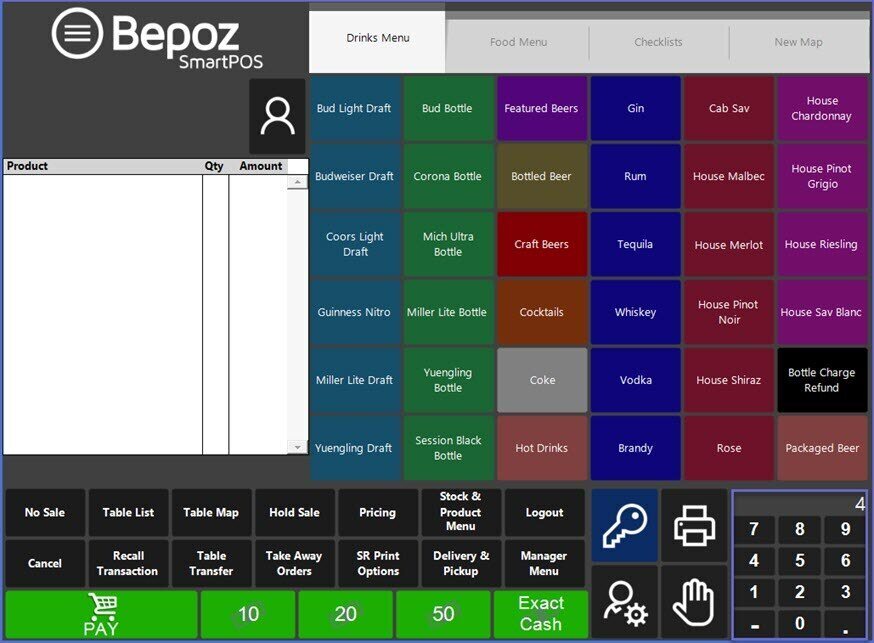
-
Next, the Operator will select the desired Product
-
If the Product has multiple Sizes, the Operator must select the Size which will apply to all Quantities
-
-
The Products will be added to the Transaction and will display in the Transaction Window
-
If the Products have Condiments to select from, each Individual Product will display in the Transaction Window after its Condiment/s have been selected
-
-
When selling Multiple Quantities of a Product that contains a Condiment/s, the Operator will be prompted to select the Condiments once for each Product sold
Using the Quantity Buttons
An alternate to the method above, is to sell a Product(s) and increase or decrease the quantity of that Product using the Quantity buttons, highlighted below:

-
As above, the Operator will need to select the desired Product then use the Quantity Positive or Negative to Add or Remove 1 of that Product or Product Size
-
If the Product has multiple Sizes, the Operator must select the Size which will apply to all Quantities
-
-
The Products will be added to the Transaction and will display in the Transaction Window
-
If the Products have Condiments to select from, each Individual Product will display in the Transaction Window after it's Condiment/s have been selected
-

- The Coke has had its Quantity decreased by 1 using the - Quantity Button (Red highlight)
- The Macchiato has had its Quantity increased by 1 using the + Quantity Button (Green highlight)
When selling Multiple Quantities of a Product that contains a Condiment/s, the Operator will be prompted to select the Condiments once for each Product sold
Video Walkthrough
