📄Product Summaries Report
This article covers Product Summaries along with different view options available.
Overview
The Product Summaries Report is used to display Sales by Product.
This Report can be used to show Product Sales, Cost of Sales, any Discounts applied, and Profitability at a Product or Product Group level.
Different Views can be set up to display the exact information required.
Charting is also available in this report.
Prerequisites
- To access Summary features, the applicable Operator Privileges will need to be enabled
- Sales Reports: "Allow Product Reports" Flag
- Operator Maintenance 'Reporting' Tab
Accessing Product Summaries
- Complete the following steps to access the Product Summaries Report
- Log in to BackOffice
- From the side menu, select "Sales Reports" to expand the list of Available Reports
- Select Product Summaries which will open a new Product Summaries Window
- Select the required Product or Product Group from the Product tree
Example Product Summaries Report
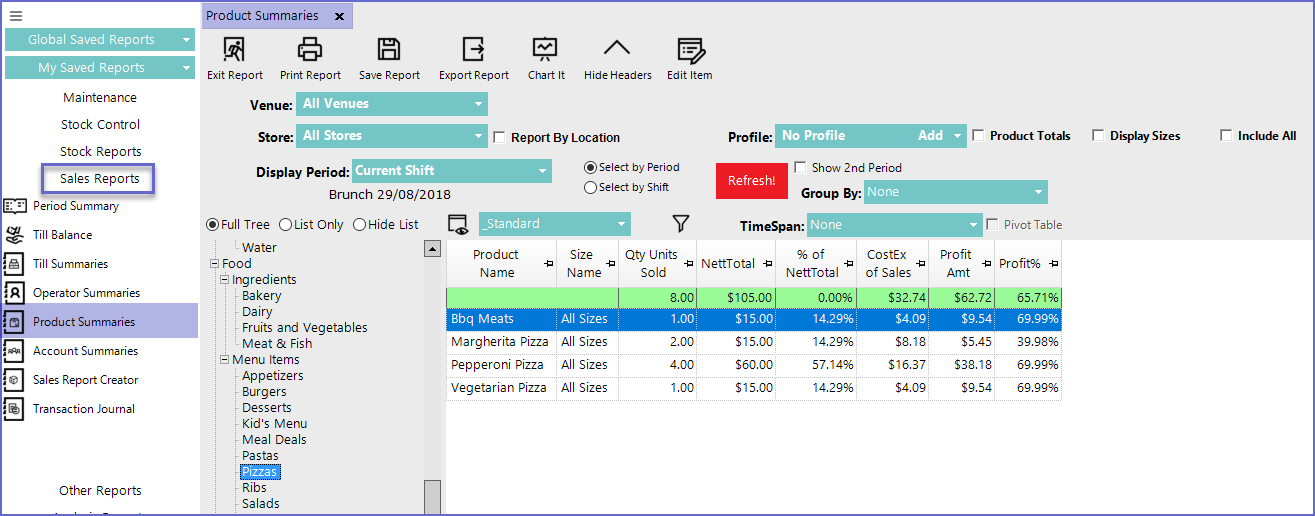
Reporting Options
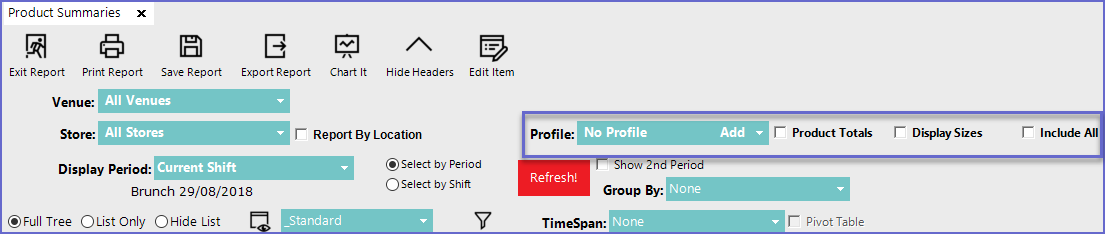
- Profile:
- Displays the specific Profile the product is related to
- Product Totals:
- Displays all the Products under a Product Group even if there are more Groups under it; for example, as with above all the Products under the group "Pizzas" are displayed
- Display Sizes:
- Will display the Sales of all the different Sizes of a Product
- Include All:
- Will display all the Products highlighted under the group even if there have been zero sales
- Additional configuration options in the Header can also be used to generate more specific report data
"_Standard" View
- This is one of the default views for the Product Summaries Report and includes the following data columns by default.
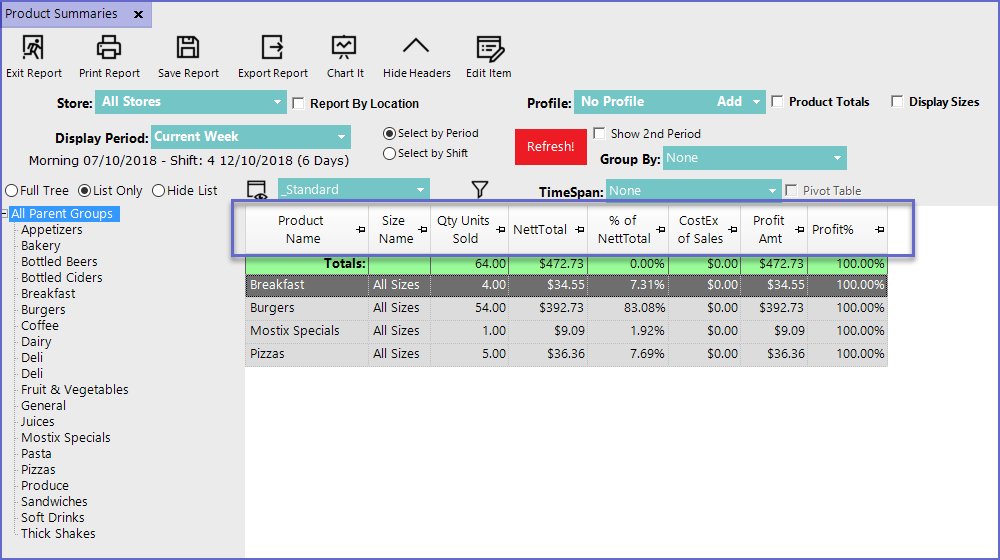
"_Nett Sales Comparison" View
-
The Nett Sales Comparison View includes the following data columns by default:

