📄Products by Supplier Report
This article covers an overview of the Products by Supplier Report in BackOffice which offers extensive reporting on the Products allocated to each Supplier and offers an efficient editing alternative to View and Edit Products by Supplier.
Prerequisites
-
For an Operator to be able to access and run a Stock Purchases Report and/or a Stock Journal Report within BackOffice, the Allow Stock Reports flag within the Reporting tab of Operator Maintenance must first be enabled
-
If this flag is not enabled, an Operator cannot access Stock Purchases Reports or Stock Journal Reports
-
This flag does not control access to the Products by Supplier Report
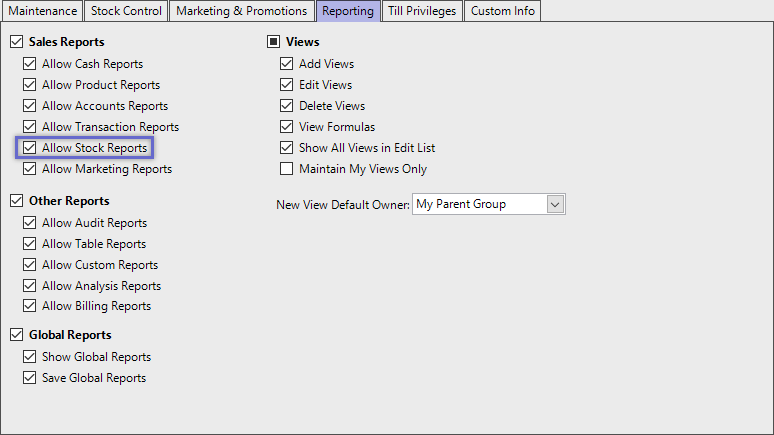
Accessing Products by Supplier
- Complete the following steps to access Stock Summaries:
- Log in to BackOffice
- From the side menu, Select "Stock Reports" to expand the list of Available Reports
- Select Products by Suppliers which will open a new Products by Suppliers Window
- Select the required Product Group from the Product tree
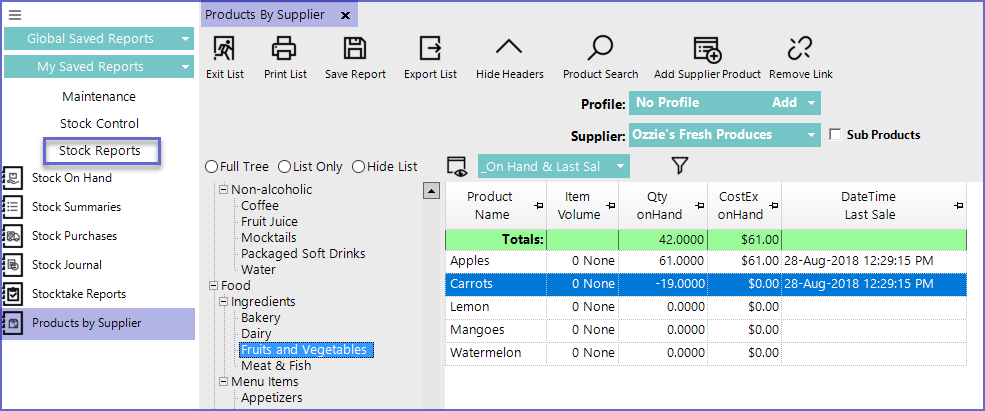
Reporting Options
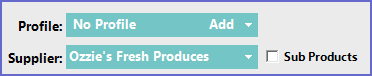
-
Profile
-
Select the Profile the product is related to such as featured beers, overstocked products etc.
-
Supplier
-
Select the supplier whose Products need to be displayed
-
Sub Products
-
This flag will also list all the Sub-Products that are linked to the Products
Adding & Removing Products
-
To Add a Product in the given list; Click on the "Add Supplier Product" button at the menu bar which will open a new window
-
Select the Product or Product Group that needs to be added and Press "Select Product" button at the top
-
This will Add new Product in the displayed list
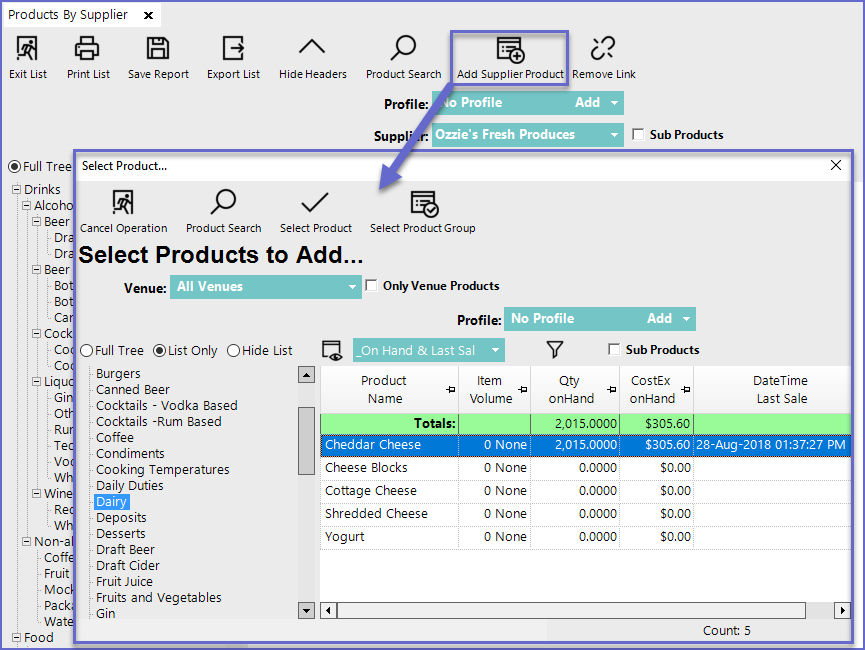
-
To remove Products from a Supplier, highlight the Product in the display area and click on Remove Link and click Yes
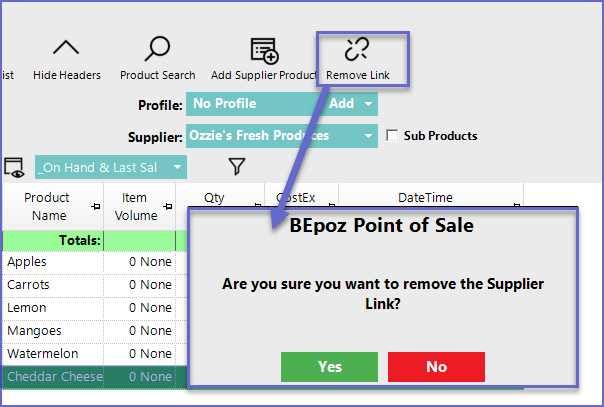
Report View Options
"_On Hand & Last Sale" View- The On Hand & Last Sale View is one of the default Views on the Products by Supplier Report and displays the Products on Hand & the Date/Time the Product was last Sold

"_PriceNumber 1" View Formulas
- The PriceNumber 1 View displays the Normal Prices for different Sizes of Products

"_Price Number 2" View Formulas
- The Price Number 2 View is very similar to the Price Number 1 view, with the key difference being that the data displayed will be for the System's Price Number 2

"_Price1 GM%" View Formulas
- This View displays the Gross Margin Rate from a Normal Price or Price 1 of Products

"_Min Max" View Formulas
- This Report View shows the Minimum and Maximum Quantity to be Stocked for each Product

