📄How to Setup for Basic Public Holiday Surcharge
This Article is a complete guide to Setup a Basic Public Holiday Surcharge
Overview
The Bepoz platform is capable of adding a surcharge to transactions which is commonplace in hospitality applications for Public Holidays, some weekends, and a few other cases.
While there are a number of ways that Public Holiday can be set up, this document overs setup of a Blanket Service Charge applied to All Products and Prices.
The Pricing Schedule is used over and above a Scheduled Job as the Pricing Schedule is saved in the POS Local Database and if the POS goes Offline or into Standalone Mode the Schedule will start and stop as normal.
Note: Using Pricing Schedules to automate changes does not yet feature Venue Groups, Venue Sets or Store Groups, so localised holidays need to be set up for every venue in the localisation
Prerequisites & Versions
- Pricing Schedules from Version 4.6.
- BackOffice is running (on HO for Multi-Venue) and logged in with Administrator / Support operator privileges
- Operator privileges to Maintain Pricing Schedules, Maintain Venues, Stores & Tills and Maintain Scheduled Jobs
Setting to Service Charge and applying a % surcharge is a blanket approach to the Standard Price Number and will not facilitate Member or other pricing, etc
Procedure
Set up the Pricing Schedules
Each Public Holiday Pricing Schedule requires 2 schedules – one to turn ON surcharges and another to turn them OFF again.
- Navigate to Operational Setup
- Select Pricing Schedules
- Select Add Scheduled Pricing from the top menu. A New Pricing Schedule dialogue box should appear
- Select the Venue to schedule, or leave on All Venues
- Select the Stores to schedule, or leave on All Stores
- Select the Date and Time to initiate surcharges. E.g Monday 22nd September 2025 at 6AM
- Set the Pricing Schedule Type to Service Charge
- Set the ServiceCharge% Example.15%
- Click OK.
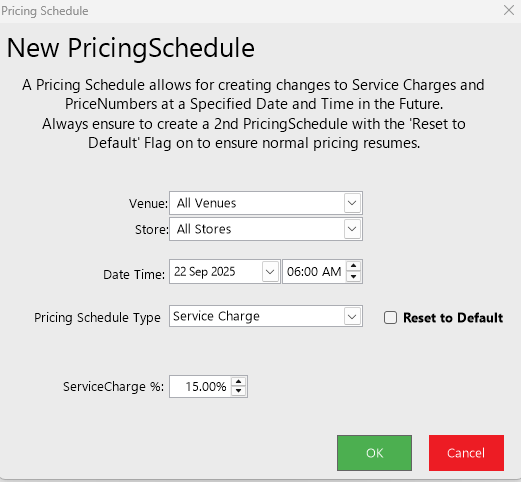
- Again, Select Add Scheduled Pricing from the top menu. A New Pricing Schedule dialogue box should appear.
- On Venue, Select the All Venues
- On Store, Select All Stores
- Select the Date and Time to initiate surcharges. E.g Tuesday 23rd September 2025 at 6AM
Method 1
- Click on the Reset to Default Flag
- Click OK

- Set the Pricing Schedule Type to PriceNumber
- Set the PriceNumber to Normal
- Click OK

Step 2 - Update Tills
The last step is to Send the Database to All Local Tills.
from Backoffice:
-
Click Send
-
Send Database to All local Tills
If Multi-Venue
-
Click Send
-
Send Full Database to All Venues
