📄QR Code Setup for physical signage
The purpose of this section is to create QR Codes printouts for attaching to a physical sign or table talker on a table.
QR Codes

This to enable customers to place Dine In orders by scanning the QR Code with their camera or scanner app on their phone or tablet, open a browser via the prompt that displays and checkout with preferred items.
Please consult Bepoz staff for assistance or for table talker templates and marketing instructions.
PLEASE NOTE: This section cannot be used to generate generic QR Codes which take customers to a table selection window or the Pickup and Delivery options on the website.
If desired a Google search on QR Code generator will turn up links that will enable the operator to generate a QR Code of the Home page (all available ordering options) using the YourOrder website address.
The QR Code generated can often be redesigned, printed, and attached to chosen locations at the venue, e.g, paper menus, windows, take home fridge magnets.
Similarly it can be downloaded, inserted into a rich text editor with surrounding text, and embedded in the Splash message or Legal Notice pages.
These are the required fields:
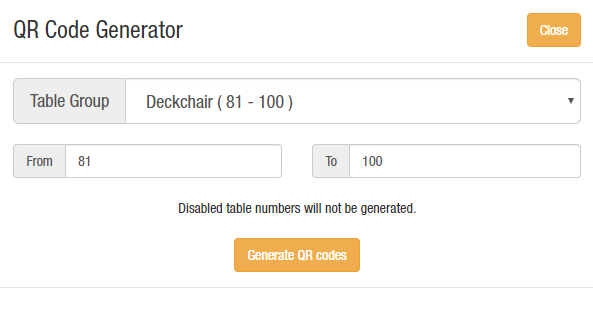
QR Code Generator window
These are the required fields:
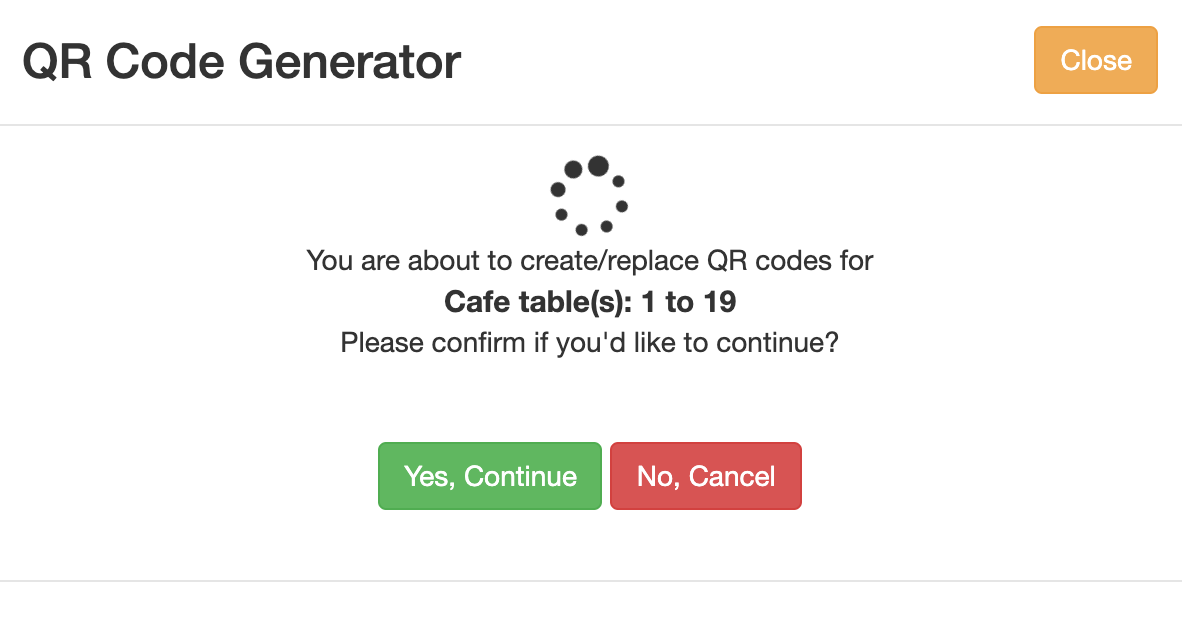
QR Code Generator Accident Prevention window
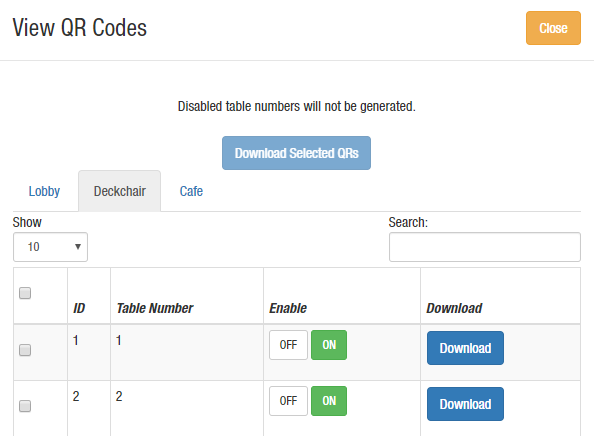
View QR Codes window
