6 | Raffle Setup
This article covers an overview of Raffle Setup Configurations in BackOffice. This is the last step required in order for a Raffle to work within Bepoz. NB: The availability of the Raffles Draws component is controlled by a separate System Authorisation.
This article covers an overview of Raffle Setup Configurations in BackOffice.
This is the last step required in order for a Raffle to work within Bepoz.
NB: The availability of the Raffles & Draws component is controlled by a separate System Authorisation.
Prerequisites
- For an Operator to access and edit Raffles Setup, the corresponding Raffles option/s must be ticked on from the Marketing & Promotions tab of Operator Maintenance
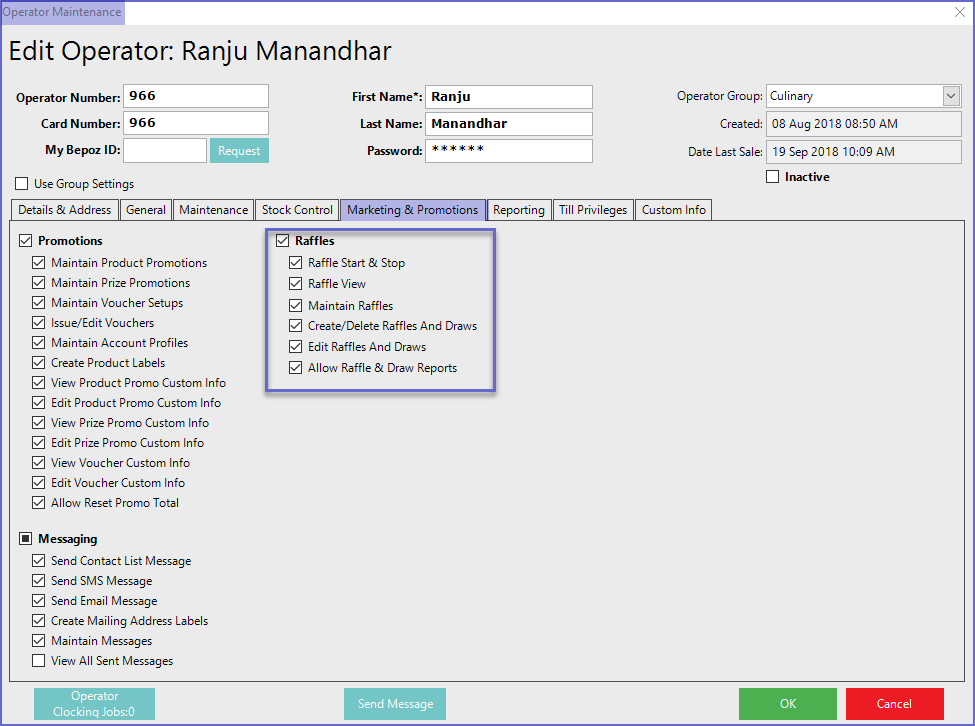
Raffle Setup
- To access Raffle Setup, go to Raffles & Draws > Raffle Setup
- This will open the Raffle Setup window which allows Operators to Add, Edit and Delete the Raffle Setups
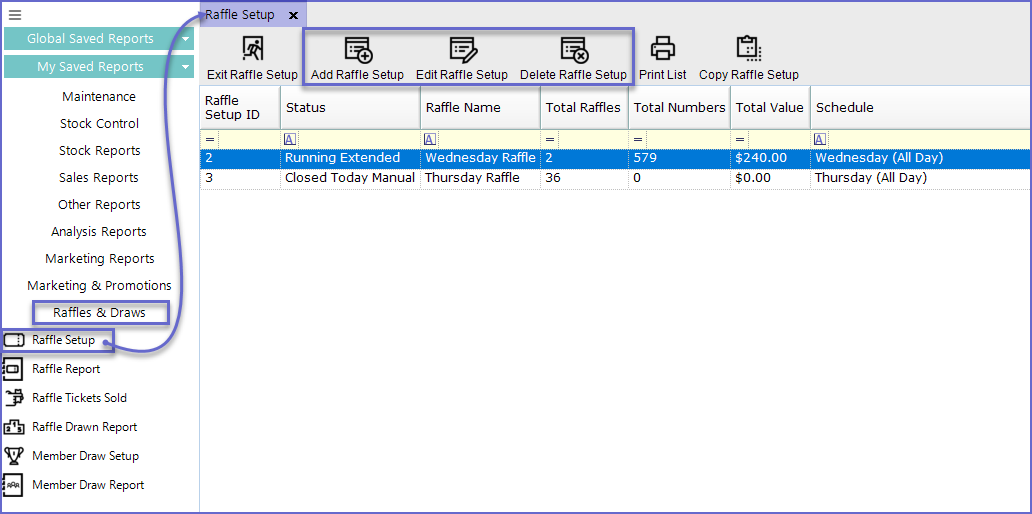
- To Add a new Raffle Setup, Click on the Add Raffle Setup button in the header which will open the Raffle Setup window
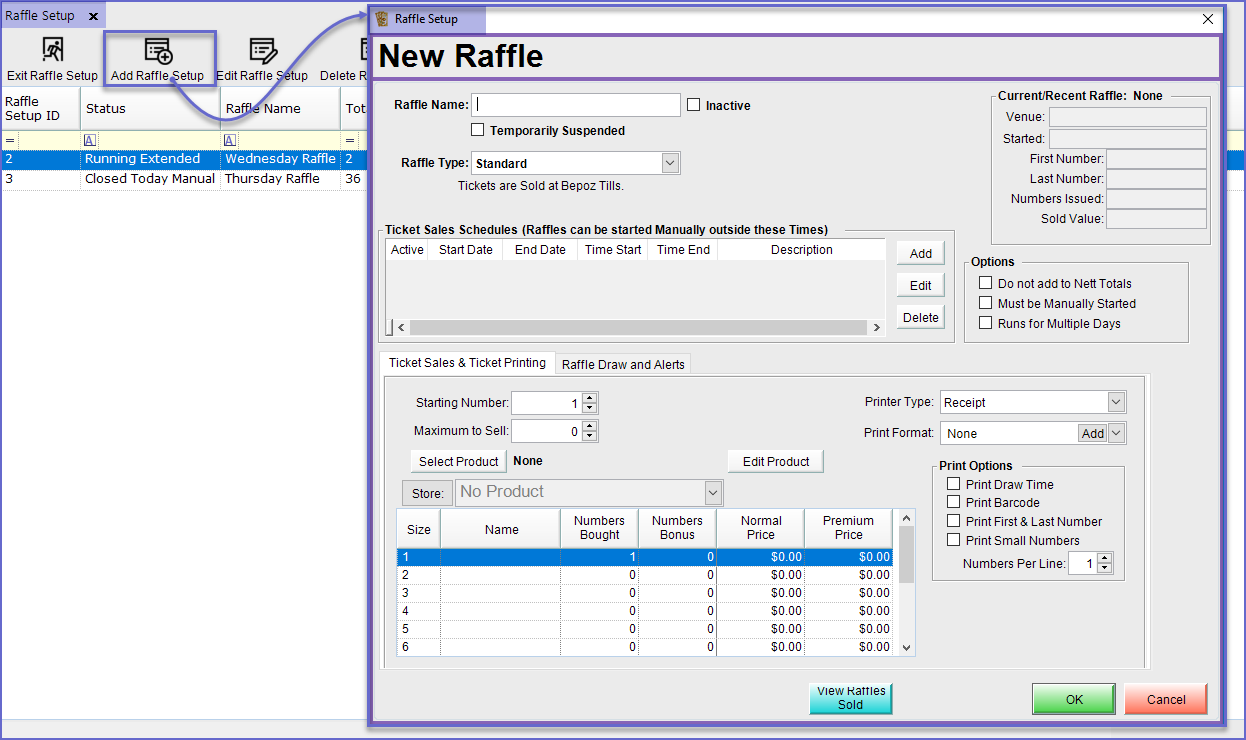
General Options
Raffle name
- Sets a name for the Raffle
Raffle type
- Standard
- The standard selection is the raffle system that Bepoz supports
- External Ticket Systems
- This option uses a 3rd party to produce the raffles systems but uses the till to draw the Raffles
Ticket Sales Schedules
- The Schedules allows Raffles to be activated automatically in the Time Period specified
- If the schedules are not set up, the Raffles need to be turned On and Off manually
Options flags
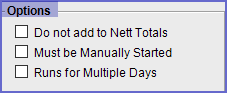
- Do not add to Nett total
- if this flag is Off then all sales will add to the Bepoz net sales total and also a total called raffle Internal Raffles
- If this flag is On then the sales of raffle tickets will not add to the net total nor product summaries although it will be added to Internal Raffles
- Must be Manually Started
- If this flag is ON, the Raffles need to be manually started and stopped by the operator
- This flag overrides the Ticket Sales Schedules function
- Runs for Multiple Days
- Raffles by default only run within one day
- Turn this flag on to run raffle indefinitely
- You must stop the raffle manually when using this flag
Ticket Sales and Ticket Printing
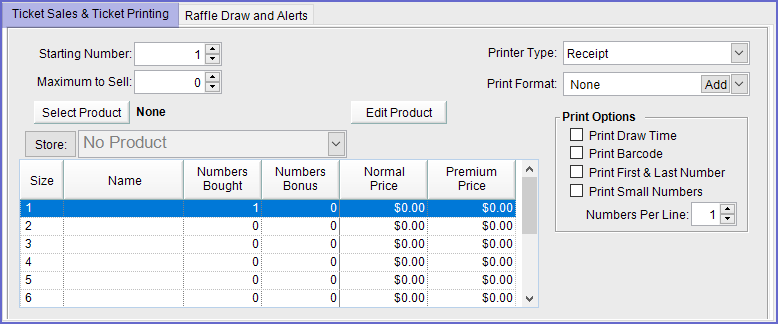
Starting number
- This is the first ticket number issued
- If this is set, a single till must be selected for the Raffle
Maximum to sell
- Sets the maximum number of Raffles that can be sold
Printer type
- Sets the Printer type to print the tickets
Print format
- Sets a Printer format to print the tickets
Print Options
- Print Draw Time
- This will include the draw commence time in the ticket
- Print Barcode
- This will include a barcode to print on the ticket
- That can be used to validate the winning tickets at the raffles terminal when drawn
- Print First and Last Number
- This will print the first and the last numbers on top to the raffle ticket in a large print format
- Numbers per line
- Sets the numbers to be printed per line
Select product
- Click here for the product to sell in order to sell Raffle tickets
- This must be set up with the product mode set as 'Raffle Product' with non-stocked set and the tax set correctly
- A different product for each setup raffle must be used
Edit product
- Click here to edit the selected Raffle product
Store
- Click here to Add or Delete from product
Raffle Product Settings
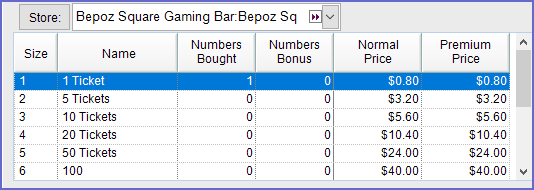
Size
- The size number of the Raffle Products
Name
- The Name for each size of Raffle Products
Number bought
- The number of products that have been issued
Number bonus
- Enter the quantity of the bonus numbers issued when the ticket is sold
Normal price
- Sets a normal price for the Raffle Products
Premium Price
- Sets a premium price for the Raffle Products
Raffle Draw and Alerts
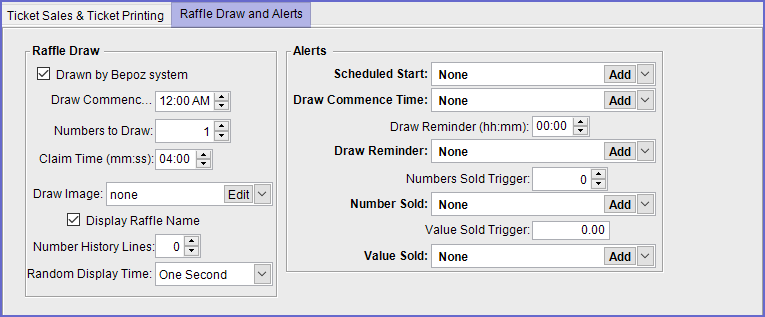
Raffle Draw
- Drawn by Bepoz System
- The flag needs to be ticked on for Bepoz system to draw the Raffle
- Draw Commences
- This is the Draw Commence time which can also be printed onto the receipt
- Numbers to Draw
- This sets how many numbers are drawn for the Raffle
- This is generally the number of prizes to be won
- Claim time
- This is set with the time in minutes and seconds that the Drawn Tickets must be claimed
- Draw Image
- This sets the Image associated with the Raffle
- This is also the background image that displays on the customer screen
- Display Raffle Name
- This flag displays the name of the draw on top of the customer draw screen
- Number History Lines
- This field allows previous numbers to be displayed at the bottom of the customer's draw screen
- Random Display Times
- This is the length of time that random numbers appear prior to the drawn number being displayed
Alerts
- This section is not mandatory but can be used to fill in more details
- Scheduled Start
- This is where a contact list is added and notified by a message for when the start of the raffles sales begin
- Draw Commence Time
- This is where a contact list is added and notified by a message when the draw is set to commence
- Draw reminder
- This is where a contact list is added and notified by a message is to commence in the preset number of hours and minutes of the time is scheduled above
- Number sold
- This is where a contact list is added and notified by a message when the 'Number Sold Trigger' is set as above
- Value sold
- This is where a contact list is added and notified by a message when the 'Value Sold Trigger' is set as above
Raffle Product Setup
- Before the Raffle Settings are configured, a Product needs to be assigned to the Raffle
- A Raffle Product is Non-Stocked as the Raffles are sold through the system
- Every Raffle Setup in the system requires its own Raffle Product
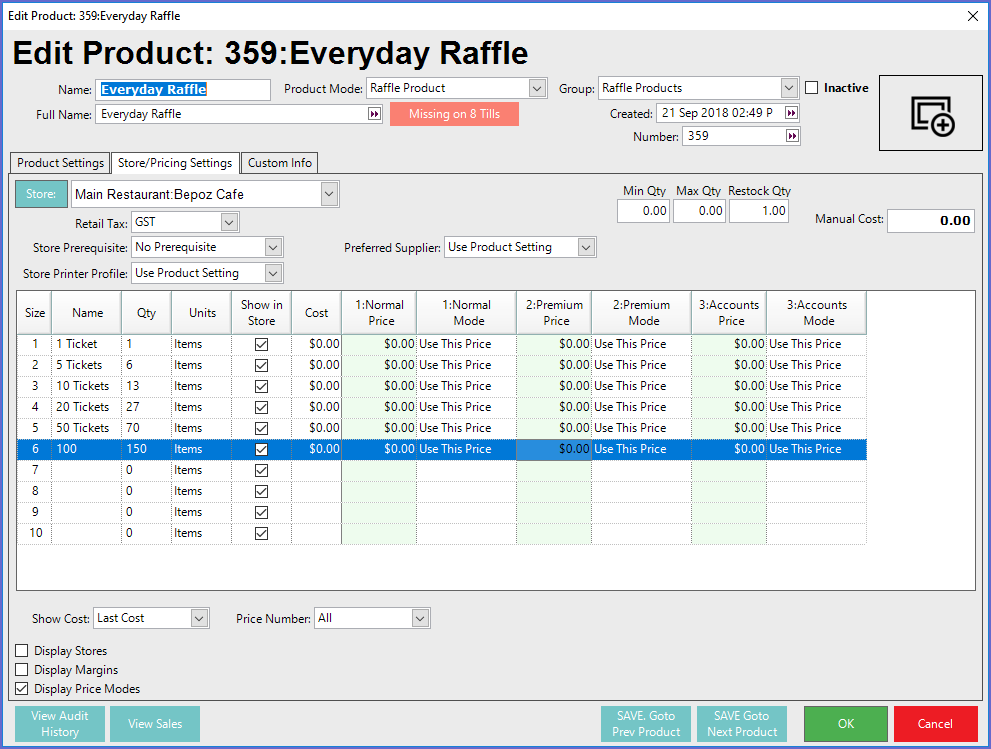
- The Raffle Product Price is set to be $0.00 because the system is designed for the price to be set in Raffle Setup
- Also, ensure that the Stores that are required to sell Raffle Tickets are also added to the Raffle Product
