📄Raffles & Draws - Raffles Report
This article covers an overview of the Raffles Report and its available options in BackOffice.
Overview
The Raffles Reports allows for viewing Raffles that have been sold through SmartPOS over the selected time period.
Prerequisites
- The Raffles & Draws module needs to be authorised and activated.
- To access Raffles and Draws features, the applicable Operator Privileges will need to be enabled
- Marketing & Promotions Tab
- For an operator to be able to access Raffles and Draws Reports, the 'Allow Raffle & Draws Reports flag' within the Marketing & Promotions Tab of Operator Maintenance must be ticked on
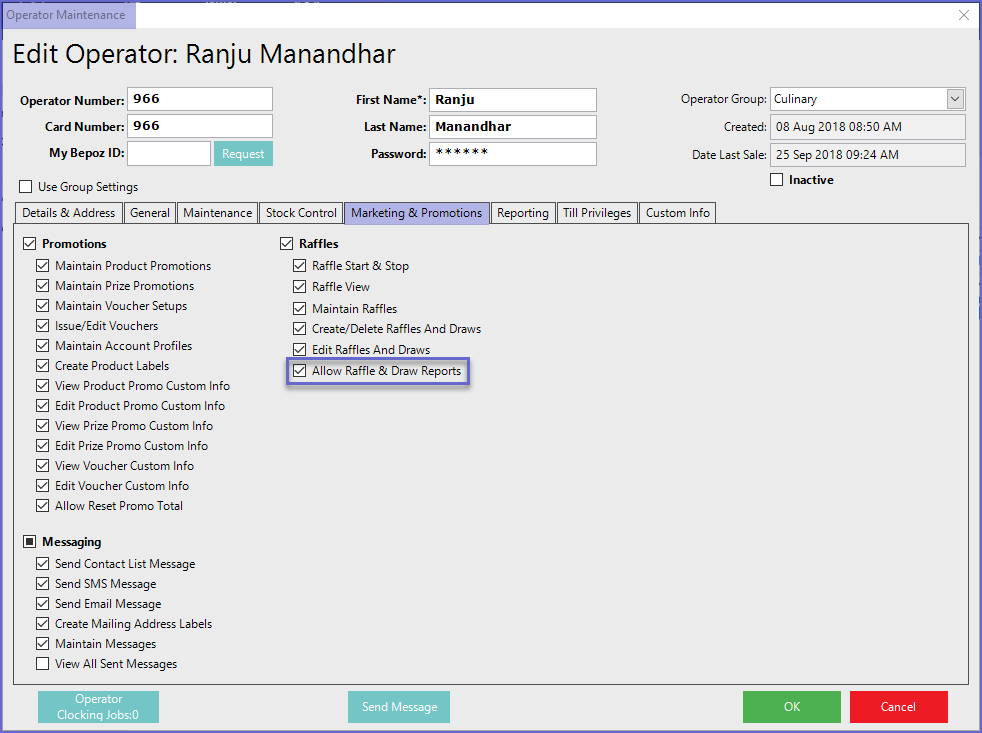
Raffle Report
- To access the Raffle Report, navigate to Raffles & Draws > Raffle Report which will open the Raffle Report Window
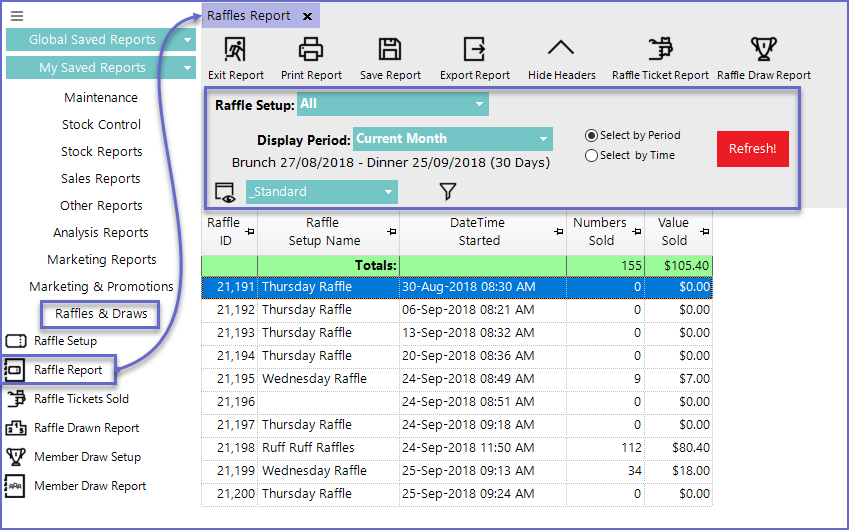
Report View Options
Standard View
- This is the default view for the Raffles Reports
- The standard view consists of the following field
- Raffle ID
- Raffle Setup Name
- DateTime the Raffle Started
- Numbers of Raffles Sold
- and, Value of sold Raffles
- Operators can choose to create a custom view by clicking on the View Icon which will open the View Maintenance window
