📄How to switch from Sale Use Points to Redeem Points for CashValue
This article covers the details of how to change the setup from using Sale Use Points and Item Use Points
Important Notice: Deprecation of "Sale Use Points" and "Item Use Points" Functions
Overview
Below v4.8.0, the function will remain accessible; however, no fixes or enhancements will be provided. From v4.8.0 the functionality will be removed.
Action Required:
Please update your systems and procedures to accommodate this change as soon as possible after upgrading.
Configuration to Redeem Points for Cash Value
How to configure “Cash Value” so it reports exactly the same as “Sale Use Points”. I believe there’s a concept within the broader Implementation and Support Teams that “Cash Value” will affect Nett Sales and hence the GST payable by our customers
Points for CashValue can be configured in two ways.
-
Deduct Order Disc From Nett Total = True (this configuration is the same as “Sale use points” ) points do not affect GST

-
Deduct Order Disc From Nett Total = False

Switching from “Sale Use Points” to “Points for CashValue”
Majority of the configuration is identical to that of Sale Use Points
-
You would remove “Item Use Points” and “Sale Use Points” from the Function maps and replace it with Redeem Points for CashValue.
-
Item will always be set to 2 - No Cash Payout and Link Order Discount
-
Key will be the order discount of your specification under venue setting bettween 0-3

-
Venue Settings
- Under the Main Tab, you need to make sure the Points value for Points Redeem Value is configured the same as the current Points Redeem function Points Redeem Percent

- Under the Name Tab you will need to specify a name under order discount (0-3) like “Points Redeem”
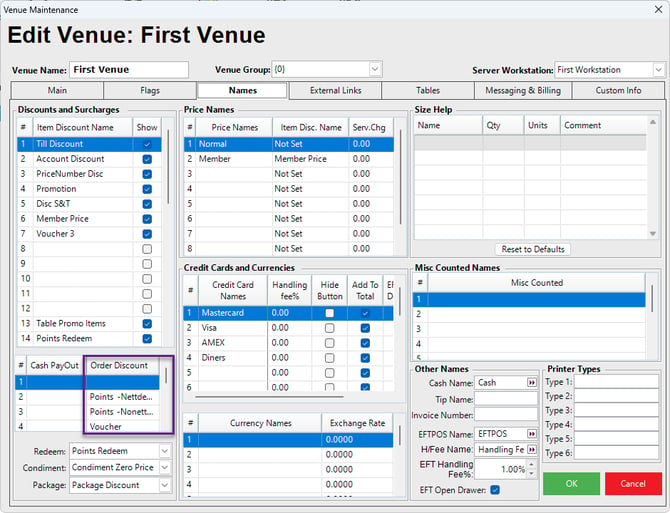
-
Lastly If you would like to Mirror “Sale Use Points” you would ensure that within Global Settings that the Nett Total makeup would have Deduct Order Disc enabled for the Order Discount of choice, in the above example this would be Deduct Order Disc Total 2

